How To Setup A Facebook Username For Profile Or Page
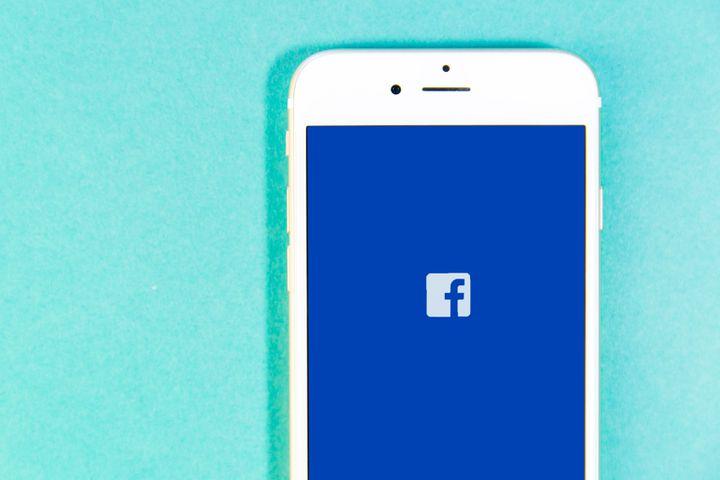
Facebook, like any others social media platform comes with a unique username for each account. This name is completely different from the account name or the display name.
The only difference here is that apart from the likes of Instagram and Twitter, where it is compulsory for you to set up your username before you open an account, Facebook actually allows you to open and operate an account without creating a username.
The Facebook username operates in the same way as Twitter Username and Instagram Username, in other words, we call them ‘handle’. The ones that begin with @.
So for example, if your business name is Setor’s Boutique And Makeup, your username can be set as @setorsboutique. The Username is a unique name created by a page admin or profile owner to enable people to get access to their page or profile faster, from a list of other similar profiles or pages.
When you search for certain names, be it a business name or a profile name on Facebook, you’d realize that there are hundreds of pages or profiles bearing the same name. How do you spot the difference and know the exact one you are looking for? The answer is Username.
So, in this article, we shall discuss ways of setting up a username on your Facebook business page or personal profile.
How To Setup Username On Your Facebook Profile
To set up a username on your Facebook profile, follow the steps below. Remember however that once you change your username, you cannot go back to the previous one you used.
- Login to your account with a desktop device,
- On the top-right corner, click on the little black triangle.
- From the dropdown list, select ‘settings’.
- Click on ‘general’ on the left panel
- Beside ‘Username’, click on edit.
- Write your new username and click on save changes.
Note that when changing the Username, Facebook informs you about the availability of the name you intend to use. So if your username has already been used, then you’d have to change it to something else. If it’s available, you’d see it written next to your username.
How To Setup A Username On Your Facebook Business Page
Like your personal profile on Facebook, you can give your business page a unique Identity by creating a username which makes you stand out of the crowd. Here are the steps to follow:
- Visit the page you wish to create the username for, on a desktop device.
- On the left panel of your page, right below the page display photo, you’ll see ‘create username’, that’s if you don’t have one set up already. If you have one already, you’ll see the current username written there.
- Click on ‘create username’ if you don’t have one yet. Click on the old username to edit it, if you already have one setup.
- Type your preferred username and wait for availability check. Once you confirm that it is available, click on ‘create username’. Your username has been set hence.
To confirm if your settings worked, go back to your Facebook account and type the exact username you set, with the @ symbol in the search box and run a search. Your page should show up in the top spots of the results.
Conclusion
Facebook has over 2 Billion users and over 80 million business pages. It is only a matter of simple logic to understand that there may be tens of profiles bearing the same name as yours on this huge social media network. You can confirm this by quickly running a search for your name on Facebook. You’ll be shocked at the results you get.
So the big question is; how do you stand out of all these huge numbers of pages showing up when people search for your business page or your personal profile?
The answer as provided in this article is by setting up a username for your account or business page. So, in this article, we spoke about steps involved in setting up a username for your Facebook profile or business page.
I hope that this article contains enough information to satisfy your needs regarding setting up Facebook usernames.
If you find any part of this content worth corrections or you’d like to seek some clarifications on this, kindly leave a comment in the box below or get in touch with us. Please, do well to leave some feedback at all costs since it helps us in producing more quality content for your consumption.
Finally, kindly share this article with friends and family.
