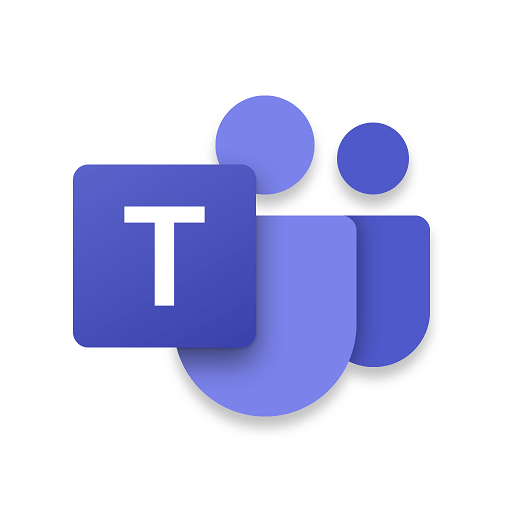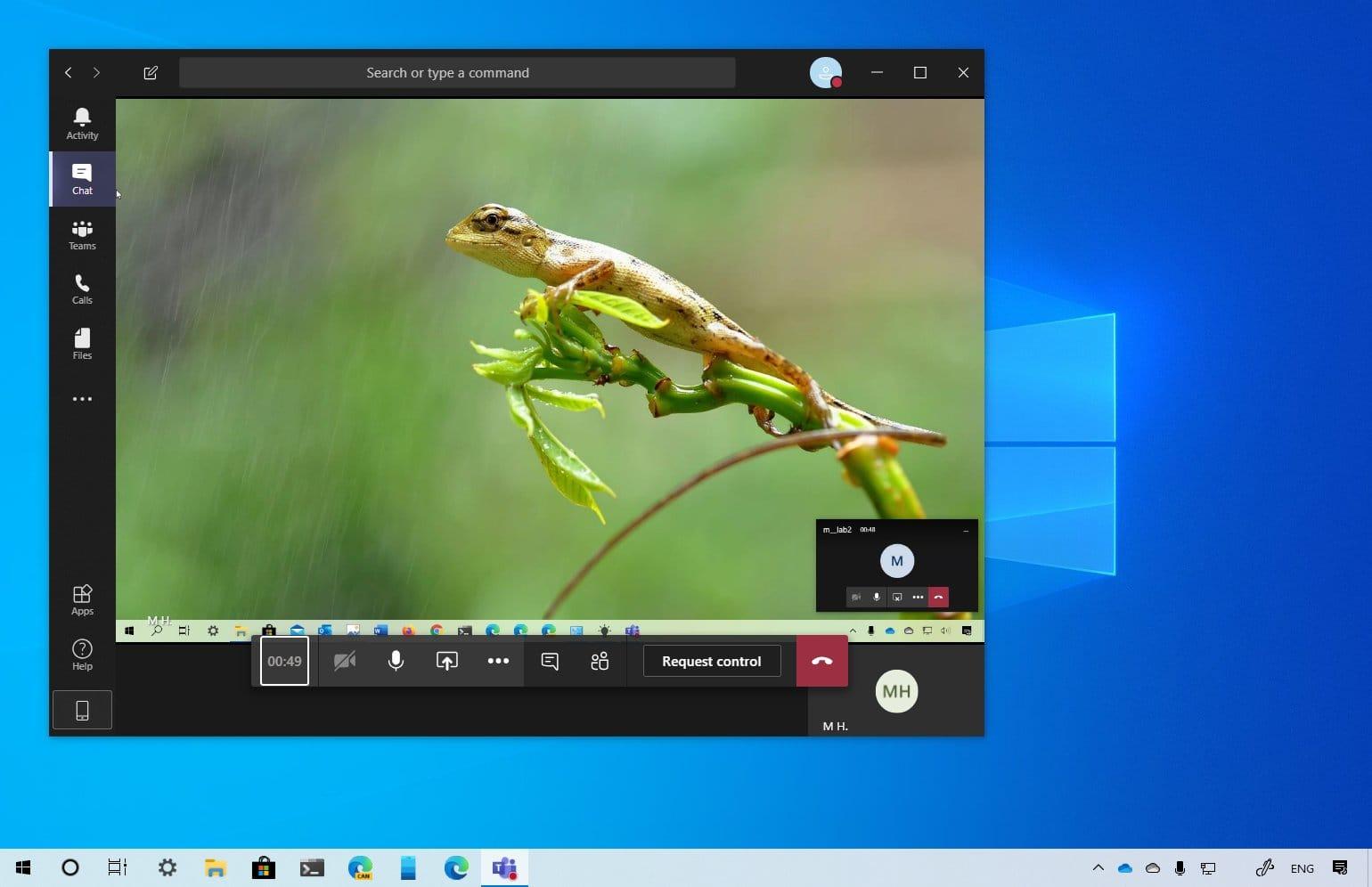Do you want to turn off read receipts on Microsoft Teams? Do you want to read messages on Microsoft Teams without being seen?
Most people like it when they are seen to have read a chat and others don’t like it. If you are like the former then this article is not meant for you, but if you are like the latter then this is the right article for you.
This reason is that; I am going to show you how you can easily turn off read receipts on Microsoft Teams.
Microsoft Teams has become one of the most used productivity apps in just a year. This is mainly as a result of the coronavirus pandemic and the effects it has brought on businesses and companies.
Businesses, who used to have their meetings and discussions in-person have now adapted to the virtual way of doing it. Although several apps are available, Microsoft Teams is one of the most used in the world.
As a result, most people are now learning their way out of the Microsoft Teams app and this is one of the tips to add to your Microsoft Teams skills. With this setting, persons like myself who don’t like to be seen can do exactly that.
By default, Read Receipts is turned on in Microsoft Teams but it can always be turned off at any time by the user. Also, it can be turned on again by the administrator.
How To Turn Off Read Receipts On Microsoft Teams
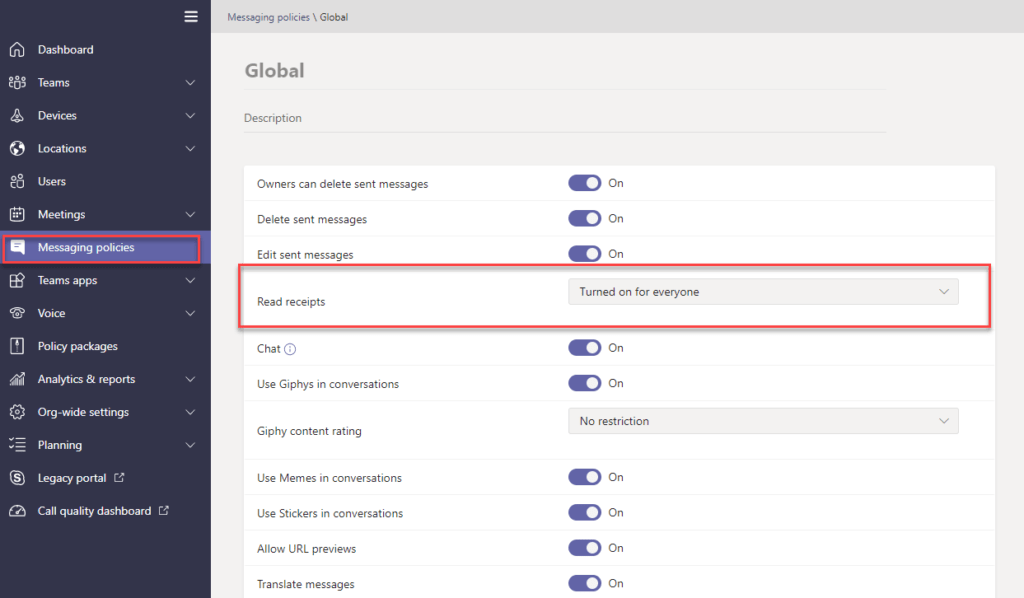
- Open the Microsoft Teams app on your device.
- Click on your profile picture on the upper right corner of the window.
- Click on Settings from the options provided.
- Choose Privacy from the Settings menu.
- Toggle of Read Receipts.
- Close all opened chats and then re-open them again for the changes to take effect. If you don’t have any open chats, the changes will take effect immediately.
Conclusion
If your administrator is very stubborn and he turns the Read Receipts on again, then you need to enable notifications so that you can also preview chats.
You need to go to the Settings menu and then make sure that @mentions and Replies are all set to Banner. This way, anytime you are mentioned in a chat, you can preview and then reply to the chat without opening the actual message.
In case you encounter any challenges while doing this, feel free to drop it in the comments section below and I will help you out as soon as possible.