How To Use a VPN on Your iPhone For Free
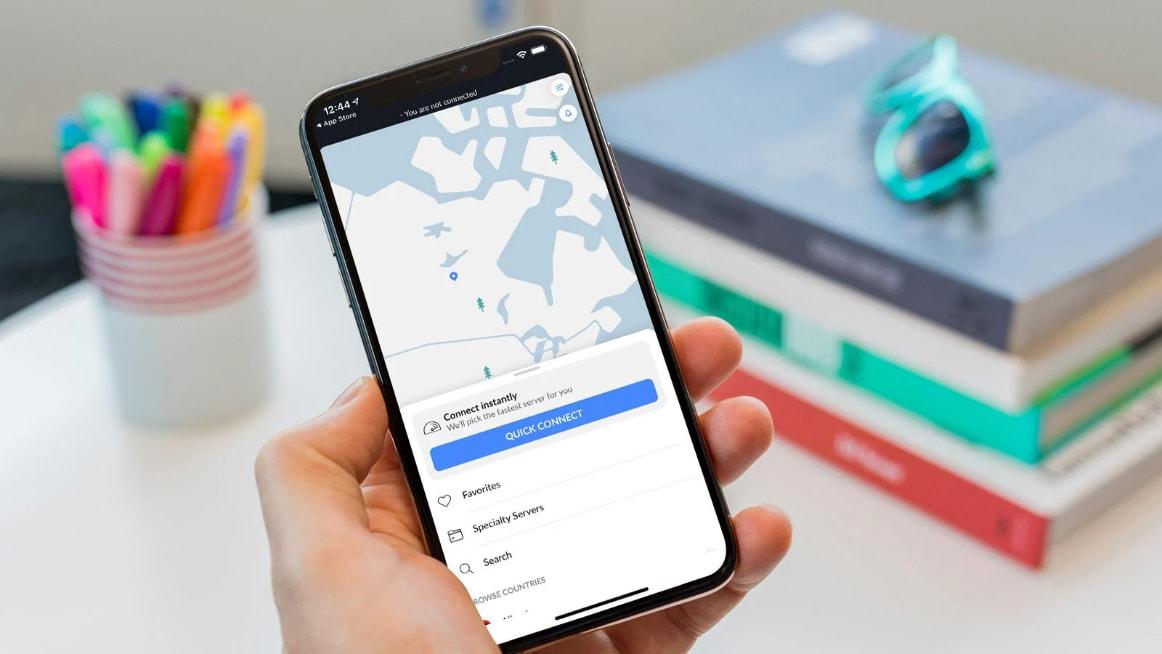
Are you an iPhone user willing to use a VPN on your iPhone for free? Or have you downloaded a VPN app on your iPhone but don’t know how to configure the VPN?
If your answer to either of the questions above is true, then this article is the best article for you. This is because, in the article, I am going to show you how to use a VPN on your iPhone for free.
On the internet, one most important thing you need to be aware of and protect is your privacy and security. Cybercrime has become of the most recorded cases on the internet nowadays.
But what has cybercrime got to do with VPN? That is the question you are asking yourself right?
The answer to this question is that VPN has everything to do with the increase in cybercrime. This is mainly because cybercrime mostly has something to do with privacy and security.
Unlike Android devices where you can easily download a third-party app from the internet, iPhone users have a very tight operating system (OS). As such, they are only permitted to download apps from the Apple App Store alone.
What is a VPN in the First Place?
A Virtual Private Network (VPN) is a service that creates a direct connection from your computer to another network. A VPN creates a secure connection by rerouting the connection from your location to another location.
For those of us who often surf the internet, a Virtual Private Network (VPN) is good for helping you protect your identity, data, and other internet or cyber threats.
VPN is also one of the best ways to block less useful ads from popping up whenever you are on the internet, especially when using public Wi-Fi.
If you are undecided as to which VPN to use, we recommend PrivacySharks.
How To Use a VPN On Your iPhone
- Download a VPN from the Apple App Store
- Open the app and sign up or log in with your details
- After you sign in, you will be prompted to permit the app to add a VPN configuration to your iPhone
- Tap Allow to get the VPN configured on your iPhone automatically
- A prompt will be sent for you to enter your passcode or Touch ID/Face ID (This will permit the VPN to make changes to your settings)
- Enter the passcode or use the Touch ID/Face ID
- Once you are done, you can select and connect it any time you want to use the VPN
How To Turn On A VPN From The Settings Menu on Your iPhone
- Open the Settings app on your iPhone
- Tap General
- Tap VPN and then toggle the switch on. (if you have multiple VPNs, you will have to select the particular VPN client you want to use)
- After you finish using the VPN, you can follow the same procedure above. Instead, you will toggle the VPN switch off.
How To Manually Setup A VPN on Your iPhone
- Aside from the automatic way of setting up a VPN on your iPhone. You can set up the VPN manually.
- Open the Settings app on your iPhone
- Tap General >> VPN
- Select Add VPN Configuration
- Tap Type and choose your VPN type (IKEv2, IPSec, or L2TP)
- Enter the VPN settings information under the various headings
- Enter the authentication login (username/certificate, and password)
- Choose when to make your proxy Manual or Auto
- Tap Done
- Toggle the status on under the VPN Configurations
Useful Importance of VPN
Your data is encrypted and all activities are hidden from your Internet Service Provider (ISP). But, that doesn’t mean that you are anonymous, because your internet activity is viewed by the VPN.
You escape data throttling. Data throttling occurs when you’ve used a certain amount of your data and as a result, your ISP slows down your internet service.
You can be able to access region-blocked services like Netflix, and Amazon Prime, etc.
Conclusion
Using a Virtual Private Network (VPN) on any device is very useful and beneficial to your cybersecurity. As a result, I would recommend that you get a good VPN for your iPhone.
But although VPNs are useful, if you don’t choose the right VPN, you may end up compromising your security; instead of protecting it.
Therefore, I would ask you to perform good research on the VPN clients available and choose the ones that have been generally tried and tested.
