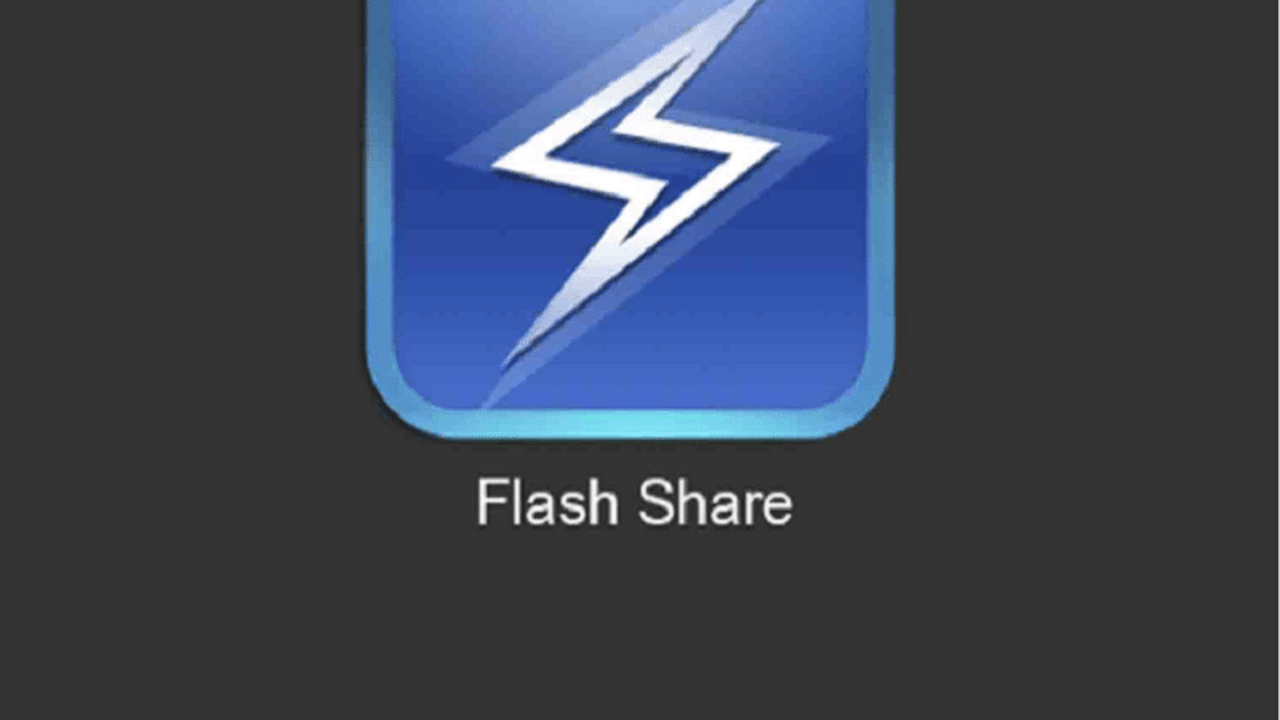File sharing in Android is something everyone is familiar with. We all share files from our phone and also receive files from other people devices too. In this article, we are going to learn about how to use the Flash Share application on Android to share files.
Flash Share is a free Android app for sharing data between phones and to your computer. The app was developed by the “Xender” group and comes pre-installed in Techno and Infinix devices as “Flashshare”. Meanwhile, the app can be installed in other Android phones as Xender from the Playstore.
Flash Share can be used to share all sort of data wirelessly from one phone to another at high speed. The app creates a Wi-Fi hotspot on the sending smartphone which the receiving phone connects to.
The downside of this is, the wireless hotspot is unprotected since there is no password protection for the connection exposing your device to security risks. Always disconnect Flash Share as soon as you are done connecting.
How To Share Files Between Smartphones
As said earlier, Flash Share is a really powerful application for sharing files from your smartphone to another phone or PC wirelessly. The app uses Wi-Fi by default, but you can switch to the traditional slower Bluetooth wireless technology to share files.
Below are the steps to follow to share apps between phones using Flash Share;
- Click Connect Phone: Open the Flash Share app and tap “connect phone” option at the bottom menu. To share files, one person needs to create a group that the others can join.
- Create a group: Now tap “create group” in the second view. Your phone starts waiting for other phones to join the newly created group. The app will wait until the second phone presumably from a friend connects. If no connection is made between 1-2 minutes, the app prompts you to disconnect. This is a security measure since the app creates a non-protected wireless hotspot.
- Get second phone and tap connect phone: Open the Flash Share app on the second phone and tap “connect phone”, then tap join group. The app will show you the available device you can connect to. Simply tap on the sending phone connection. The two phones will now get connected.
- Start Sharing Data: Now, the hard part is completed. Is time to start transferring the data between the two phones.
To share an app. tap on any app from the app home screen shown in the Flash Share home screen. A menu will pop-up. Now tap send and the app will be sent to the receiving phone.
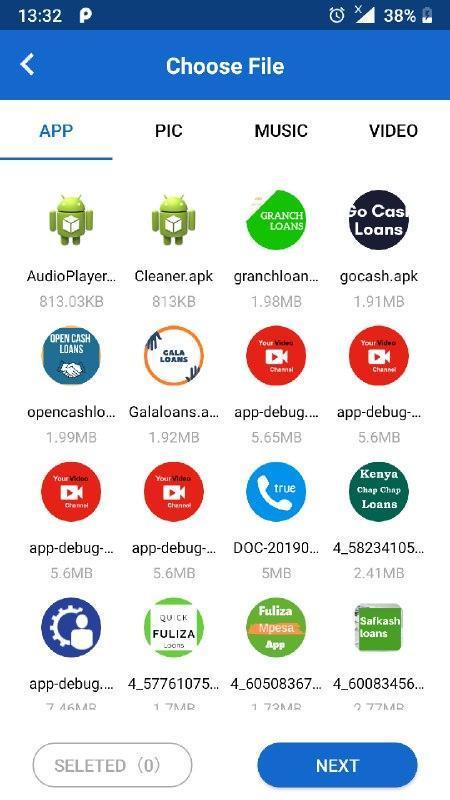
Not only apps, but you can also send a different kind of data including, music, videos, PDF and a lot.
Transferring files is super fast compared to the good old way peer-peer Bluetooth file transfer. We for instance were able to transfer a 100 MB file in 30 seconds.
This means a large file size of 500 MB plus would take less than 5 mins to transfer.
Conclusion
Gone are the days when it will take forever to transfer large files between smartphones. With Flash Share, you are just some few minutes away to transfer data. In this article, I have shared the steps to follow to transfer data on your Android using the Flash Share app.