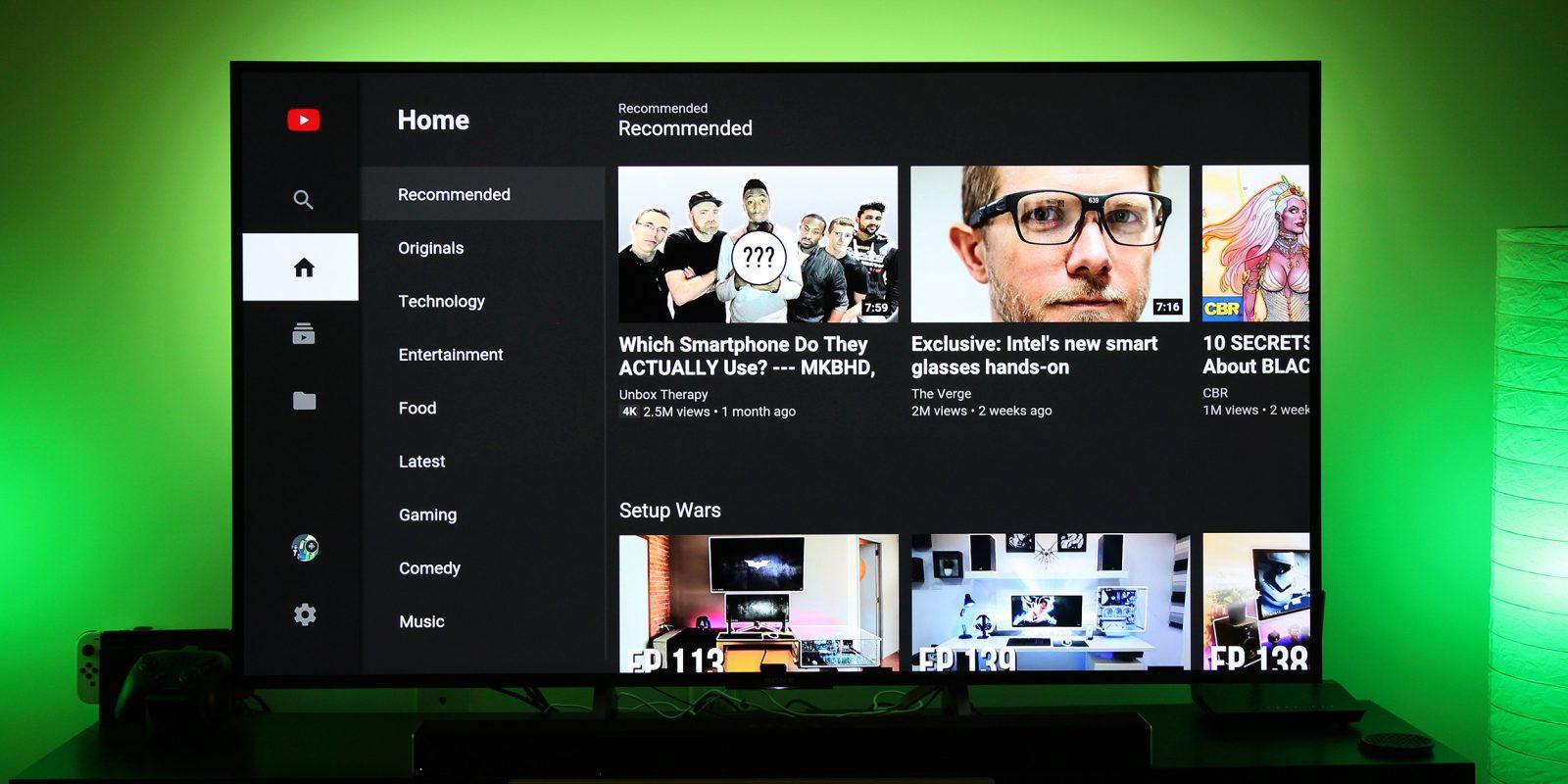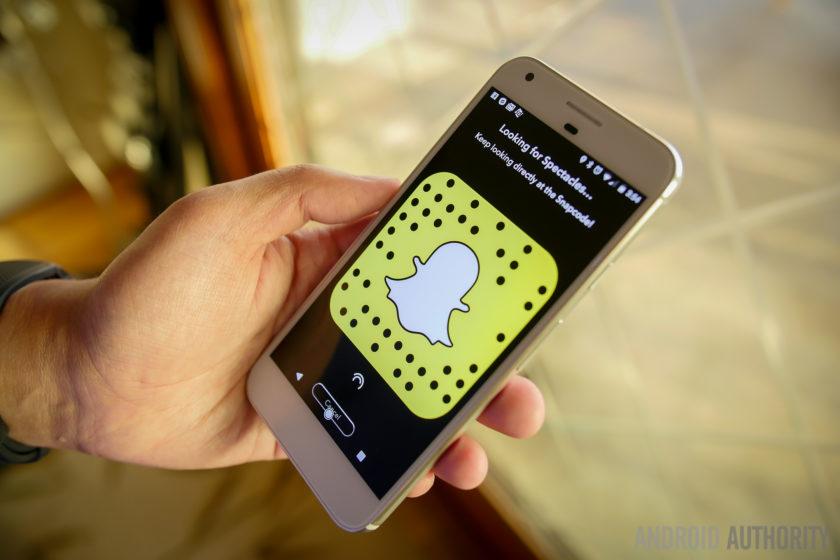YouTube as a medium is a means of entertainment for a lot of people worldwide.
People tend to get so engrossed in what they’re watching and forget their internet data. Meanwhile, there are ways we can save data while watching videos on YouTube. If that sounds like the sort of thing you need in your mobile life, read on for practical tips on minimizing YouTube’s data “sucking.”
Most users have been looking for a way around their YouTube data usage, especially those who watch movies on the platform. So join me, and let’s take you through ways you can save data while using YouTube on your phones and PCs.
Restrict HD streaming on your mobile phones
HD streaming is a high video quality that drains a lot of your data when streaming. HD videos can clean out your mobile data in a hilariously short time, and you’ll be left in awe, wondering how it happened.
However, there’s a way you can restrict this HD quality in your settings when your phone is connected to WiFi. Tap on your YouTube app settings and scroll down to select (play HD on WiFi only).
This function enables you to watch videos in normal quality, which is not so prone to data draining. Also, it’s a good idea to turn off the Autoplay next video option in case you play a video and happen to leave your phone unattended for some time.
Lower the video quality
When you launch YouTube to stream videos, they give you the best video quality for you to stream on by default. But sometimes, you can manage a normal video quality if you’re looking to save some data.
You can do this in the app by tapping on the video playing so that the controls appear at the top of the video. Then, tap on the three dots at the top right corner.
The first option will be Quality. So in the options that will show, try to pick a video quality that’s ok for you to stream videos in. I use 360p when I want to save data; that video quality is very good to watch videos without even noticing that it’s not the best quality. You can also go for 144p, which barely uses any data at all.
Limit your use of data
You can directly put a limit on the data you can consume with your device.
To do this, on an Android device, go to settings and the data usage option, select the maximum amount of data you can use in a month, and when you want Android to notify you that you are approaching that limit.
Setting a data limit helps in many ways, as you’ll be monitoring the amount of data you use.
Save videos offline when connected to WiFi
You are downloading YouTube videos to watch them offline. You can save YouTube videos in advance when you use WiFi. Or you can download Youtube videos in lower video quality.
Let me take you through the steps to download videos from YouTube;
Step 1. Launch the browser app to access YouTube and copy the URL of the video you want to download.
Step 2. Open the YouTube downloader – y2mate.com and paste the link in the search box. Then it will take a few seconds to convert the URL automatically.
Step 3. When the process is done, choose 360p from the following video quality and click on Download.
You can watch these videos offline later in your gallery.
Download the YouTube Go App
YouTube Go is an Indian-inspired app designed to help users with a low data plan. It also lets you preview a video before watching it.
This helps so that you don’t waste your time watching a video you’re not interested in. With the preview, you see what the video is about. The best part about this app is how a person can choose a particular amount of data that will be used to view the video.
The app also gives the user an option to download videos that they can view later. It also possesses a special feature where users can exchange videos with nearby people without spending excessive data or even a WiFi connection.
Conclusion
Data is one of the things most mobile phone users complain about the most these days. They claim it’s so expensive and drains very fast. Well, indeed, it drains fast a lot. In this article, I’ve discussed how to prevent your data bundle from draining fast when watching videos on YouTube.
It’s as simple to do this as all you have to do launch the YouTube app and open settings to make those changes.