How to go back to an Older Version of WhatsApp: A Step by Step Guide by Mfidie.com
Over the last days, WhatsApp has been trending with the latest update. This update adds additional functionality to the app in a revamp style of the “status”. Although a lot of Users are happy with the update and are enjoying the user experience, a few more people seem not to love the idea and would rather go for an older version of WhatsApp. Check out what people have been saying about the update on Social Media. Now how do you get a WhatsApp Older Version that you are used to?
First of all, Whatsapp does not allow users to downgrade their version of the application. We would have to do this through the manual way, but relax, it is easy and not harmful. This guide applies to Android Smart Phone users only.
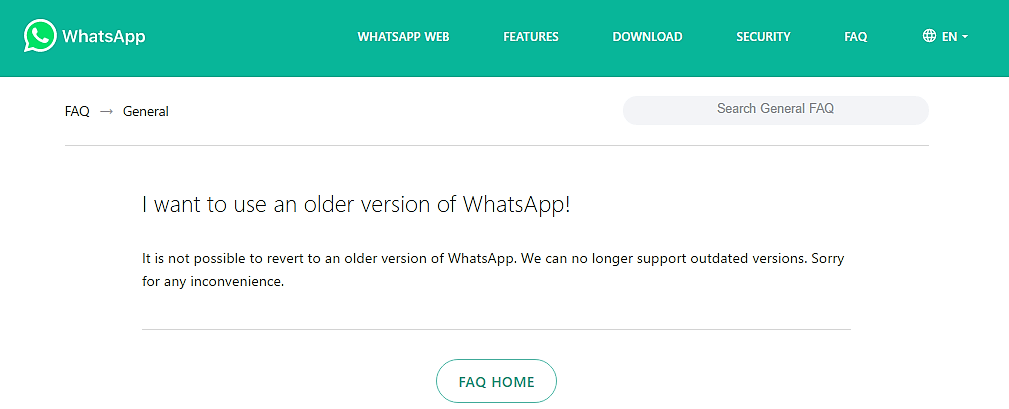
How to Downgrade your WhatsApp
- On your Androip Phone, Go to Settings > Security and toggle on the Unknown Sources option that will allow you to install apps from third-party sources. The box next to “Unknown Sources” should be unchecked.
- You’ll get a prompt warning you that installing apps from unknown sources could put your device at risk. Tap on OK.
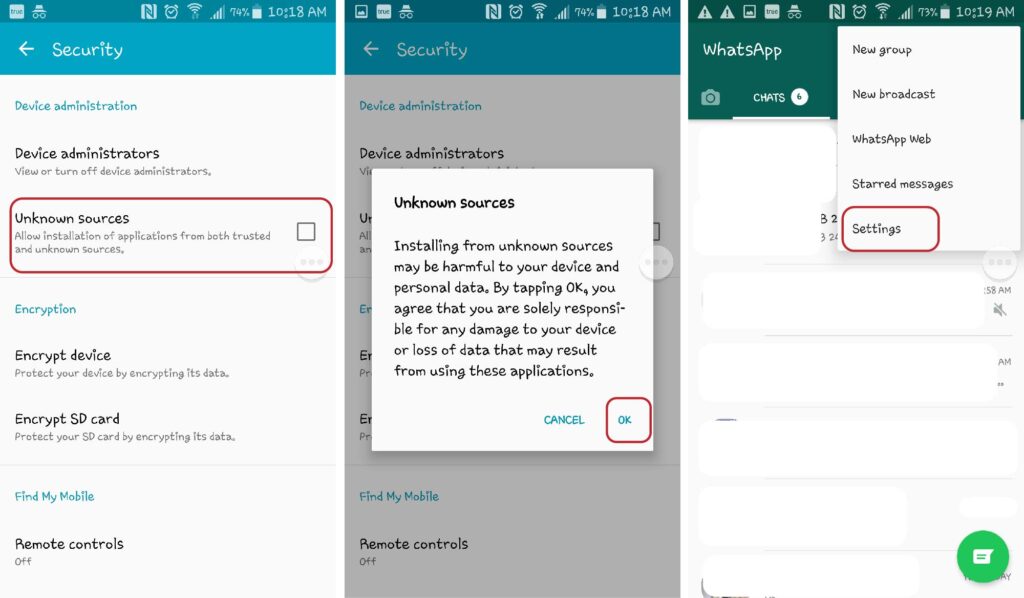
2. You’ll get a prompt warning you that installing apps from unknown sources could put your device at risk. Tap on OK.
- Open WhatsApp on your device and go to Settings > Chats > Chat Backup and click on the green back up option to take a complete backup.
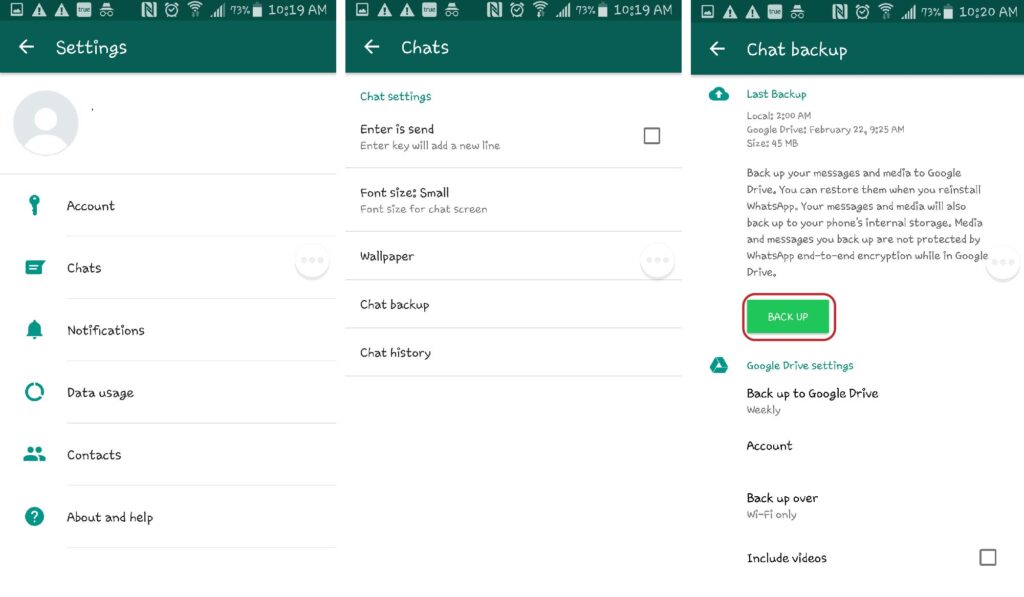
- Uninstall WhatsApp from your device by going to Settings > Applications Manager and Tap on WhatsApp. Then Tap Uninstall.
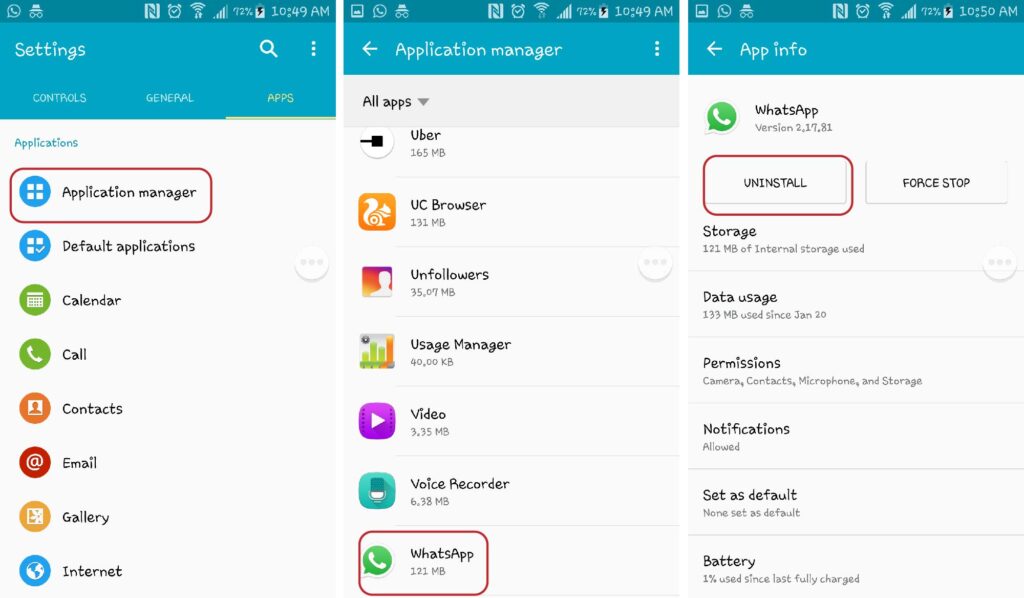
- Open your smartphone browser and go to this link. It leads to WhatsApp version 2.17.60. Download V2.17.60 APK file. Download the file and wait for it to finish loading.
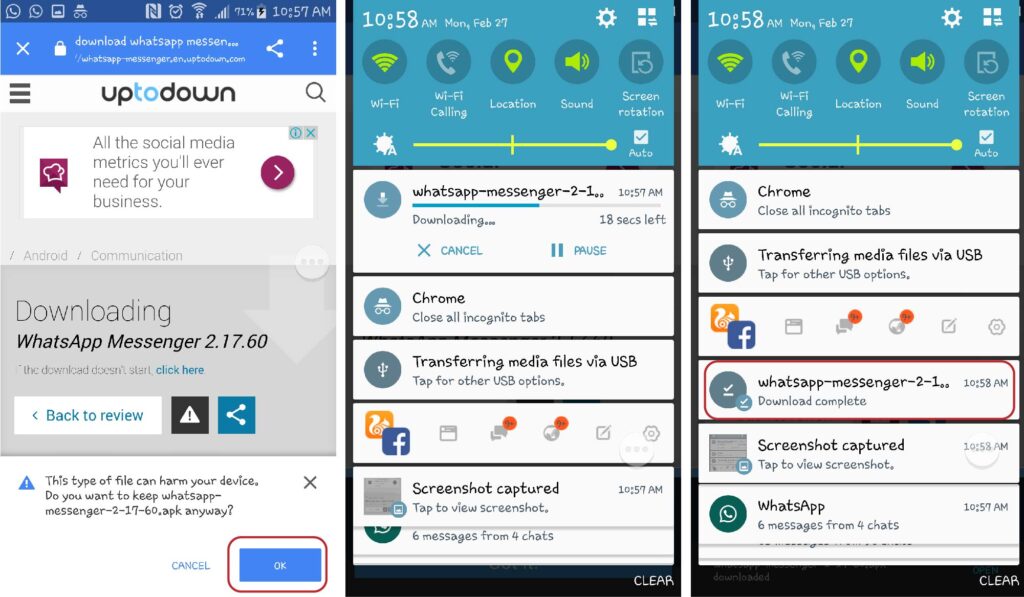
- You can click on the notification to open the download for install or Go to the Downloads folder on your Android phone and tap on the downloaded APK file.
- On the next screen, tap Install at the bottom right to begin the installation.
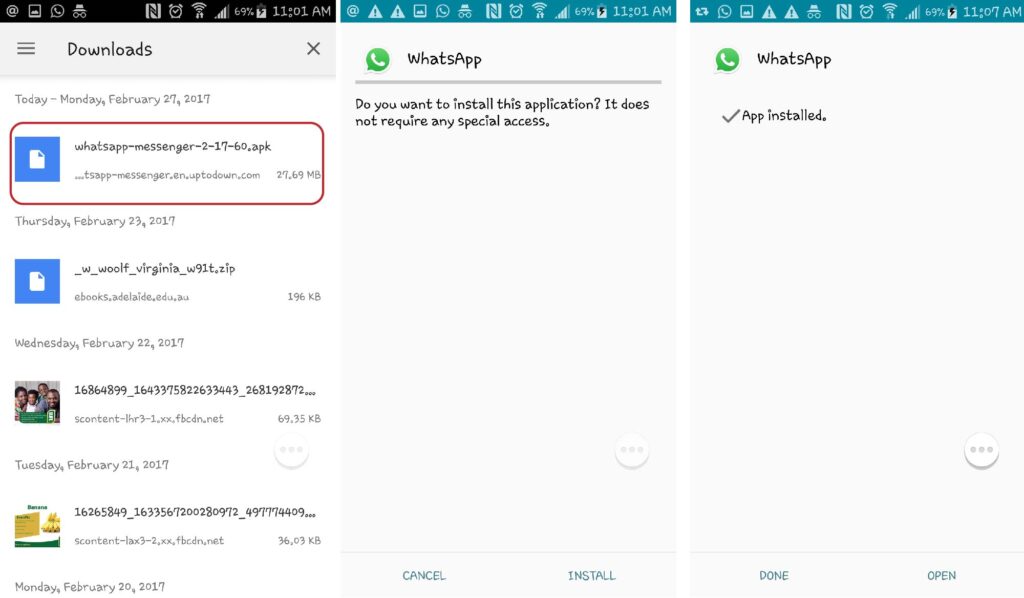
- Open WhatsApp, Verify your number and Click on Restore. That’s it! You are back on the good old whatsapp.
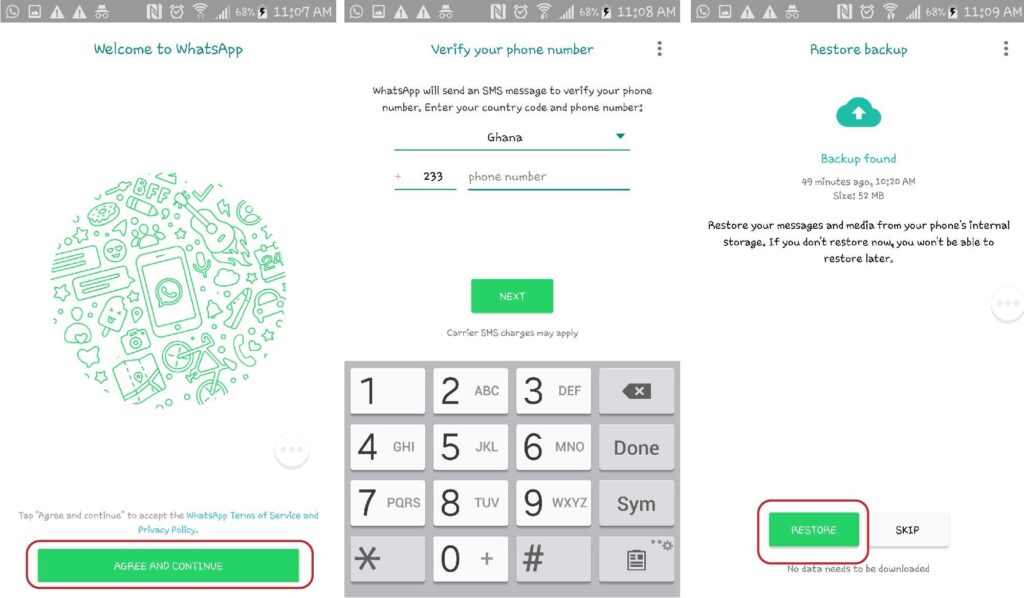
Once you do all these, remember to disable automatic updates for your WhatsApp. Would you go back to an older version of the app? Was this guide useful? Leave a comment.
