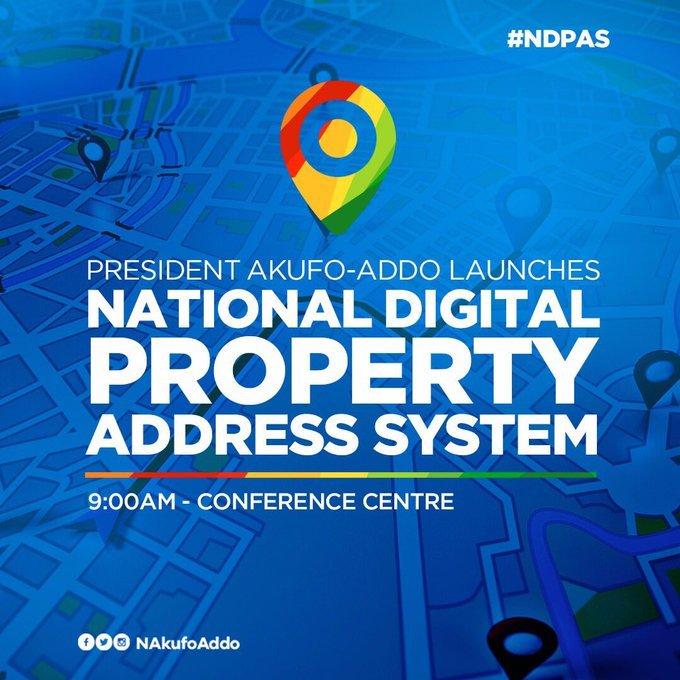Any photo you take with your phone goes straight to your gallery. All photos including personal ones you can’t afford any third party seeing. Some curious friends and family who want to always peep on our phone could find them easily.
I remember personally some time ago I wanted to transfer some images from a friend’s phone to my device, in the process of scrolling her gallery to find the images, I bumped into her personal picture she had taken with her boyfriend.
This was very embarrassing to her, that was a picture she couldn’t afford anyone seeing apart from her. I don’t think you can afford neither if you find yourself in such a situation.
If you are looking and searching for how you could hide your personal images from your gallery then this post is for you.
Two main mobile manufacturing giants, Samsung and LG, have built-in privacy options that can help you hide photos.
Samsung
If you are having or using a Samsung phone running Android Nougat 7 and above, you can make good use of Samsung’s Secure folder feature. This helps you keep files, images, and apps in a password-protected area.
To access and set up the Secure folder as a first time user, go to Settings>>Lock screen and security>>Secure Folder. You would have to sign in with your Samsung account.
After signing in, you would be asked to choose a preferred lock method. After setting your password, the Secured folder will be accessible on your Home and Apps screen. To hide photos in the secure folder, open the app, and Tap Add files.
LG
With LG users, there is a different approach. Go to Settings>> Fingerprints & Security>> Content lock. You will be prompted to secure the feature using a PIN, password, or fingerprint scan.
To hide your personal images, go to the gallery. Select all the photos you want to hide and tap Menu>> More>> Lock. If you have an entire photo folder you want to lock, select the folder, and perform the same function.
Since the content lock is not available for all devices, follow the below steps to hide photos from your phone’s gallery.
Using File Manager To Hide Photos From The Gallery
There are still options available to you if you don’t use Samsung or LG. Though this is somehow technical. Not every file manager is capable of performing this function, the few I will recommend that I have used personally is ES File Manager and X-plore file manager.
If you already have any of them, Open the file manager. In my case, I am using Es File Manager in this article. Choose your phone storage or SD storage.
Choose the options menu, that is, the three-dotted bar in the far right at the top corner. Select New, and choose Folder from the pop-up menu. Clear the already written words and type .emmarniprivatefolder and hit Ok.
Note, you can replace the (emmarni) with your name or nickname or you can eliminate the name part and just go with .private folder. Always begin the name with a period (.) then the rest of the names.
Now that you are done with the hard part, go to your photos folder and select all the necessary pictures you want to hide. Cut/Move all the selected photos to the newly created folder.
Doing this will hide the selected images moved to the newly created folder from your gallery. This new folder can only be navigated by you in your file manager. No third party can view your personal images in your gallery.
The hidden images will only be visible in your folder in the file manager.
If you don’t want to pass through the technical part in hiding your photos from the gallery, there are still options available to you below.
Using Third Party Apps To Hide Pictures From Gallery
- Vaulty – Vaulty is a leading app for hiding content. No wonder there are over a hundred thousand users with positive reviews in the Playstore. Vaulty has its own photo gallery. Any locked photos are only viewable within it. All the photos are password-protected.
- Keepsafe Vault – Keepsafe is Vaulty’s biggest competitor. It also makes all your hidden photos password-protected with encryption. It also comes with an on-screen icon hide feature. When enabled, no one who picks your phone will notice a third-party app used to hide your images.
- Hide Something – Hide something is also another alternative way you can use to hide your photos from the gallery. It also comes with built-in password protection and backs all photos to Google drive if allowed.
Conclusion
I have walked you through various alternative ways to hide your personal photos from your gallery. if you have Samsung or LG, you can stick to the device’s default feature to hide your contents from the gallery.
If you are not on both devices, the alternate ways are available for you. Protect your photos with full control.