Drivers are an essential part of computers as they tell your software how to work with a piece of hardware. With its importance, you need to make sure your drivers are up to date. There are apps to automatically update your device drivers if you don’t to manually pass through the complicated way.
These apps have the capabilities to identify your machine and what drivers it needs. They then fetch the required drivers and install them on your machine. The software also creates a backup of your existing drivers in case something goes wrong with the drivers you can rollback.
In this article, we are going to look at the steps to follow to automatically update device drivers in Windows 10 using software.
DriverPack Solution (Free)
DriverPack solution is a handy utility that helps you find and install required system drivers automatically on your computer. It has a large database of drivers from around the world and covers almost all computers.
Even if you are with Lenovo desktop or Asus Laptop, you can use DriverPack solution to find outdated drivers, backup drivers, and then download and install the required drivers for your system.
DriverPack solution comes in two versions. The first requires you are connected to the internet as it downloads drivers from the internet when required.
The second version sums up all drivers you need so that you don’t need to have an internet connection while installing them. This one is a large file as it consists of many driver files.
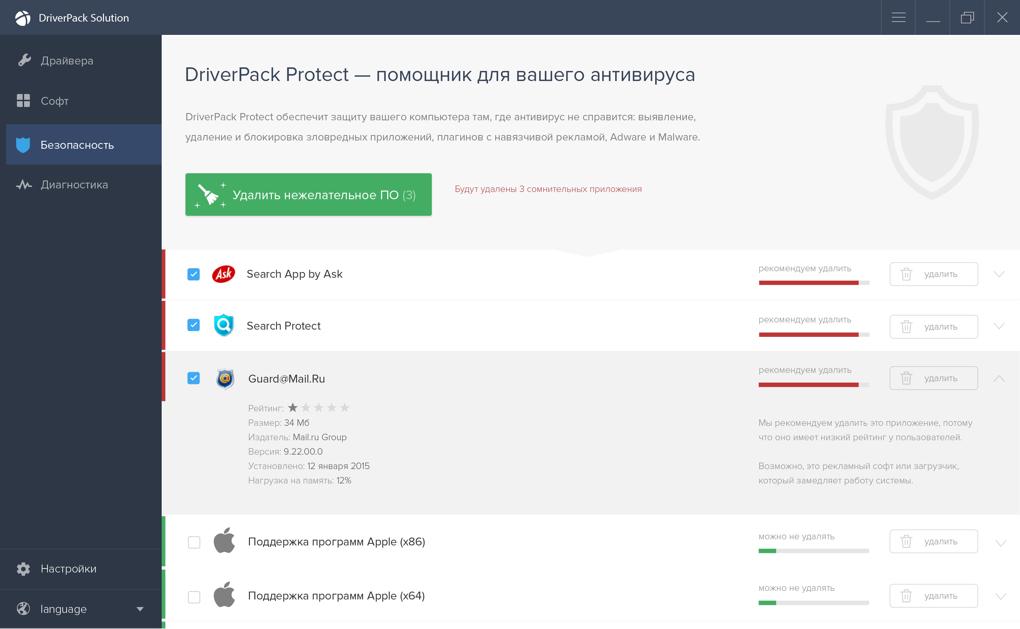
How To Enable The Driver Backup Option
- Launch the app and tick-mark Start In Expert Mode to access the full interface.
- Navigate to Settings in the left sidebar
- Scroll down the Settings screen and locate the option that says Create Driver Backup. Turn the toggle On.
- You can optionally turn on the Create Restore Points option so that a restore option is created when you update the drivers.
How To Automatically Update Drivers
- Each time the app is launched, it auto-scans for outdated drivers on the system and lets you update them.
- On the interface panel, just hit on the Install all button to auto-install the updated drivers on your system.
SlimDrivers (Free)
SlimDrivers is another free software which helps you find and install updated drivers on your machine. On the software’s interface, there is a big button letting you press and run the driver update check.
It also scans for improper drivers incase you mistakenly installed one on your system. This software also allows you to backup your drivers so in case something goes wrong, you can rollover your main drivers.
One interesting feature of this software is, it allows you to create scan schedules. This lets the app auto-scans for outdated drivers on your system in each scheduled time and lets you automatically update them.
How To Enable The Driver Backup Option
- Launch the app and click on options at the top menu bar.
- Navigate to Backup to view your Backup settings.
- Tick the Automatically Select All Items box. This will select all your system’s drivers when a backup is to be made.
How To Schedule Driver Update Checks
- Select options in the main menu bar
- Navigate to the Schedule tab
- Enable the Automatically Check For Driver Update option
- Specify when you’d like the app to check for driver updates
- Select Save to save your options.
How To Update Drivers
- Navigate to the main interface and select Start Scan.
- You will then be able to review and install the available driver updates on your system
DriverHub (Free)
Another software that helps you find drivers and updated drivers on your system. It comes with a neatly organized interface that makes using the app easier and enjoyable.
It keeps a history on all your downloaded drivers for easy reference. It also comes with few customizable options like prompting you to choose a directory of where to keep downloaded files and also allowing you to switch between languages.
How To Update Drivers
- Launch the app
- Click on Find Now from the interface
- Wait some time for the driver installation.
When you realize your machine misbehaving after a driver update or install, Click on Recovery from the left bar and select the driver you want to revert, click on Restore.
Conclusion
There are a lot of free apps on the internet that can offer the services of driver update and install. These are a few of the apps we have tried and tested that seems to work fine and perfectly.
Leave a comment on how you have been installing driver update on your computer in the comment section.



