How To Delete Read-Only Contacts on Your Infinix & Tecno Phones
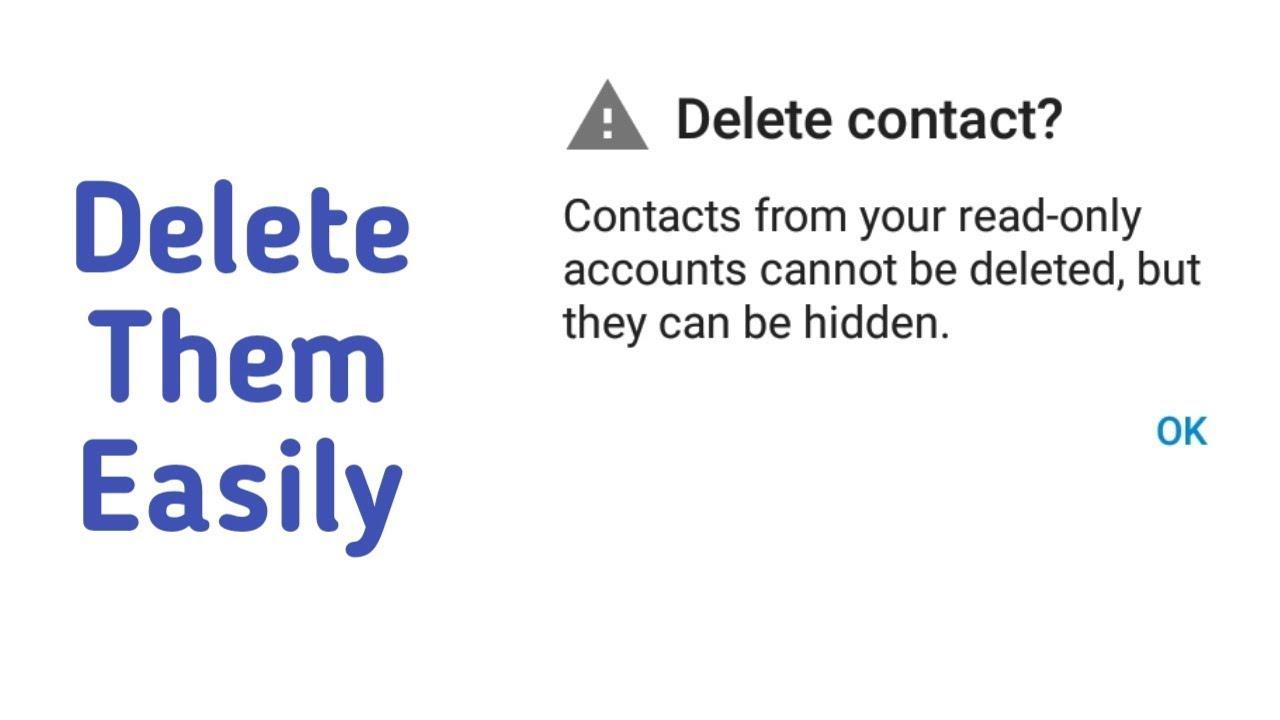
Do you know how to delete read-only contacts on your phone? That’s just a rhetorical question because I know the answer you have to this question is NO; otherwise, you wouldn’t have been here.
Deleting read-only contacts has been found out to be very difficult. In that regard, I have decided to show you how to delete read-only contacts on your phone.
A read-only contact is an in-app contact that is added through an external Android app like Facebook, Viber, WhatsApp, or Facebook Messenger. These secondary apps store the contacts temporarily on the phone’s storage by connecting the contacts from the phone’s contact list.
One main problem with read-only contacts is that they can’t be deleted from your Android device. As soon as you try to delete the read-only contact, an error message will be displayed, i.e. Contacts from your read-only accounts cannot be deleted.
Unfortunately, these contacts will always appear in your Address book but you can’t delete them. As a result, I am going to show you a way around how to delete a read-only contact on your phone.
How To Delete Read-Only Contacts on Your Phone Online
- Go to contacts.google.com on your web browser
- Log in with your Google account email and password (this is because all contacts on your Android device is saved to Google by default)
- A complete list of all your last saved contacts will be displayed here
- Locate that particular read-only contact you wish to delete from your phone
- Mark it to select it and then click the More tab and then click on Delete
- After you have successfully deleted it, go to Settings >> Account >> Google
- Enable sync, and wait for the read-only contact to be deleted
How To Delete Read-Only Contacts From WhatsApp
- Go to contacts.google.com on your web browser
- Log in with your Google account email and password (this is because all contacts on your Android device is saved to Google by default)
- A complete list of all your last saved contacts will be displayed here
- Locate that particular read-only contact you wish to delete from your phone
- Mark it to select it and then click the More tab and then click on Delete
- After you have successfully deleted it, go to Settings >> Account >> Google
- Enable sync, and wait for the read-only contact to be deleted
- If you have a WhatsApp tab opened, close it and open it again
- If it doesn’t work, restart your phone, and then the read-only contact will be deleted from your WhatsApp contact list.
How To Delete Read-Only Contacts On Android 9 “Pie” and Android 8 “Oreo”
- Open the Contacts app on your device
- Choose the read-only contact you wish to delete from your phone
- Open the menu
- Tap on View Linked contacts
- Tap on Unlink and then confirm your decision by a tap on Unlink
- Tap on the contacts you wish to delete
- Open the menu and then tap Delete >> Delete
Conclusion
Deleting a read-only contact on your Android device is one of the trickiest things to do. If you don’t have the required skill, you will never be able to do it.
Many people have tried it for a long time now and have never been able to do it. People even have to pay techies and other IT geeks to get these contacts deleted for them.
Because of that, I have explained two (2) steps you can choose from if you want to delete a read-only contact on your phone. You have to read both of the methods and choose the one that works best for you.
I hope this article was helpful, leave behind all comments concerning this article in the comments section below and I will attend to you within the shortest possible time.
Finally, I would like you to share this article with all your friends and loved ones, and then subscribe to our newsletters to get all our latest articles right in your email inbox.
