How To Disable Siri Suggestions On iPhone, iPad, and Mac
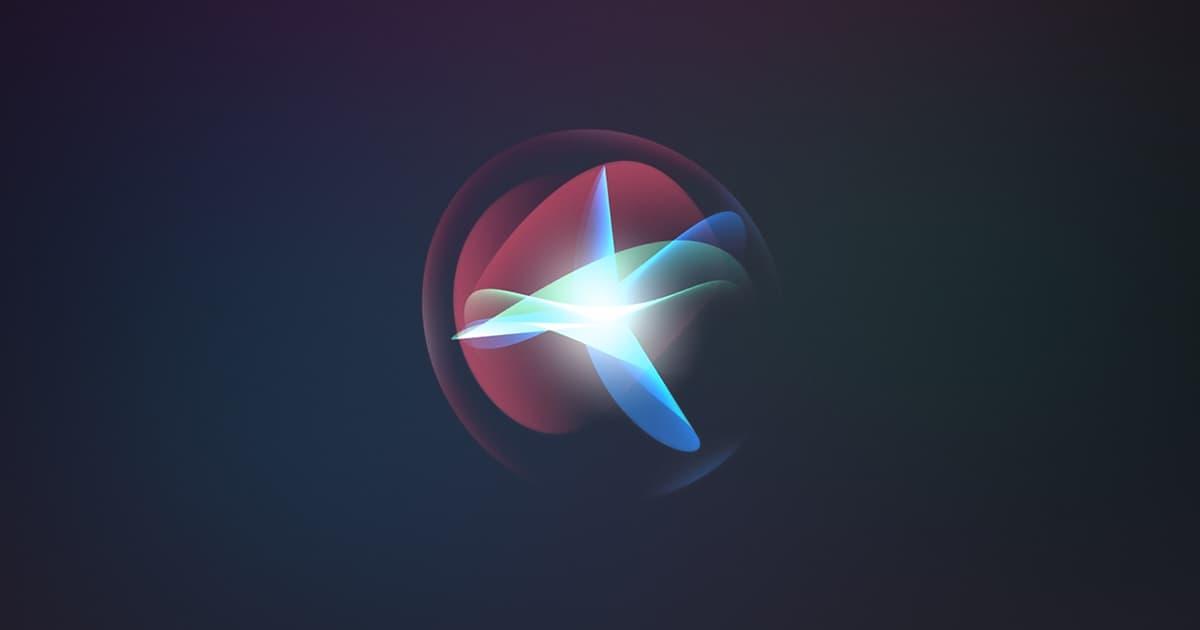
Siri, a service by Apple Inc. is one of the best voice assistants in the world. For several years, people have been comparing Google Voice Assistant with Siri but Siri always seems to be on top.
The main reason for which Siri was developed was to help make every Apple device user’s life easier. For example, with Siri, you can make calls or send text messages to any contact on your list without moving a single finger; all you need to do is to talk and Siri will do the rest for you.
Just like your personal assistant, Siri studies how you use your Apple device and then make suggestions when the need arises. This is very interesting, right?
But that is not always the case, Siri suggestions can become frustrating and annoying. This especially happens when you use different applications almost every day. This way, Siri finds it difficult to make the right suggestions for you in your time of need.
Each day, Siri makes suggestions in places like Search and the Lock Screen based on what the AI thinks you need. Not always is this a good thing because the suggestions can sometimes be way out of the line.
If you have been frustrated with Siri’s suggestions, then all you need to do is to disable it or customize which apps on the device can take advantage of Siri’s suggestions.
Since Siri is a machine, it keeps on learning as the days go by. According to Apple, you can teach Siri how to spell unusual words to help them recognize it in the future.
Therefore, in this article, I am going to show you how to disable Siri suggestions on iPhone, iPad, and Mac.
How To Disable Siri Suggestions on iPhone
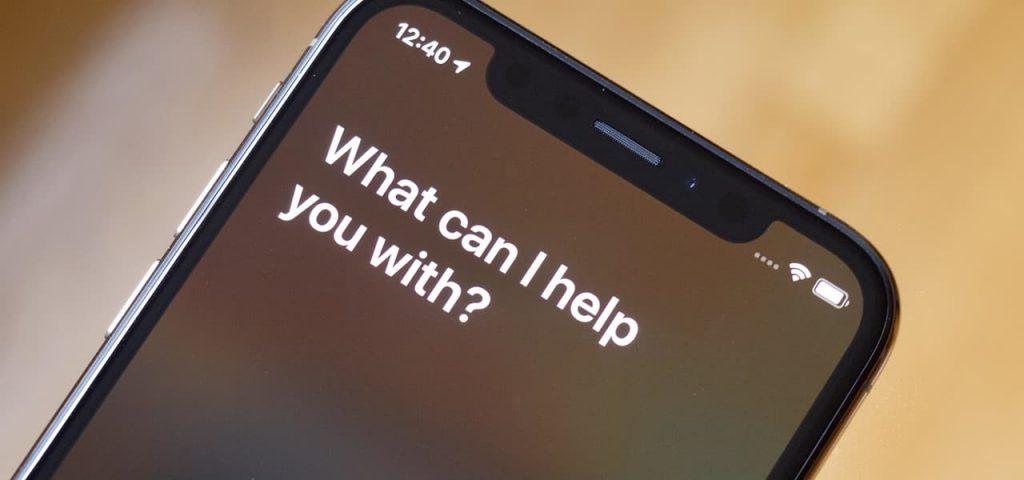
- Open the Settings app on your iPhone
- Scroll down and click on Siri & Search just below Wallpaper
- Under SIRI SUGGESTIONS, toggle off the Siri suggestion you want to disable. There are three (3) main Siri suggestions, i.e. Suggestions in Search, Suggestions in Look Up, and Suggestions on Lock Screen.
How To Turn Off Siri Suggestions for Specific Apps
If you would love to keep on Siri suggestions turned on but just tweak how some apps react with Siri, then follow the steps below:
- Open the Settings app on your iPhone
- Scroll down and click on Siri & Search just below Wallpaper
- Scroll through the apps and modify how Siri will interact with these particular apps
How To Disable Siri Suggestions on iPad
- Open the Settings app on your iPad
- Scroll down and click on Siri & Search just below Wallpaper
- Under SIRI SUGGESTIONS, toggle off the Siri suggestion you want to disable. There are three (3) main Siri suggestions, i.e. Suggestions in Search, Suggestions in Look Up, and Suggestions on Lock Screen.
How To Disable Siri Suggestions on Mac

- Choose System Preference from the Apple menu
- Select Siri from the list of options available
- Choose Siri Suggestions & Privacy or About Siri & Privacy
- From the apps installed on the device, select which apps Siri can learn from
- Once you are done, click on Done
Conclusion
Siri as a voice assistant was designed to protect your information; this means that your personal information will not be shared with any third-party.
It monitors how you use your device and the apps on it, this is how it can provide your suggestions based on how you often use your app. All the suggestions made by Siri may be used to personalize some Apple services, but these are not stored on any Apple servers.
If you use more than one (1) Apple deviceSiri’sri suggestions will be synced on iCloud to all the other devices. Therefore, if you disable the Siri suggestions on your iPhone the suggestions will be limited on your iPad, Mac, or vice versa.
In this article, I have included everything you need to know about how to disable Siri suggestions on iPhone, iPad, or Mac. Take your time, read and practice and you will be able to do it.
In case you face any difficulty or challenge, feel free to write it in the comments section below and I will attend to you as soon as possible.
