How to Lock Incognito Tabs with Face ID in Chrome for iPhone
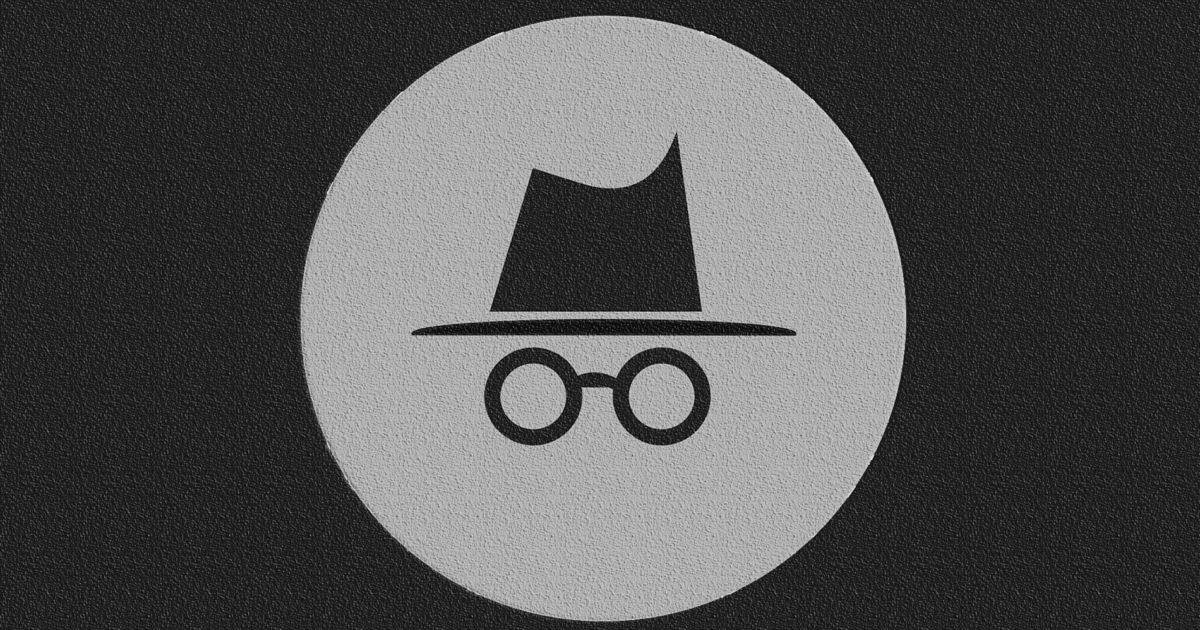
All iPhone users with supported devices (from X and above) can now lock their incognito tabs with Face ID in Chrome. Beta testers have already had this feature since February but now it is available for use by everyone.
iPhones are known to be one of the most secured smartphones in the world. Not only because of the closed-source operating system but also because of the high accuracy of their devices’ security lock, such as fingerprint and Face ID.
If you are someone who loves to browse privately, without your browsing being seen, then you have already discovered the incognito mode in the Google Chrome browser. This is helpful until you leave your phone unlocked or leave it with someone who has access to your device’s PIN code.
When this happens, whoever opens the Incognito tab in your Google Chrome browser will have access to the tabs you’ve opened. This means the Incognito mode is not private after all.
As a result of circumstances like these, Google has now included the feature whereby you can use your iPhone’s Face ID to lock your Incognito tabs in Chrome. This way, anytime you open the Incognito tab, you will be required to unlock it with Face ID. Thus, only you will have access to all the tabs you opened in Incognito.
Due to the requirement of a Face ID, this feature works on only iPhones X, XS, XR, XS Max, 11, 11 Pro, 11 Pro Max, 12 Mini, 12, 12 Pro, and 12 Pro Max.
What is Incognito Mode?
Do you know the word Privacy? If your answer is yes, then that is Incognito. Incognito is a feature on Google Chrome that allows you to browse in private (like the Private tab in Safari). When browsing using Incognito, Chrome creates a temporary session that is isolated from the browser’s main session and user data.
As a result, all the websites and pages you visit while in Incognito mode are immediately deleted from the browser’s server. Hence, they cannot be found in your browser’s history.
Even though your data is not saved, there is some information that can still be visible. Some of which include Your IP address, Your identity when you sign into a web service, like Gmail, etc, and the activity you use on such web service.
Some of the information that cannot be seen are Your browsing history, your cookies and site data, the information you entered in forms, permissions you give websites, etc.
How to Lock Incognito Tabs with Face ID in Chrome for iPhone
- Update your Chrome to the latest version (Chrome 92)
- After installation, open the Chrome browser
- Click on the menu icon (three dots) in the bottom right corner and then tap Settings
- Scroll to the bottom and tap on Privacy
- Tap Lock Incognito tabs when you close Chrome
- That’s it, whenever you open the Incognito tab on your iPhone, you will be required to unlock it with Face ID.
How to Turn Off Unlocking Incognito with Face ID on iPhone
- Open the Chrome browser
- Click on the menu icon (three dots) in the bottom right corner and then tap Settings
- Scroll to the bottom and tap on Privacy
- Tap Lock Incognito tabs when you close Chrome and toggle the switch off
- Now, whenever you open your Incognito tab, you will not be required to use your Face ID to unlock it.
Conclusion
This guide has shown how you can now enjoy maximum security in your browsing by locking your Incognito tab with your Face ID. The steps listed here are easy and straightforward.
All you have to do is to read and follow the steps. That notwithstanding, if you face any challenge while trying it, please feel free to write it in the comments section and I will help you out as soon as I can. Also, don’t forget to share with your friends and loved ones.
