How to See the Exact Time a YouTube Video Was Uploaded
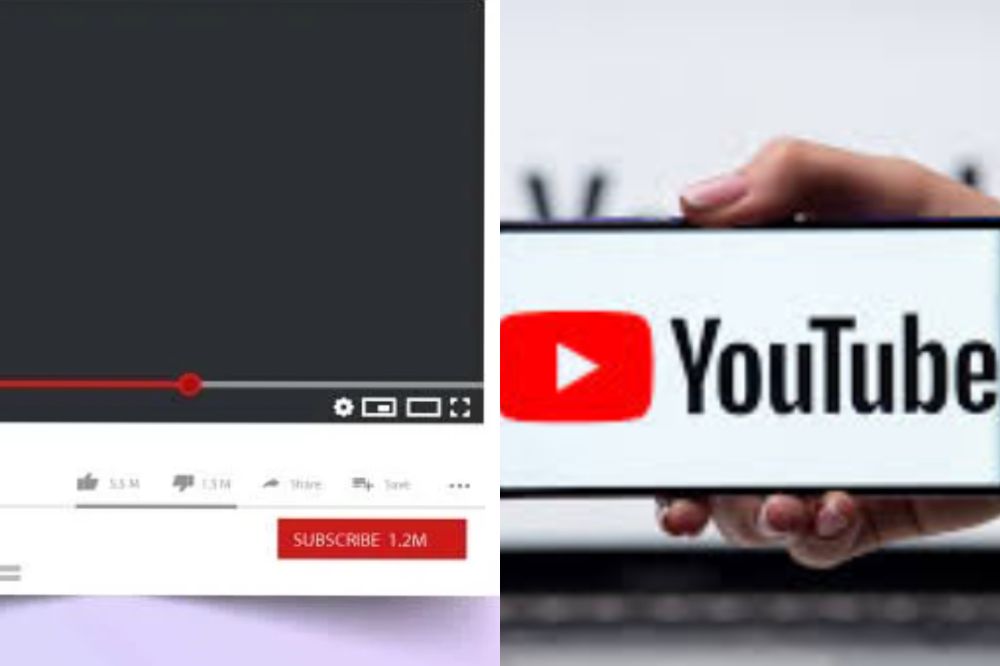
Have you ever wondered how to know when exactly a YouTube video was uploaded? It’s certainly something that could be useful when trying to check up on the history of a certain video or when trying to find out whether or not something was uploaded recently.
This article will walk you through the steps to find the exact time stamp of any YouTube video.
Youtube video upload time

When watching YouTube videos, you may have wondered about the date and time the video was uploaded. Generally speaking, only the view count and name of the video are shown on the website, with one exception being some large events like presidential speeches.
A specific time stamp showing when that particular video was uploaded is not always available on YouTube. However, there are ways to find out what the timestamp is in order to see when a YouTube video was first published online.
Why Can’t I see the time a YouTube video was uploaded?
The time a YouTube video was uploaded does not show up like how the views, likes and others do. To know the time a video was uploaded, there are external miles you have to go to see that. The reason as to why you can’t see it is not any big problem.
How will I see the time a YouTube video was posted
- Once you’ve found the video you’re looking for, double-click on it to open it up in the YouTube interface.
- Underneath the player are some tabs, click on About.
- At the bottom of this information is where the upload date and time is located.
- Clicking on that link will bring up even more information about when the video was published, such as the last time it was uploaded or any comments posted on it.
Different ways on how you can see the time a YouTube video was uploaded also be used.
1.Use Youtube Data Viewer
- Visit the YouTube Data Viewer website.
- Enter in the video URL click ‘search’.
- After clicking search, your results will populate with columns including ID, Title, Views, and Posted on time stamp information.
- The title of each column is self-explanatory.
- You can also select the data you want to see by checking off which rows you want to display and unchecking any rows you don’t want displayed by clicking on the little box next to them.
2. Using Youtube Upload Time
Youtube records the video’s upload time when a Youtuber uploads a video. If you are interested in knowing when a video was posted, you might consider downloading the YouTube Upload Time extension in chrome.
The Youtube Upload Time extension is an addon that uses the Google API to determine the date and time a video was posted. You can view the time and date by clicking on the extension’s icon while watching the particular video.
Conclusion
If you ever wanted to know the exact time that a YouTube video was uploaded, now you know how. Follow any of the steps above and get yourself sorted.
