How to send Confidential Email

Are you afraid of sending your sensitive information or sensitive document via email? Do you have a second thought of what if the wrong person receives the email with your sensitive information? Worry no more, I have a way that can help you.
Sending your sensitive information or document through email is one of the risky things you could do on the internet; especially, now that there are hackers everywhere.
Sensitive information could range from your social security number, Taxpayer Identification Number (TIN), or even your bank statements. There are many circumstances that could make you send your sensitive information via email.
In this article, I am going to show you three (3) main ways you how to send a confidential email in order to minimize the risk of your sensitive information getting hacked or used for something bad.
What is Confidential Email?
A confidential email (also known as encrypted email) is an email that has been encrypted or contains restrictions on how the email can be used or viewed.
In most cases, the encryption is in the form of a password or a question, and it can be opened once the receiver knows the answer to that question.
There are several ways you can send a confidential email. But this article is going to cover three (3) of the most trusted and verified methods.
How to Send a Confidential Email via Gmail
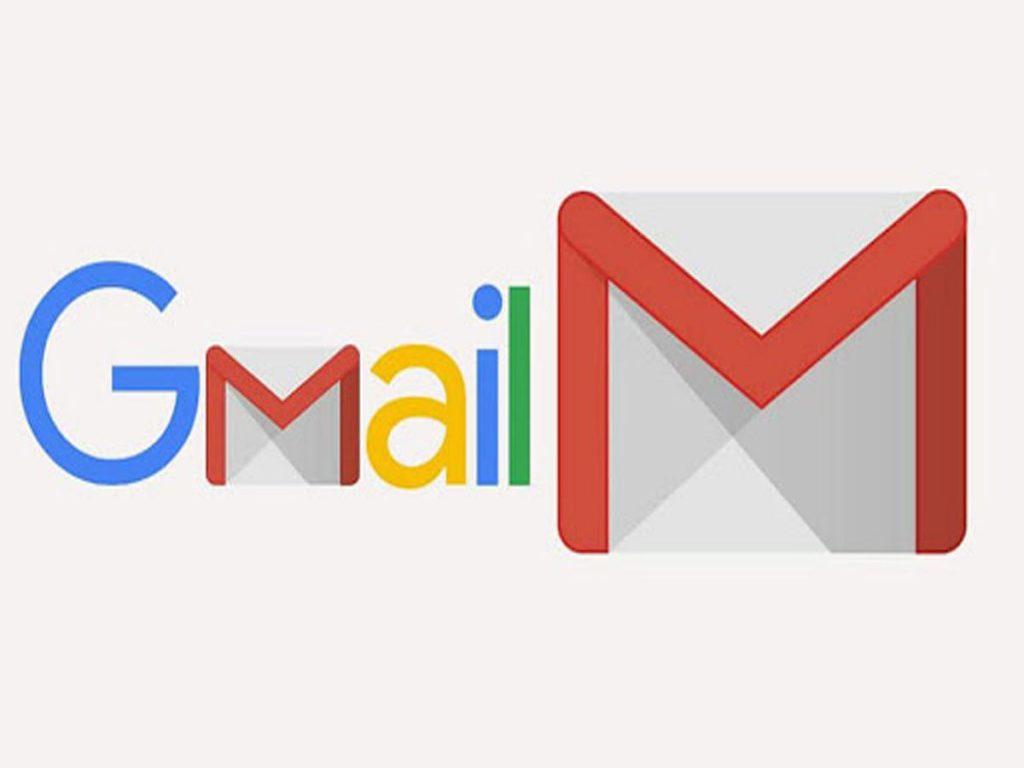
Almost everyone who has an email probably has a Gmail account; and as a result, I decided to bring how to send a confidential email via Gmail first on my list. Gmail is used by over a billion people around the world and is also one of the most hacked email platforms.
With the Gmail confidentiality mode, you can send messages and attachments with the assurance that your sensitive information is protected from unauthorized access.
To send a confidential email via Gmail:
- On your computer, visit Gmail.
- Click on Compose.
- Click on Turn on confidential mode. (This can be found in the bottom right of the Gmail compose window).
- Set an expiration date and passcode for your confidential email. (This setting will impact both the message text and any attachments attached to the email).
- Click on Save and then Send.
NOTE: If you choose “NO SMS passcode”, recipients using the Gmail app will be able to open the email directly. Recipients without Gmail will be emailed a passcode to the confidential email.
If you choose “SMS passcode”, recipients will be texted the passcode to the confidential email via SMS on their mobile phone number (make sure to enter the valid phone number of the recipient). This will apply to both Gmail and non-Gmail users.
Once you send a confidential email through Gmail, the recipient will be restricted from the permission to forward, copy, print, and download the email or the attachments. Also, due to the expiration date added, the recipient will not be able to access the email once the expiration date is due.
How to Send a Confidential Email via Outlook mail
Sending confidential emails via Outlook mail is very simple and straightforward. The steps involved in this are:
- Open Outlook on your computer.
- From your draft email message, click File and then Properties.
- Select Sensitivity from the list and then select Settings.
- From the Settings menu, select Confidential after that select Close.
- When you’re done composing your message, select Send.
The sending of confidential email via Outlook mail is not that much protected as Gmail and I will advise you to try the other alternative methods.
How to Send a Confidential Email via ProtonMail

Were you wondering if we have an email platform called ProtonMail? That’s not the case, ProtonMail is not an email platform but rather a third-party app used for sending a confidential email.
To send confidential email using ProtonMail,
- Download the ProtonMail app on your Android or iOS device.
- After installation, open the app, and select your preferred subscription package (free or paid).
- In your ProtonMail app, open a new draft.
- Input the recipient’s email address and the message or attachments you want to send.
- Tap on Encrypt for Outside button below the subject of the email.
- Set a password for your email and confirm it by re-typing it.
- Add a hint to the password or call the recipient and give the password to him/her. (It’s advisable to make the hint a question whose answer will be the password, and that only the recipient will be able to answer that).
- Click on Apply and check to see a green checkmark next to the lock icon.
- Tap on send.
Please note that your email sent through ProtonMail has a 28-day validity period.
Conclusion
Now that you have learned how to send a confidential email, feel free to try it as often as you can to minimize the risk of your sensitive information being hacked.
Also, make sure to confirm the details of your recipient and always make sure to type the correct mobile phone number of the recipient when using Gmail because a wrong phone number could cost you a fortune.
