How to Use Apple Maps in A Browser on Android and Windows
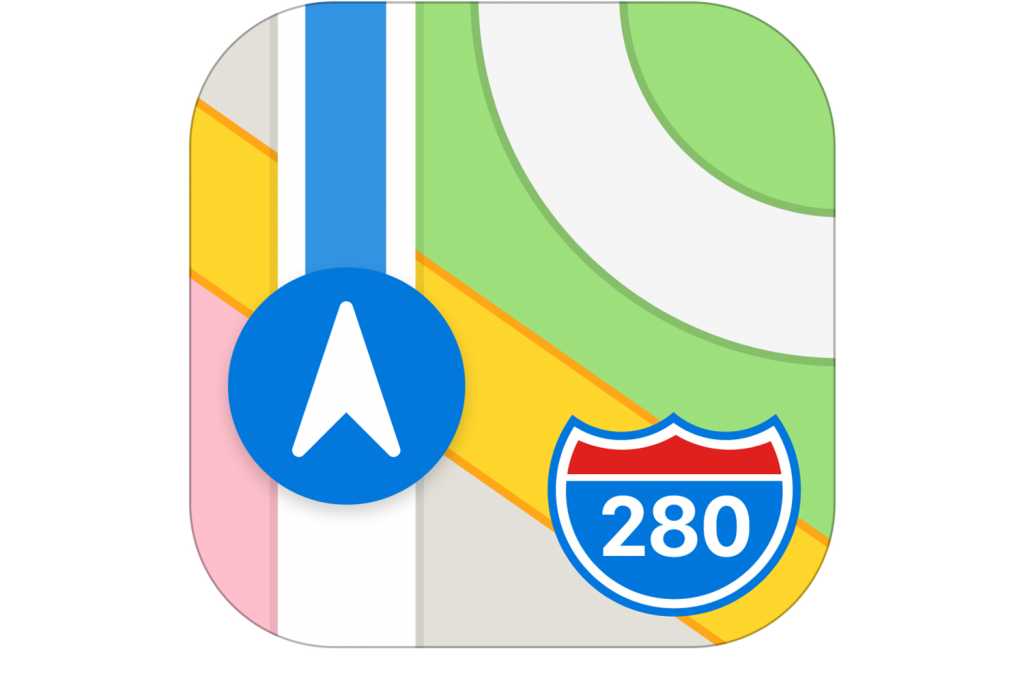
Reading maps in the ancient years was something that only geographers and map experts could do. From just a little look, they could tell where they were at any point in time and also move to anywhere they wanted to go without getting missing.
That is no longer the case in this 21st century, where everything is moving to the technological space. Now, maps can be found on almost every smart device, from mobile phones, tablets, laptops, desktops, smartwatches, etc.
Thus, there is no longer the need for geographers and map experts, even a little child can now use the map with little or no supervision from their parents or guardians. That’s so cool, right?
There are several digital maps in the world, but one of the most popular used map applications is the Apple Maps. This app can be found on all Apple devices that have ever been made, from iPhones, iPads, to MacBooks.
Although this is good, people who do not use any of these Apple devices find it difficult to have access to App Maps on their devices. Even though there are different types of maps that can be used by such people, most of them find Apple Maps more interesting and following the release of the Beta version of iOS15, there are even more features coming in the Apple Maps, therefore, they simply can’t use any other digital map.
If you are a non-Apple device user, then you are aware of the inability to use most of Apple’s applications even though there are some that can be used on Android devices, like Apple Music. Thanks to DuckDuckGo, Android and Windows users can now use Apple Maps on all their devices, and it’s completely FREE.
How to Use Apple Maps in a Browser on Windows
For you to be able to use Apple Maps in a browser on Windows, you first need to have an active web browser installed on your device. I recommend that you use Google Chrome, Safari, Firefox, or Microsoft Edge.
Once the installation is completed, then follow the steps below:
- Open the web browser on your device and type in DuckDuckGo.com in the address bar and hit enter
- Enter your location (where you are going) in the search bar and click on the magnifying glass icon
- Choose Maps from the options that appear below the search bar
- Click on the Directions tab to get driving or walking distance from your current location
NOTE: You need to turn on your location in the settings of your PC for the map to pick your current location.
How to Use Apple Maps in a Browser on Android
Similar to Windows, before you can use Apple Maps on your Android device, you need to have a web browser installed. Usually, most Android devices come with Google Chrome already installed on them, but you can also download any other browser of your choice.
After that, follow the steps below:
- Open the web browser on your device and type in DuckDuckGo.com in the address bar and hit enter
- Enter your location (where you are going) in the search bar and click on the magnifying glass icon
- Choose Maps from the options that appear below the search bar
- Click on the Directions tab to get driving or walking distance from your current location
NOTE: You need to turn on your location in the settings of your PC for the map to pick your current location. Also, since you are not using iOS, the navigation will automatically be redirected to either Google Maps or any other maps app on your device.
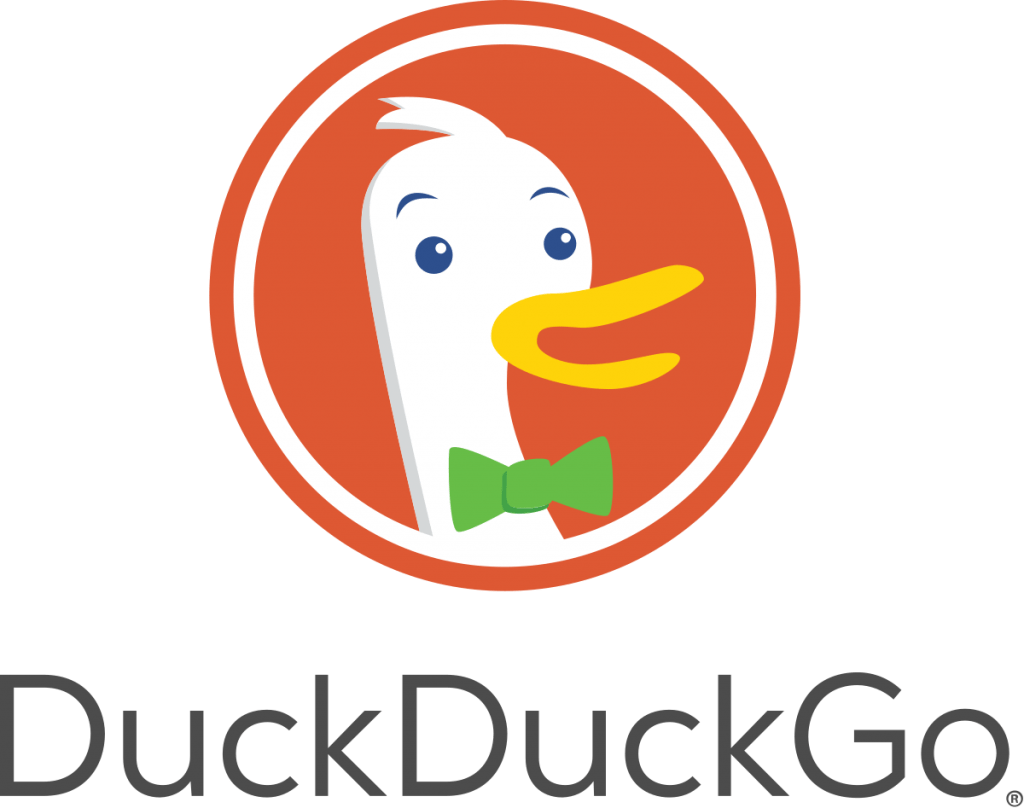
Restrictions on Using Apple Maps in a Browser on Windows and Android
While using the Apple Maps in a browser on your Windows or Android device, there are some restrictions. These limitations are:
- You cannot use Navigation
- You cannot plan a route
- There is no traffic or public transport support
Currently, all these features are available in the original Apple Maps app, but they are not featured in the browser version. But it is my hope that in some months or years to come, these features will be available on the browser version as well.
Conclusion
Apple Maps is a very popular map app in the world. Using it on an Android or Windows device can sometimes be difficult but this article has shown you how to go about it easily.
Follow each of the steps listed carefully and you will enjoy Apple Maps on your Android or Windows device for free.
