How To Permanently Delete Facebook Messages

Do you want to permanently delete some Facebook messages? Don’t worry, I have you covered on that. In this article, I am going to show you step by step on how to delete Facebook messages.
There are times that we really need to delete some unwanted and old Facebook messages. Some of these messages are either spam or messages that are out of date.
The entire process of deleting messages on Facebook permanently is very easy and straightforward. The only requirement needed is an active internet connection and the rest of the process is listed below.
How To Permanently Delete Facebook Messages
There are three (3) main methods of permanently deleting Facebook messages. The method you use will depend on the device you are using; Android, iOS or Windows.
Either ways, you can use the method used for permanently deleting messages on the web to delete it on your Android or iOS device.
How To Permanently Delete Facebook Messages On Web
This method is mainly used for deleting messages on computers and devices that does not support the installation of Facebook and Facebook messenger. With this method, the entire process of deleting the message is done on the web.
To permanently delete Facebook messages on the web:
- Visit the official Facebook website (www.facebook.com).
- Log in to your Facebook account with your email/phone and password.
- Click on the messaging icon and wait for a list of all your recent messages to pop up. At the end of the list, you will find the option to “See all in Messenger”, click on it and wait for all the messages to load in the window.
- Scroll down and search for the intended conversation or message you would like to delete.
- If you want to delete an entire conversation, select the conversation and click on the gear icon next to it and look for the “Delete” option.
- Otherwise, select the conversation and click on the menu icon (the three dots) to delete that particular message.
How To Permanently Delete Facebook Messages On Android Devices
There are two ways of permanently deleting messages on your Android device; by using the web and by using Facebook Messenger.
How To Permanently Delete Facebook Messages On Android Devices Using The Web
This method follows the same procedure as “How To Permanently Delete Facebook Messages” stated above. Therefore, if you intend on using this method to delete messages on your Android device, follow the steps listed above.
How To Permanently Delete Facebook Messages On Android Devices Using Facebook Messenger
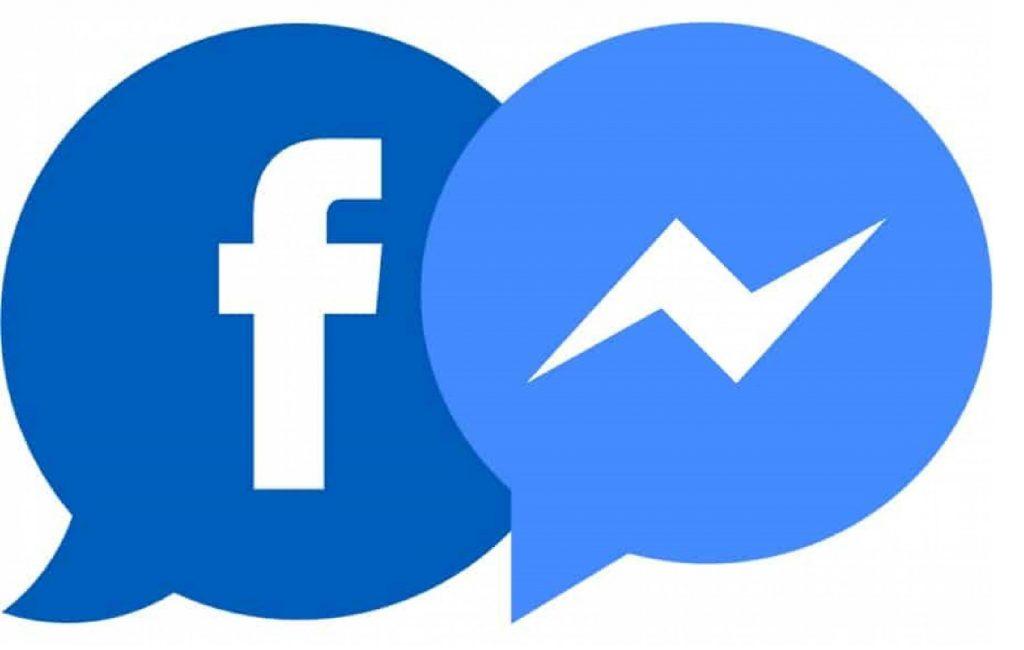
- Download the Facebook Messenger app from the Google Play Store. Once it has been installed, launch it.
- Scroll through the conversations and choose the one you wish to delete. Once you find the conversation you would like to delete, tap and hold and then select on the delete option.
- If you wish you delete a message in a conversation, open the conversation, scroll through the messages then tap and hold the message you would like to delete.
- Similar to WhatsApp, if you mistakenly send a message to someone, you can quickly delete it for everyone; i.e. you and the receiver.
How To Permanently Delete Facebook Messages On Your iOS Device
Permanently deleting messages on iOS device is very similar to that of Android devices. Before you begin, you need Facebook Messenger.
- Download the Facebook Messenger app from the Google Play Store. Once it has been installed, launch it.
- Tap on the home button.
- Scroll through the conversations and select the one you wish to delete.
- To delete an entire conversation, swipe left over the conversation and tap on Delete > Delete Conversation.
- To delete a message, open the conversation > tap and hold the message > tap on more and then select “Remove.”
Conclusion
In this article, I have taken my time to explain all the methods involved in permanently deleting Facebook messages and after reading this article carefully, you should be able to do it.
But, in case you find any difficulty, feel free to write it down in the comments section below and I will attend to you as soon as possible.
