How To Share Screen On Microsoft Teams
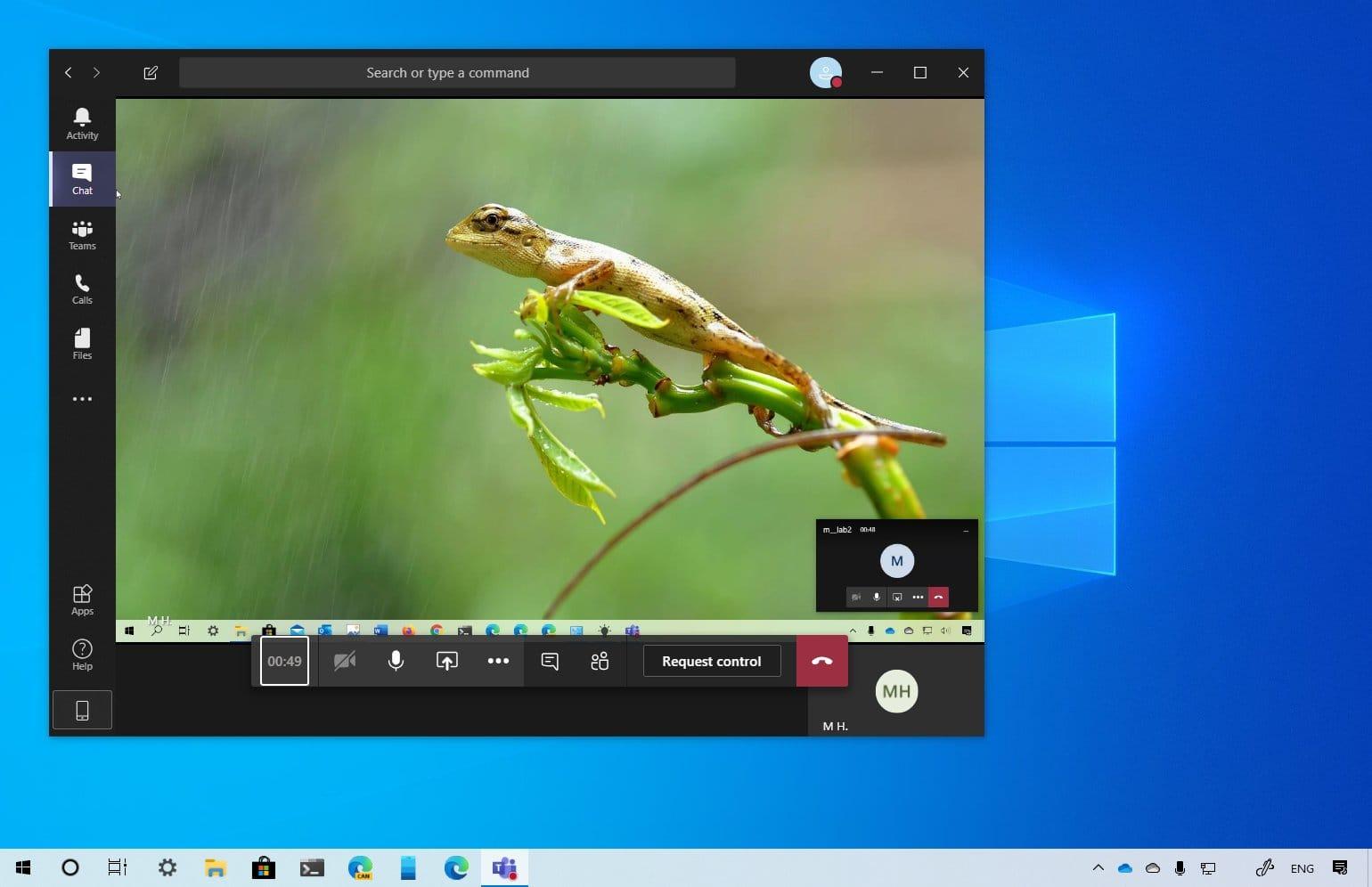
Do have a virtual presentation with Microsoft Teams? Are you the host of a meeting where you are required to share your screen on Microsoft Teams?
The novel coronavirus (COVID-19) took the entire world by surprise and within this short period of existence has taught us many things. One of the things that it has taught us is to embrace technology and virtual events.
Unlike previously where people had to wake up at dawn, be in traffic and then go to work, almost 40% of the businesses in the world has now adapted to “work from home”.
As a result of that, most companies now have their meeting online and one of the companies that have enjoyed this the most is Microsoft. All over the world, Microsoft’s meeting software, Microsoft Teams is used to host virtual events.
Aside from using it to host meetings, it is also used to perform virtual presentations. For instance, instead of meeting at the office to discuss the end of year expenses and revenue, you can use the Microsoft Teams app to present this to your team all over the world.
To be able to do this, you need to enable the share screen on the Microsoft Teams app and then everything on your screen will be seen by all the participants.
How To Share Screen on Microsoft Teams
- First of all, you need to start a meeting on Microsoft Teams.
- Move your mouse to the lower middle corner of the screen.
- Choose the chat control options.
- From the left, click on the third icon with the square box and the arrow.
- Finally, choose whether to share the entire screen or a specific window on your screen.
Conclusion
During a meeting, you might want to share your screen with the rest of your team. In such situations share screen in the only way, you can be able to do so.
Have you ever shared your screen on Microsoft Teams? Let us know in the comments section below.
