How To Share WhatsApp Group Link

Within just a short time frame, WhatsApp has grown to become one of the most popular texts and voice messaging applications in the world. It has over 1 billion active users in 180 countries all over the world.
One of the reasons why it is used by most people is that the data charges are very low as compared to the other social media platforms. Also, it saves the high cost that you would have paid when calling numbers outside your home country.
With WhatsApp, people can chat you only when they have your mobile number. This is far different from Facebook, Instagram, Twitter, TikTok, and all the other social media platforms where people can just see you at random.
Thus, the rate of spam messages on WhatsApp is very low when compared to its neighbours like Facebook, Instagram, Twitter, etc.
WhatsApp groups are one of the interesting features we have on the WhatsApp apps. Here, you can chat with all your friends, family, or relatives in one place.
Once the group is created, it’s only the Admin(s) who can be able to add new members to the group. By default, the Admin of a WhatsApp group is the person who created the group.
But, you can also add new Admins to the group. Or in the case where the Admin exit the group, WhatsApp will automatically choose someone as the Admin.
Can you imagine if the Admin needs to add 100 new members to the group? That will be very stressful right?
But that doesn’t have to happen, with just a simple WhatsApp, everyone who is interested in joining the group can join without any effort by the Admin to save their contact and then add them to the group.
How To Share WhatsApp Group
Here are the steps you need to follow to share a WhatsApp group link. You can share the link on WhatsApp, Facebook, SMS, Email, or any other method you might find helpful.
- First of all, open the WhatsApp app on your device.
- Scroll through and tap on the group whose link you will like to share.
- Once the chat opens, tap on the name of the group on the upper part of the screen.
- Scroll to the middle part of the screen and click on Invite to Group via Link below Add Participants
- Now, you choose whether to share the link or to copy the link to the clipboard.
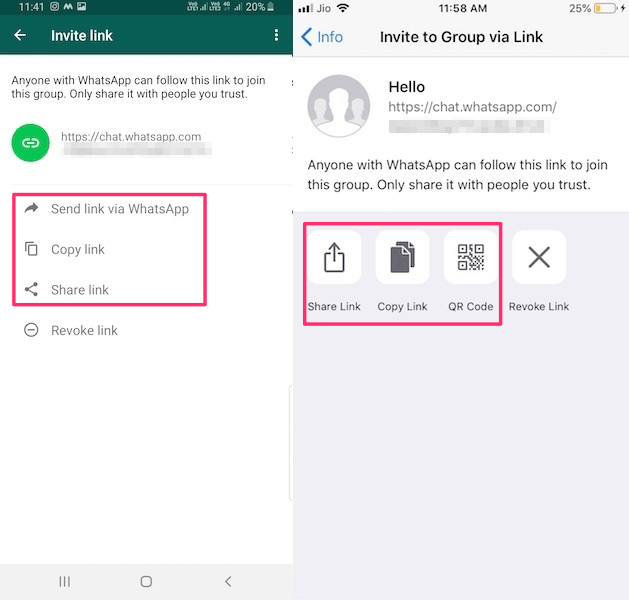
NOTE: Please note that only Admins can use the method shown above. If you are not an admin, ask your admin to follow the steps above and then share the link with you. Once you get it, then you can also share it with the person you want to invite to the group.
Conclusion
I hope this article was helpful and that it met your expectations. If you have any problems, questions, or concerns, please write them in the comments section below.
Finally, make sure to share this article with your friends and loved ones as well.
