How To Uninstall or Disable Extensions in Google Chrome
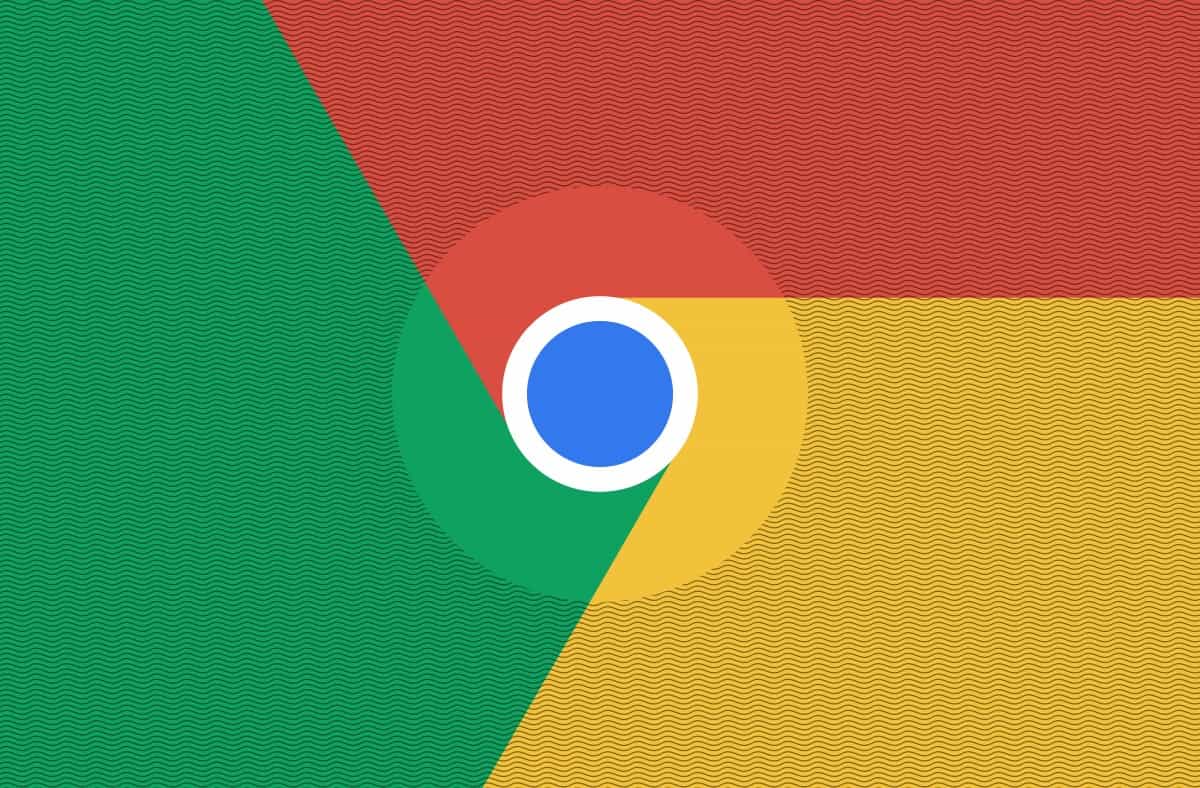
Thinking of how to uninstall or disable extensions on your Google Chrome browser? Do you have some old extensions you no longer use and wish to uninstall from your Google Chrome?
If YES, then you’ve found the right article and also at the right time. In this article, I am going to show you how to uninstall or disable extensions in Google Chrome.
Extensions are one of the most things that you could add to your Google Chrome browser. Google Chrome browser extensions are similar to WordPress plugins.
What Is A Web Browser Extension?
According to Wikipedia, a web browser extension is a small software module for customizing a web browser. Most of the browsers for which Google Chrome is not an exception, allows a variety of extensions.
Some of these extensions are used mainly for user interface modifications, ad blocking, and sometimes cookie management.
The first-ever web browser to introduce web browser extensions was the Internet Explorer when version 4 was released in 1999. It was followed by Firefox in 2004 and then later in 2009, Opera began supporting it.
A year later, in 2010, Google Chrome started supporting extensions and has done so to date.
Although extensions are very useful and helpful, sometimes they cause some problems to your browser. For instance, the browser might start becoming slow and may even start freezing.
In situations like that, you can, first of all, speed your Google Chrome browser. After speeding your browser and it still doesn’t stop then you can choose to disable the extension.
How To Uninstall or Disable Extensions in Google Chrome
- Open the Google Chrome browser on your computer.
- At the upper right part of the screen, click on More (the three dots) >> More tools >> Extensions.
- Scroll through the extensions and when you find the extension you want to uninstall, click on Remove.
- Once again, click on Remove to confirm your decision.
Conclusion
After you have uninstalled the extension, you can always install it again when the need arises.
Also, there over 100,000 extensions in the world, and not all of them are genuine. Therefore, you need to make sure that the extension you are downloading is genuine.
To do so, always check whether the name of the developer is the right one and if not, do not attempt to install in on your Google Chrome browser.
