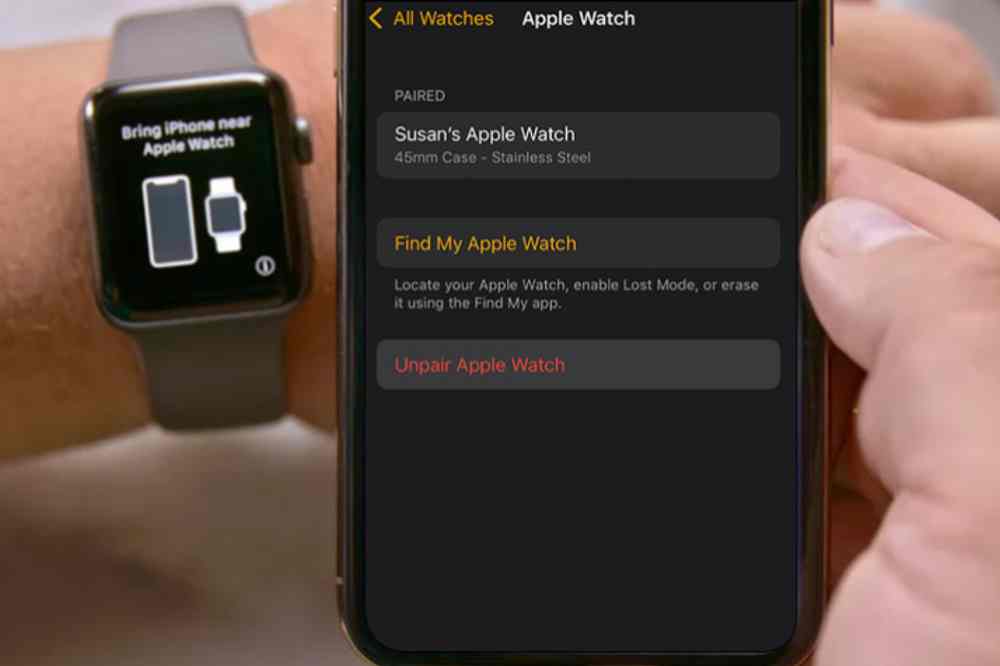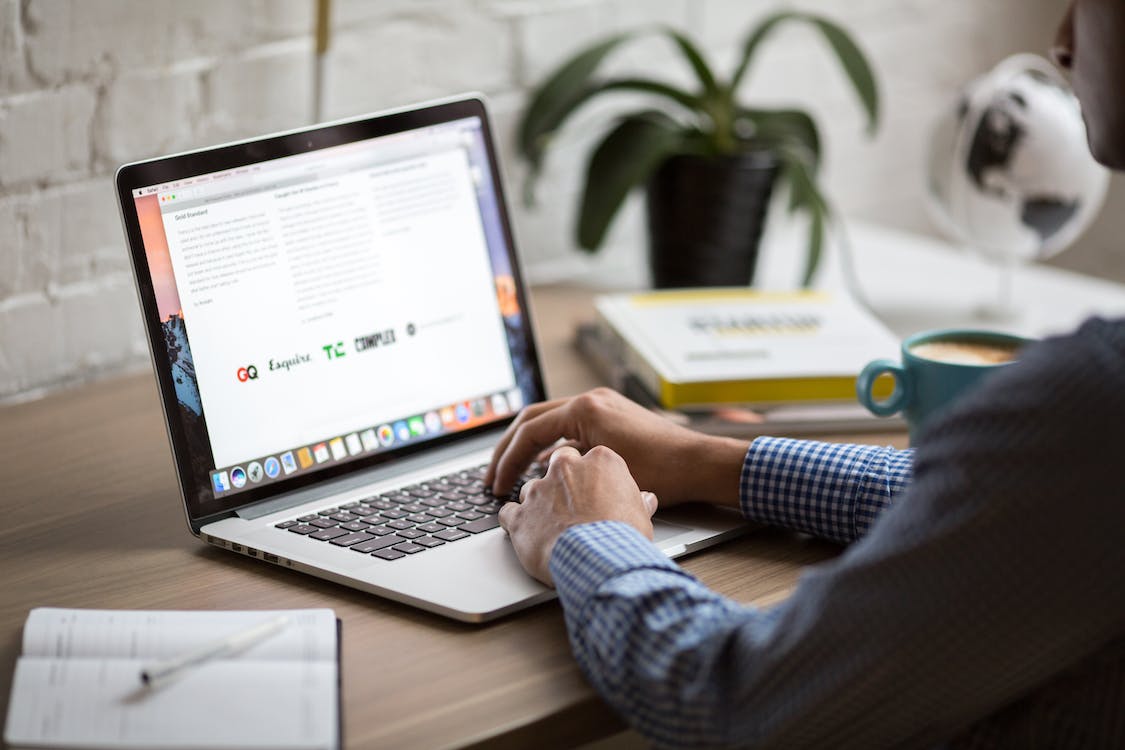Are you having trouble getting your iPhone 12, 13, or 14 series to turn on? If so, you’re not alone. Fortunately, restarting your device can help you troubleshoot the issue and get your phone back up and running.
Restarting your device can help solve many common issues, like frozen screens, apps that don’t respond, or battery problems. In this blog post, we’ll provide instructions on how to restart the iPhone 12, 13, and 14 series. With just a few easy steps, you’ll be able to get your device back up and running again in no time.
Restarting your iPhone 12, 13 and 14 series
Restarting is a way of resetting the device’s settings and refreshing the system. It can be useful if you are experiencing some sort of issue with your iPhone or if you just want to give your device a fresh start.
- First, press and hold down the power button on the right side of your device until the slide to power off bar appears.
- Slide the bar across the screen to turn off your device.
- Once the device is powered off, press and hold the power button again to turn it back on.
- You should see the Apple logo appear shortly after. Once your phone has rebooted, it should be running normally again.
Forcing a restart on your iPhone
If you need to force a restart on your iPhone 12, 13, or 14 series, it’s easy to do. Doing this will clear up any glitches you may be experiencing and allow your device to function properly.
Before we begin, please note that forcing a restart is different from resetting your device, which wipes all the data on it and restores it to factory settings.
- To force a restart, press and hold both the side button and the down volume button at the same time for at least ten seconds.
- If the Apple logo appears, your device is restarting. The entire process takes about 30 seconds to complete.
- When your device has finished restarting, it should be running normally again.
In some cases, restarting your iPhone may not be enough to solve certain issues. If restarting does not seem to help, you may need to reset your device to its factory settings. Doing this will erase all data from your device and will require you to set it up from scratch again. It is recommended that you backup any important data before resetting your device.
Backing up your iPhone
If you need to reset your iPhone 12, 13, or 14 series, the steps are relatively simple. It’s important to backup any data you want to keep before resetting your phone, as all data will be lost during the reboot process.
Before you get started, make sure you have access to a computer, and that it has the latest version of iTunes installed. Here’s what to do:
- Connect your iPhone to your computer with the USB cable.
- Open iTunes and select your iPhone in the list of devices.
- Click Back Up Now to back up your device.
- Once the backup is complete, click the Restore iPhone button.
- Follow the on-screen instructions to finish restoring your iPhone.
- When prompted, set up your iPhone as a new device.
- Once you’ve successfully completed these steps, your iPhone should be restarted and ready for use.
- Make sure to double-check your backed up data after the restart to make sure everything is intact.
Updating your iPhone
- Backup your device using iCloud or your computer.
- Plug your device into a power source and connect. Go to Settings > General, then tap Software Update.
- If you see more than one software update option available, choose the one you want to install.
- Tap Install Now. If you see Download and Install instead, tap it to download the update, enter your passcode, then tap Install Now.
Conclusion
If you’re having issues with your iPhone 12, 13, or 14 series and need to restart it, the steps are fairly simple. It’s important to remember that restarting your device can help solve some common problems, but it’s not a solution for every issue. If you continue to experience problems with your device after restarting it, we recommend taking it to an authorized Apple service provider for further diagnosis.