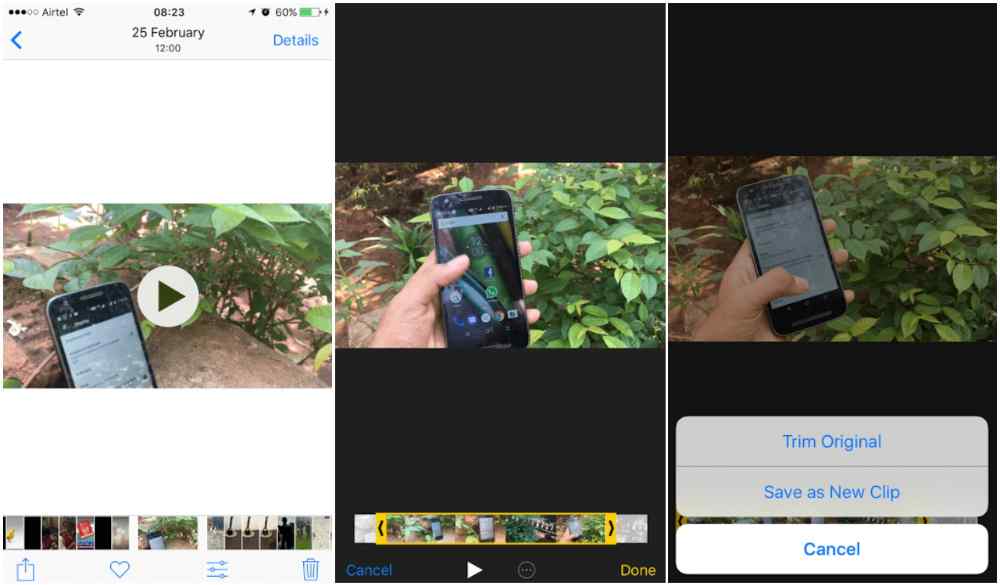Trimming or cutting a video on your iPhone is a quick and easy way to create personalized content. Whether you’re creating a short clip to share with friends, or a professional-level edit for a project, trimming and cutting videos on an iPhone can help you customize and enhance your content. For basic tasks like trimming or shortening videos and cutting out unwanted clips, you don’t need fancy editing software. In fact, most simple video editing tasks can be done in either the Photos app or iMovie.
How to cut a video on iphone in the Photos app
The Photos app is not an advanced video editing tool, but it does allow for some easy video edits. To use it to cut or trim a video,
- Open the video you want to edit in the Photos app.
- Tap Edit.
- Tap the video camera icon at the bottom of the screen.
- See the slider underneath the video? Hold your finger on either of the arrows and slide them inward to effectively shorten your video clip.
- When you’re finished, tap Done.
- A pop-up menu will appear. Choose Save Video or Save Video as New Clip, depending on your preferences.
How to cut and trim video clips using iMovie
iMovie is a powerful app that can be used to cut or trim a video on iphone. It can also be use to split and rearrange a video. The phone app cant be used for all this but with iMovie, you can do a lot on your video. You first visit the apple store and download the iMovie app. After that, if you want to use it to cut or trim a video,
- Open iMovie on your iPhone and select or add the video clip that you want to cut.
- Your video will appear with the timeline underneath.
- You will see a vertical whiteline called the playhead and that is where the editing will take place.
- Use your finger to move the playhead to the spot where you want to cut your video.
- Tap the playhead, then tap cut at the bottom of the screen.
- iMovie will create a cut between the two newly created clips.
- Hold your finger on the clip you want to move and drag it to the left or the right on your movie timeline. When you have it in the proper position, take your finger off the clip.
- Tap Done to save your video in iMovie.
- Tap the upload icon to save your video to your photo library.
Other apps that can be used to cut or trim your videos on iphone
1. iMovie
This is the official Apple video editing app for iPhones and iPads.
2. Splice
Splice is a powerful video editing app created by the folks at GoPro that can be use for cutting and trimming your iPhone videos.
3. Video Crop
Video Crop is a free video trimmer app that allows you to quickly crop, trim and edit videos on your iPhone or iPad.
4. Videoshop
Videoshop is a popular video editing app that offers a wide range of features, including the ability to trim or cut videos.
5. InShot
InShot is an all-in-one video editor and photo editor that can be used to trim, merge, rotate and flip videos on your iPhone or iPad.
6. Adobe Premiere Rush
If you’re looking for a more powerful video editing experience on your iPhone or iPad, Adobe Premiere Rush might be the perfect choice.
Conclusion
Cutting a video on your iPhone is a great way to make the perfect clip for sharing with friends and family. With just a few simple steps, you can easily trim down longer videos or create snippets of any length. By taking advantage of the built-in trimming feature on your iPhone, you can create amazing and memorable clips from any video.