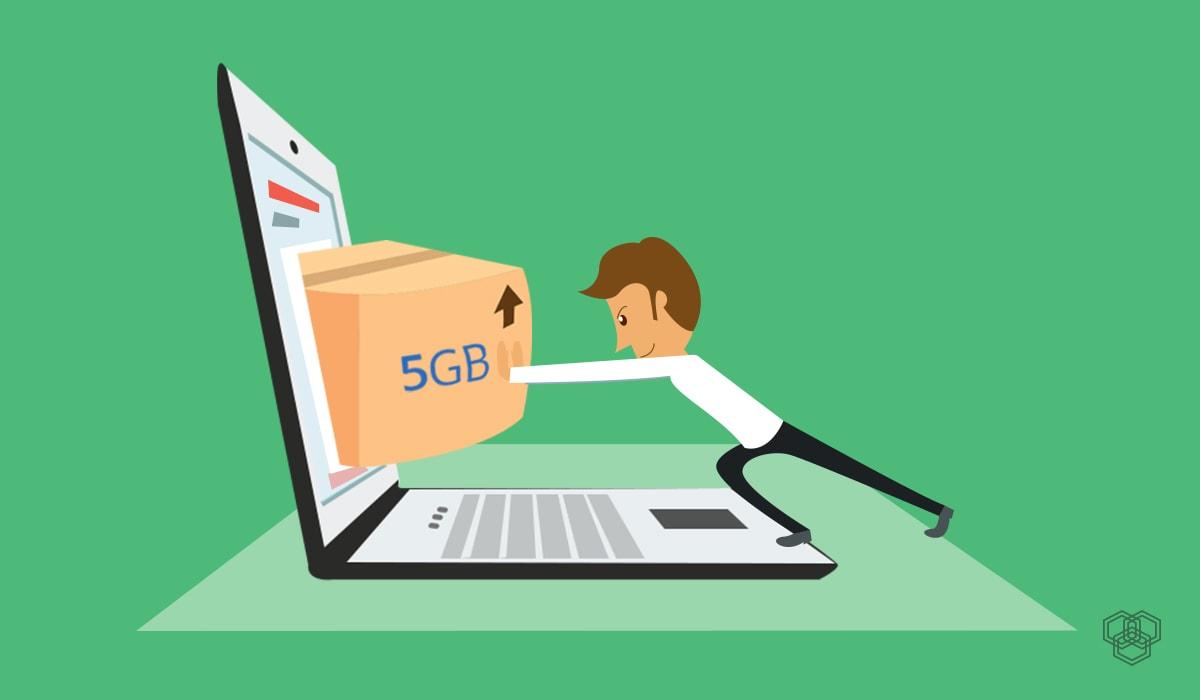If you are having trouble with your graphics card, resetting it can be a quick and easy way to troubleshoot the issue. Resetting your graphics card can help fix issues such as glitches, lagging, or distorted images on your screen. Graphics cards are an essential component of any computer system and can be a significant performance booster for gaming, animation and design work. A graphics card reset can help to restore your card to factory settings, allowing you to enjoy peak performance once again. This guide will explain why you need to reset your graphics card and how to do it safely and effectively.
What is a graphic card
A graphics card, also known as a video card or graphics processor, is a piece of hardware that processes and renders the images that you see on your computer screen. Graphics cards are responsible for generating and displaying the images on the monitor, and they are an essential component for gaming and other high-performance computing tasks. The main components of a graphics card are the GPU, memory, and cooling system.
The GPU (graphics processing unit) is the part of the card that processes the data and creates the images on the display. The memory stores the data being processed, and the cooling system helps to keep the GPU from getting too hot. A good graphics card will have a powerful GPU, plenty of memory, and a reliable cooling system.
Why you need to reset your graphics card
- To improve performance.
- To fix hardware issues.
- To clear out old drivers.
- To make sure you’re running the latest version of the driver.
- To increase power efficiency.
How to reset your graphics card
- Open the “Start” menu and click “Control Panel.”
- Scroll down in the Control Panel window and click “System.”
- Click “Device Manager,” which is located in the top-left corner of the System window.
- Double-click “Display Drivers” in the Device Manager and right-click on your graphics card.
- Select “Uninstall” from the right-click context menu and confirm that you would like to uninstall the driver.
- Restart your computer when prompted. Once the computer loads, Windows will automatically detect the new graphics card and will reinstall the drivers.
Conclusion
Resetting your graphics card is a great way to restore optimal performance and improve the longevity of your hardware. While it can be a complex process, taking the time to reset your card will pay off in the long run. It’s important to remember to back up any data you may have on your computer prior to resetting your graphics card, as this can be lost during the resetting process. With these tips in mind, you can reset your graphics card with confidence and enjoy improved performance and better longevity for your hardware.