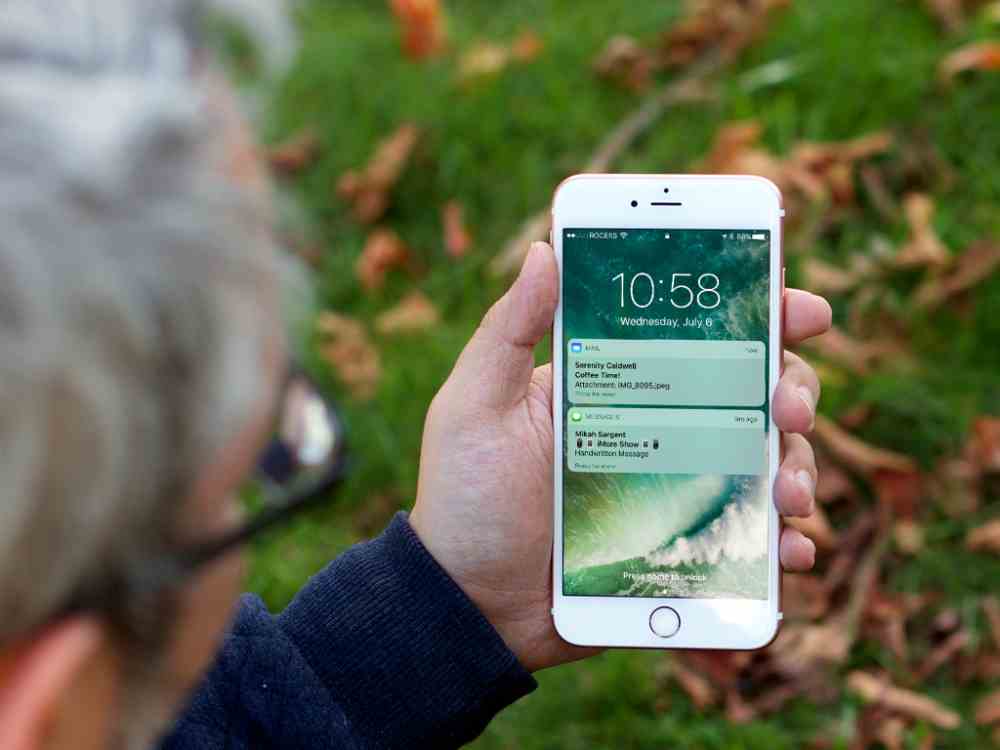Today, we live in a world where technology has become integral to our everyday lives. Smartphones have made life so much easier and more efficient – but how do you make sure your device stands out from the rest? One of the simplest ways is by customizing its Bluetooth name on an iPhone. It’s quick, easy, and can be done in just a few steps! In this article, we’ll show you exactly how to change your phone’s Bluetooth name so that it reflects your personality and style. So if you’re ready to give your device a personal touch, keep reading for all the details!
Between keeping up with emails, attending virtual meetings, and staying connected with friends and family; having access to a reliable smartphone is essential these days. And while iPhones are great devices as they come from the factory – why not take things one step further with some customization options? Changing the Bluetooth name is a small tweak that takes seconds to do but makes a huge difference when it comes to making sure your device stands out from everyone else’s.
So whether you want something creative or something meaningful – changing the Bluetooth name on an iPhone is definitely worth doing. Keep reading for all the instructions on getting started!
What Is Bluetooth?
What is Bluetooth? It’s a technology that allows different devices to communicate with each other wirelessly. Bluetooth is a short-range networking protocol that works within 10 meters of the device and requires minimal power usage, making it an ideal way for connecting devices such as phones, speakers, and headphones. In terms of its definition, Bluetooth technology enables two or more electronic devices to connect without using cables in order to exchange data. This means you can send music from your phone to your speaker or pair up multiple headsets together for multi-player gaming.
Bluetooth range also varies depending on the type of device being used. For example, most Bluetooth enabled cellphones have a maximum range of 30 feet whereas wireless keyboards usually have a much longer range reaching 100 feet or so. Due to its low power consumption, it’s not only useful for personal use but also great for businesses too where multiple users need access to equipment simultaneously.
It’s clear that Bluetooth has revolutionized how we interact with our electronics by offering convenient connections at distances previously unimaginable! Now let’s look at how we can access these settings to change the name of our iPhone bluetooth connection…
Accessing Bluetooth Settings
Accessing Bluetooth Settings is a straightforward process. To get started, you’ll need to open the Settings app on your iPhone and select “Bluetooth” from the list of options. From there, you can see all the devices that are connected via Bluetooth as well as any other nearby devices that aren’t currently paired up with your device. To change the name of your iPhone’s Bluetooth connection, simply tap on the settings icon next to it in this list.
Once you’ve done this, a new window should appear showing some basic information about your current Bluetooth connection including its name. At this point, you’ll be able to easily edit or change this field by tapping into it and typing in whatever new name you’d like for your device. Once finished, just hit save and voila! You now have a fresh new bluetooth name associated with your phone!
Making these small changes can really help give clarity when searching for or connecting to certain devices. Now let’s look at how we can ensure our settings are ready before making any adjustments…
Preparing To Change Name
Before making any changes to your device’s Bluetooth name, it’s important to ensure that everything is set up correctly. To do this, you’ll need to make sure your iPhone is updated with the latest operating system and then verify that any other devices connected via Bluetooth are compatible with the new settings. Beyond this, you’ll also want to check the configuration of each device in order for them all to be able to communicate properly once a change has been made. Taking these precautions before attempting a bluetooth renaming will help prevent errors from occurring during the process and potentially save time in troubleshooting if something goes wrong.
For those who already have their setup optimized but still haven’t made the jump into changing their phone’s Bluetooth name, there may be some hesitation due to fear of messing something up along the way. While this can certainly happen if proper steps aren’t taken beforehand, ultimately it’s not as difficult or complex as one might think! With just a few simple clicks and taps on your screen, anyone can update their name without having to worry about breaking anything in the process.
Now that we’ve gone over how best to prepare our iPhones for a potential rename, let’s move onto actually updating the name of our device…
Updating The Name Of A Device
Having properly prepped your device and verified compatibility, it’s time to move on to the actual act of renaming. To update the name of a Bluetooth device on an iPhone, simply open up the Settings app and tap “Bluetooth”. From there, you’ll be able to select the desired device from the list that appears and then press “Rename” at the bottom right corner of its info page. This will bring up a text box where you can type in whatever new title you’d like for your device before hitting “Done” when finished.
Once this is done, all changes should take effect immediately without any further input required. That said, if something isn’t working as expected or one of your connected devices doesn’t appear after updating their name, try unpairing them from each other first before attempting anything else. And if nothing else works, contact customer service for assistance troubleshooting any underlying issues that may need more attention.
With these simple steps, anyone can quickly change their Bluetooth names with minimal effort!
Unpairing Devices
Sometimes the act of renaming a device means unpairing it from another. Unpairing devices can be an intimidating process, but with careful attention to detail and following the proper steps, anyone can do this without issue. Here’s how:
Firstly, find the “Settings” icon on your iPhone and open up Bluetooth. From there, you should see a list of all currently paired devices that are connected to your phone. Select the one you would like to remove and press ‘Forget This Device’ – this will begin the unpairing process.
Once complete, you’ll know everything has worked as expected if your selected device is no longer listed among those already paired with your iPhone. In addition to helping rename a device, these basic instructions also come in handy when troubleshooting any issues or disconnections between two paired items.
To make sure nothing gets lost in translation during such processes, here are some tips for successful unpairing of iPhones/Bluetooth devices:
- Turn off both devices before attempting anything else
- Ensure Bluetooth is enabled on each item prior to pairing them together
- Take time confirming compatibility between different types/brands of tech ahead-of-time
- If necessary, check user manuals for specific instructions related to resetting connections
With a few simple precautions taken beforehand and by sticking close to our outlined plan above, removing any previously synchronized pairings should go smoothly every single time. Moving forward then becomes easier now that we have a clear understanding of what needs doing whenever we want to update or switch out one of our wireless accessories!
Tips For Naming Your Device
When it comes to Bluetooth-naming, there are a few tips and tricks that will benefit us all. Personalizing devices with creative names is not only fun but also helps us differentiate between them when connecting or troubleshooting connection issues. Before we jump in too deep though, let’s take a look at some ideas for coming up with the perfect device name:
- Choose something descriptive – Pick words or phrases that describe your gadget such as “Apple TV Remote” or “My iPhone XR”
- Be creative – Get inventive and come up with unique names like “Notorious BLE” or “Bluetoothy McBluetoothface”
- Make it memorable – Select an easily remembered moniker like “Mom’s iPad Pro 2021” so you can quickly identify which device belongs to whom
- Keep it short & sweet – Keep your titles concise so they don’t get cut off by software limitations on character length
- Avoid profanities – Names should be appropriate for any age group who might end up using the same device
By following these basic guidelines, anyone can create a custom name for their gadgets without much fuss. Not only does this make our lives easier down the line if ever needing to reconnect items, but allows us to express ourselves through tech accessories! As long as we’re mindful of what others may think when reading our chosen labels, then everyone wins!
Troubleshooting Connection Issues
Now that we’ve gone over some tips for choosing a creative Bluetooth name, let’s look into troubleshooting connection issues. As any tech enthusiast can attest to, there are times when our devices don’t cooperate as expected; whether it be a disconnected Bluetooth headset or an iPhone refusing to pair with its companion speaker. While these instances may seem daunting at first glance, most of the time they can be resolved in just a few steps.
When dealing with troublesome connections, start by analyzing network interference – from other wireless signals such as Wi-Fi and cellular data – since this is often the root cause of many problems. If nothing else works, try resetting your device or turning off/on both pieces of hardware involved in the pairing process. This should help restore proper communication between them and get you back up and running again!
If all else fails, make sure that your operating system is completely updated with the latest software patches. Additionally, if available on newer models of iPhones (like XR), enable ‘Bluetooth Low Energy’ mode which helps facilitate faster connections and improved power savings. With these simple tricks up your sleeve, those pesky Bluetooth problems will soon become a thing of the past!
Analyzing Network Interference
Analyzing network interference is key to finding the cause of Bluetooth connection issues. Interference can be caused by other wireless signals such as Wi-Fi, cell phone data and even microwave ovens that are nearby. It’s important to identify any sources of interference in order to prevent it from disrupting your device’s operations or causing connection problems between devices.
To analyze potential sources of interference, start by using a tool like an RF spectrum analyzer or a signal strength meter which will provide you with information on what frequency bands are being used at any given time. This helps to determine if there is too much noise or congestion on certain frequencies which could lead to slower connections or complete disconnection in some cases. You may also want to consider turning off unnecessary devices like microwaves and cellular phones during setup for optimal performance.
Once you have identified possible sources of interference, make sure to take steps towards mitigating them in order to get the most out of your Bluetooth connectivity experience. Be sure not only to avoid placing compatible devices near certain electronics but also check for software updates regularly as these often address known bug fixes related to wireless communications compatibility. Taking these precautionary steps should help ensure smooth sailing when connecting two pieces of hardware together via Bluetooth!
Securing Your iPhone’s Bluetooth
Securing your iPhone’s Bluetooth connection is an essential step to make sure that no unwanted devices are able to access or interfere with the data being transmitted. Taking a few extra precautions can help ensure that your Bluetooth connection is as secure and private as possible.
The first thing you should do is go into your phone’s settings and double-check the encryption settings for any information being sent over Bluetooth. Most phones come with default encryption protocols preloaded, but it’s always a good idea to confirm them before using any device on a public network. This will give you peace of mind knowing that all sensitive data you transmit is encrypted properly.
Another important security measure when using Bluetooth is setting up privacy protocols so that only authorized devices can connect to each other. You can set this up by going into “Settings > Privacy > Location Services > System Services” in order to enable “Bluetooth Sharing.” Doing this allows two compatible devices to establish a secure connection without having to manually pair them every time they need to communicate.
These steps should provide you with enough protection against unauthorized access while still allowing you easy access to share files and data between different devices wirelessly. With these features enabled, you won’t have to worry about someone else tapping into your personal conversations or accessing confidential information stored on your device through its Bluetooth connection! Transitioning now into understanding the implications of privacy policies when connecting via Bluetooth…
Understanding Privacy Implications
As with any form of technological advancement, the power to connect comes with a certain degree of risk. When it comes to Bluetooth technology specifically, there are particular privacy implications that must be taken into consideration when connecting devices. To ensure your data is protected and secure, you need to understand how Bluetooth security works and what measures can be taken to keep your information private.
Bluetooth technology makes it incredibly easy for users to share data across multiple devices without having to physically plug them in. This convenience can come at a cost however if proper data protection protocols aren’t followed. Without taking steps to make sure the connection between two or more devices is encrypted properly, confidential information could easily end up in the wrong hands. Fortunately, this issue can be addressed by enabling encryption settings on both ends before exchanging any sensitive files or data via Bluetooth connection.
In addition, making sure all connected devices have enabled “Bluetooth Sharing” will help prevent anyone from accessing information sent over an unsecured network because only authorized connections are allowed access. Taking these extra precautions will go a long way towards protecting yourself against potential digital threats while still allowing you to take advantage of the many benefits associated with using wireless networks like Apple’s iPhone Security System.
Conclusion
In conclusion, Bluetooth technology is an integral part of modern life and iPhones are no exception. It’s easy to change the name of your device with a few simple steps. With more secure settings, you can enjoy greater peace of mind when it comes to protecting your data and privacy.
Understanding how to use this technology safely is like having a key that unlocks all its benefits. When used correctly, you can unlock the potential of wireless connections without compromising your security or private information.
Bluetooth has become so essential in our lives that we often take it for granted; however, understanding how to navigate these technologies properly will help ensure that you get the most out of them. Taking the time to understand the implications and best practices around Bluetooth usage can be beneficial for both personal and professional uses. By making sure that you have taken steps to protect yourself on a technological level, you can feel confident as you connect with others wirelessly.