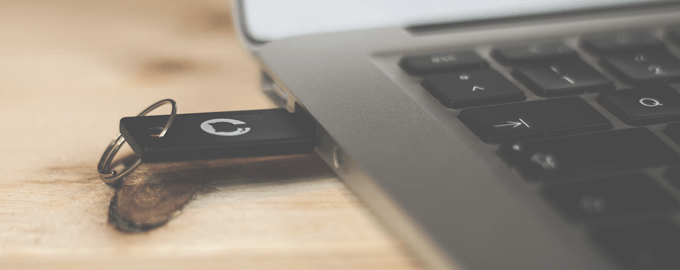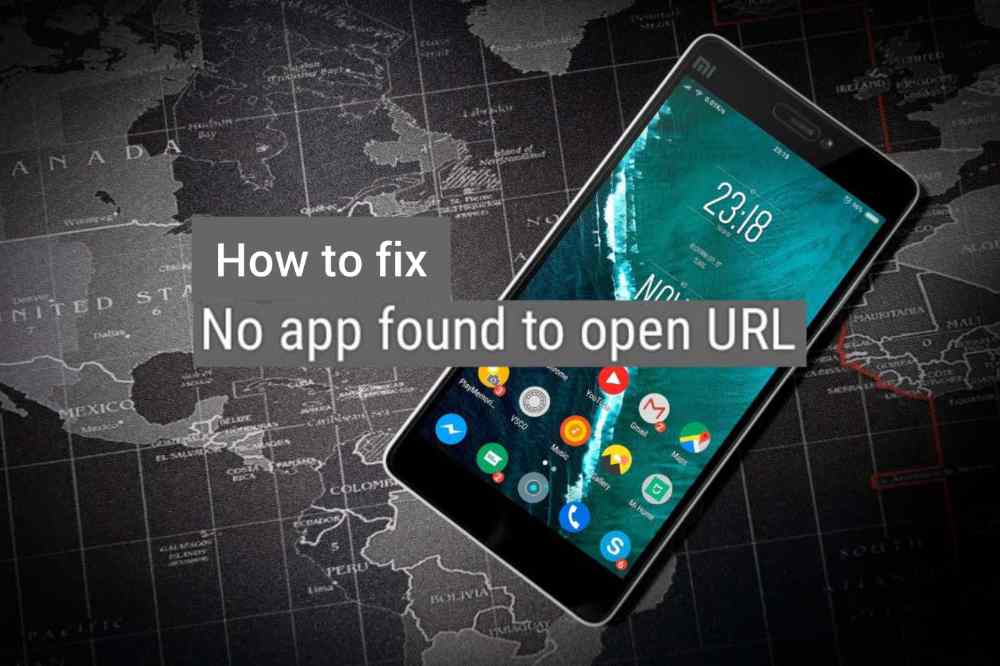Have you ever wanted to watch a show on Disney+ but needed subtitles? Don’t worry, because with this guide, turning on subtitles is easy! You’ll be able to enjoy your favorite movies and shows without missing any of the dialogue. No matter if you’re watching from your laptop or phone, I’m here to walk you through how to turn on subtitles for Disney+. Let’s get started!
The first step is knowing which device you’re streaming from. Whether it’s an Apple TV, Android phone, or laptop computer – these steps will work across all devices. Next up are the language settings – not everyone needs English subs so make sure that your preferred language is chosen in the Settings menu. Finally there’s a simple switch within the app itself where you can enable subtitles right away. It doesn’t take long at all and once activated they appear automatically whenever a supported movie or show starts playing.
So don’t wait any longer – follow along with me as we go over each step in detail and have those captions running smoothly in no time! With some patience (and my help) getting subtitles set up won’t be a problem anymore. Ready to learn more? Let’s dive into our comprehensive guide on how to turn on subtitles on Disney+ now!
Accessing Subtitles In Disney+
Turning on subtitles in Disney+ is easy and can be done in a few steps. All you need to do is log into your Disney+ account and start streaming content. Once that’s done, head over to the Settings tab located at the bottom right of the screen.
From there, select Audio & Subtitles from the menu options. You’ll then be presented with several language options for both audio and subtitles – choose whichever ones you’d like! To turn on subtitles for Disney+, just click ‘on’ next to the desired language option and voila – it’s as simple as that! Now you can watch all your favorite shows or movies with subtitles enabled in Disney+.
It couldn’t be easier to access this feature in Disney+, so why not give it a try today?
Selecting Preferred Language
To turn on subtitles on Disney Plus, first select your preferred language. You can choose from several different languages, including Spanish subtitles.
To do this, log in to your account and go to the Profile page. From there, you’ll see an option that says Select Language – click it. A list of available languages will appear; simply pick the one you want and hit save.
Once you’ve done that, all future streaming content should be presented in your selected language with subtitles enabled. However, if you ever need to change it again or disable subtitles altogether, just follow the same steps above and make the necessary adjustments.
If you’re a fan of foreign films or shows, enabling subtitles could make for a more enjoyable experience since reading them is often easier than trying to understand what’s being said at full speed! So take some time to explore which options are best suited for your needs and preferences today.
Adjusting Subtitle Appearance
Now that you’ve enabled subtitles on Disney Plus, it’s time to customize how they appear. The platform allows subscribers to adjust the font, size, color, background and position of their subtitle text. Here are some tips for making sure your captions look just right:
Font
- Select an easy-to-read font that won’t strain viewers’ eyes while they watch.
- Sans serif fonts like Arial or Verdana are always a safe bet.
- Avoid script fonts like Comic Sans as these can be difficult to read at small sizes.
Size
- Adjusting the size of your captions is key for legibility on different screen sizes.
- Consider using larger sizes if you’re watching from farther away.
- Smaller fonts may work better if you’re watching up close.
Color
- To ensure contrast with the show’s visuals, choose a caption color that stands out against what’s happening onscreen without being too distracting.
Background
- If needed, add a subtle background behind your captions so they stand out even more clearly from the show itself.
Position
- Lastly, make sure that the placement of your captions doesn’t interfere with any important visual elements in the scene by shifting them around until they fit nicely into the frame.
With all these options available, you’ll be able to create subtitles tailored specifically to each user’s needs! So grab some popcorn and start experimenting with how your captions should look — hours of entertainment await!
Final words
Turning on subtitles in Disney+ is relatively simple and can be done with just a few clicks. It’s important to remember that the exact process may vary depending on what type of device you’re using. Once you’ve got your preferred language selected, you’ll also have the option to customize how those subtitles appear – whether you prefer them to show up as white text on a black background or vice versa.
Having access to subtitles makes it easier for viewers who are deaf or hard of hearing to enjoy movies and shows without missing out on key plot points or dialogue. And if English isn’t your first language, being able to watch something with subtitles can make all the difference when trying to understand an unfamiliar culture or story. For anyone looking to get more out of their streaming experience, I highly recommend giving this feature a try!