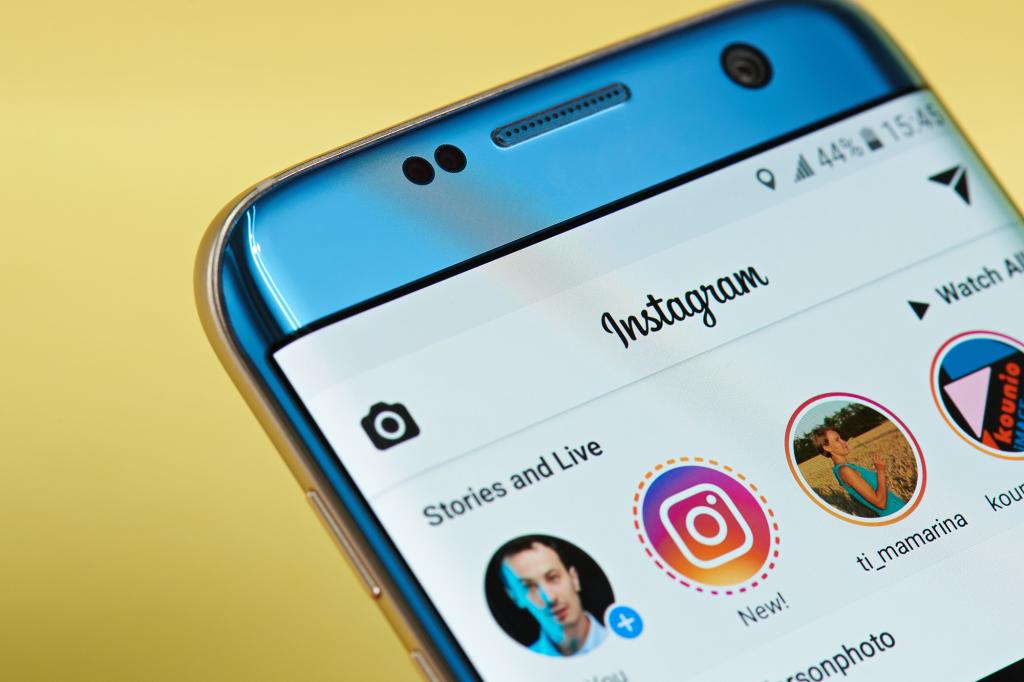We all know that Instagram has a cool new dark mode feature, but what if you want to turn it off? It’s easy! Just follow these simple steps and you’ll be back in the light in no time. Jacob Kastrenakes is here to show you how to disable dark mode on Instagram with just a few taps.
Dark Mode can give your eyes some much-needed rest from bright screens – or maybe you just don’t like the way it looks. Either way, turning it off isn’t difficult once you know where to look for the settings. We’re here with a quick guide to help walk you through disabling dark mode on Instagram so you can go about your scrolling without any hassle.
It only takes a couple of seconds and anyone can do it. So let’s get started and learn how we can switch back from Dark Mode to regular ol’ Light Mode on Instagram!
Overview Of Instagram Dark Mode
Instagram Dark Mode is a feature that allows users to change the app’s colors from light to dark. This setting can be found in the app’s settings menu, and it offers several benefits for those who prefer darker colors on their phone or tablet screens.
Dark mode features are designed to help reduce eye strain when using devices with bright displays. It also helps conserve battery life by reducing the amount of power used by certain components inside phones and tablets. Furthermore, dark mode makes text easier to read in low-light environments such as at night or outdoors. To turn off Instagram Dark Mode, simply head into your device’s settings and access the ‘Display & Brightness’ option where you’ll find an option to toggle between ‘Light’ and ‘Dark’ modes. From there, just switch back over to Light mode if you no longer wish to have Dark Mode turned on.
Accessing Settings
Accessing settings to turn off dark mode on Instagram is an easy process. To get started, open the app and tap the profile icon in the lower right corner of your screen. Then click the three lines in the top-right corner and scroll down until you find Settings & Privacy.
Under this menu, select ‘Account’ and choose ‘Theme’. Here you’ll have two options: one for enabling Dark Mode and another for disabling it. Once disabled, it can easily be reactivated by following these same steps. Below are five key points about how to access settings to disable dark mode on Instagram:
- Go to your profile page
- Tap the three lines in the upper-right corner
- Scroll down until you reach ‘Settings & Privacy’
- Click ‘Account’ and then ‘Theme’
- Select either Light or Dark mode as desired
That’s all there is to turning off dark mode on Instagram! Whether you’re looking to reduce eye strain or just want a change of pace, those simple instructions should help you out.
Disabling Dark Mode
Dark mode is a popular feature on Instagram, but it’s not for everyone. Luckily, you can disable dark mode if you decide that you’re done with it. Here’s how to turn off dark mode on Instagram.
First, open the app and tap your profile icon in the bottom right corner of the screen. Then select ‘Settings’ from the menu and scroll down until you find ‘Appearance’. Tap ‘Appearance’, then choose either “Light” or “System Default”. Selecting either will disable dark mode and reactivate the standard light theme.
That’s all there is to turning off dark mode on Instagram! If you ever want to switch back, just go through these steps again and select “Dim” or “Dark”, depending upon which one was active before disabling dark mode settings.
Reactivating Dark Mode
Instagram dark mode is a popular way to give users a darker color palette while browsing the app. But if you’re looking to change it back, there’s an easy way to do it.
To reactivate Instagram dark mode, open the app and tap on your Profile icon at the bottom right of the screen. Then scroll down until you see “Settings” and press that option. Once in Settings, look for “Theme” and select that option from the list. You’ll be presented with two choices: “Dark” or “Light”. If you want to turn off Dark Mode, simply select Light theme instead. That will return Instagram back to its original white interface.
If you’d like to enable dark mode again later on, just follow these same steps but choose the Dark option this time around. Reactivating Instagram dark mode is as simple as that!
Conclusion
Dark mode is an increasingly popular way to use Instagram, but some people just don’t like the look of it. It’s easy to switch back and forth between light and dark modes, so if you’re not sure which one you prefer, there’s no harm in giving them both a try! To turn off dark mode on Instagram, all you have to do is open your settings menu and tap the toggle for Dark Mode. After that, your app will return to its lighter appearance – though with just a few taps you can always reactivate dark mode again whenever you want. So whether you’re trying out something new or just need a change of pace from time to time, turning off dark mode on Instagram is quick and simple.