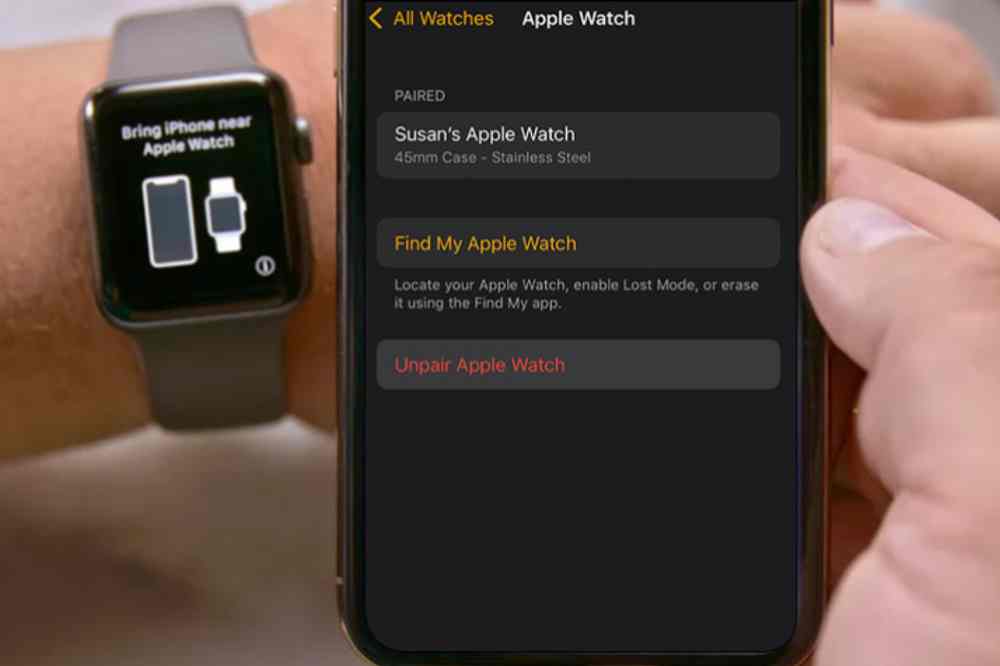Printing on a Mac can feel like an intimidating task. With all of the different options and settings, it’s easy to get lost in the tech jargon and end up feeling frustrated or confused. But don’t worry — printing from your Apple computer doesn’t have to be so hard. This guide will break down how to print from your Mac quickly and easily, no matter what type of printer you’re using.
Let’s start with connecting your printer to your Mac. If you’re using a USB-connected printer, simply plug it into one of your available ports and make sure that both the hardware and software are properly installed. For wireless printers, set them up according to their instructions by connecting them directly to your Wi-Fi network or through AirPrint if they support it.
Once everything is connected, it’s just a matter of selecting which documents you’d like to print out, setting any additional preferences such as paper size and quality, then clicking “print”! We’ll walk through these steps in more detail below — but first let’s take a look at some other important things you should know before getting started.
Overview Of Mac Printing Options
When it comes to printing on a Mac, there are several options available. You can print directly from the macOS or use any of the compatible printers that offer mac printing features. There’s also an array of third-party solutions for those looking to go beyond what their printer offers.
No matter which option you choose, your Mac will have access to all its built-in printing tools and features like page layout settings, resolution controls, colour management, and more. Plus, with so many mac compatible printers out there offering specialised features such as wireless setup and direct PDF printing capabilities, finding one that suits your needs won’t be difficult.
That said, when selecting a printer for your Mac make sure to check if it is officially supported by Apple’s OS before buying it — some models may not work properly with macOS.
Adopting the right approach when setting up a new printer is essential in order to get the most out of your machine. As long as you take into consideration all the above-mentioned factors, you should be able to find and set up a reliable printer quickly and easily without much hassle.
Printer Setup And Configuration
Now that you have a good idea of the available printing options on Mac, it’s time to get your printer set up and configured. The first step is connecting your Mac to the printer itself.
If you’re using an AirPrint-capable printer, this should be relatively easy—just make sure it’s connected to the same Wi-Fi network as your Mac, then open System Preferences > Printers & Scanners and add it by clicking the Plus button. Otherwise, if you don’t see it listed here, check with your printer manufacturer for instructions on how to connect it.
Once your printer is added, setting up other basic configuration steps can be done from within System Preferences. You’ll want to configure settings like paper size and orientation; these will vary depending on the model of printer you’ve got. Some printers may also allow you to change or customize things like brightness levels or resolution quality directly from within macOS. And if that doesn’t work for some reason, there are usually more advanced options available through specific software provided by the printer manufacturer.
Software Requirements For Printing
In order to print on a Mac, you’ll need the right software. This includes both printer drivers and other printing-specific applications. Printer driver setup is essential if you’re using an external printer that isn’t already supported by your computer’s operating system; otherwise, the two won’t be able to communicate with each other.
To find compatible printer drivers for your mac, start by researching mac compatible printers – some brands are more widely supported than others. Then search for their specific model numbers and look for any available downloads or updates from the manufacturer’s website. Once installed, these drivers should enable you to access all of the necessary features needed for successful printing from your Mac.
It’s important to note that not all models will have compatible printer drivers specifically designed for macOS, so it can take time to find one that works with your setup. Fortunately, there are plenty of third-party solutions available online that may provide support where official manufacturers don’t offer it. All in all, having proper mac printing software is key to achieving good quality results when printing from a Mac device.
Printing Troubleshooting Tips
Moving on from software requirements, troubleshooting tips are important to keep in mind when printing documents. The first step is checking the printer driver and making sure it’s up-to-date. If there’s no wifi connection between your device and the printer, that could cause issues as well. Additionally, a paper jam can be frustrating but hopefully easily fixable by opening up the back of the printer and gently removing any obstructions.
The resolution settings for a document also need to be checked before you hit print — make sure they match what kind of paper or material you’re printing on. Finally, take a look at your print queue: if multiple jobs are queued up then one might be interfering with another which would prevent anything from being printed off correctly. Keep these troubleshooting tips in mind next time you have trouble getting something printed!
Conclusion
All in all, printing from a Mac is relatively straightforward. With the right configuration and some basic knowledge of what’s required for your particular printer, you can get up and running quickly. Printer setup may take a bit of trial and error, but once everything’s configured properly there shouldn’t be any major troubleshooting issues that come up.
I hope this article has been helpful in getting you started with setting up printing on your Mac. Whether you’re using an old inkjet or a brand new laser printer, having the correct settings in place will make sure you can use it to its fullest potential. If something isn’t working as expected, try out some of the tips outlined here – they should help point you in the right direction!
Printing from a Mac doesn’t need to be difficult; with just a few steps you’ll have no trouble getting documents printed out quickly and easily. So go ahead – get those papers ready and give it a shot!