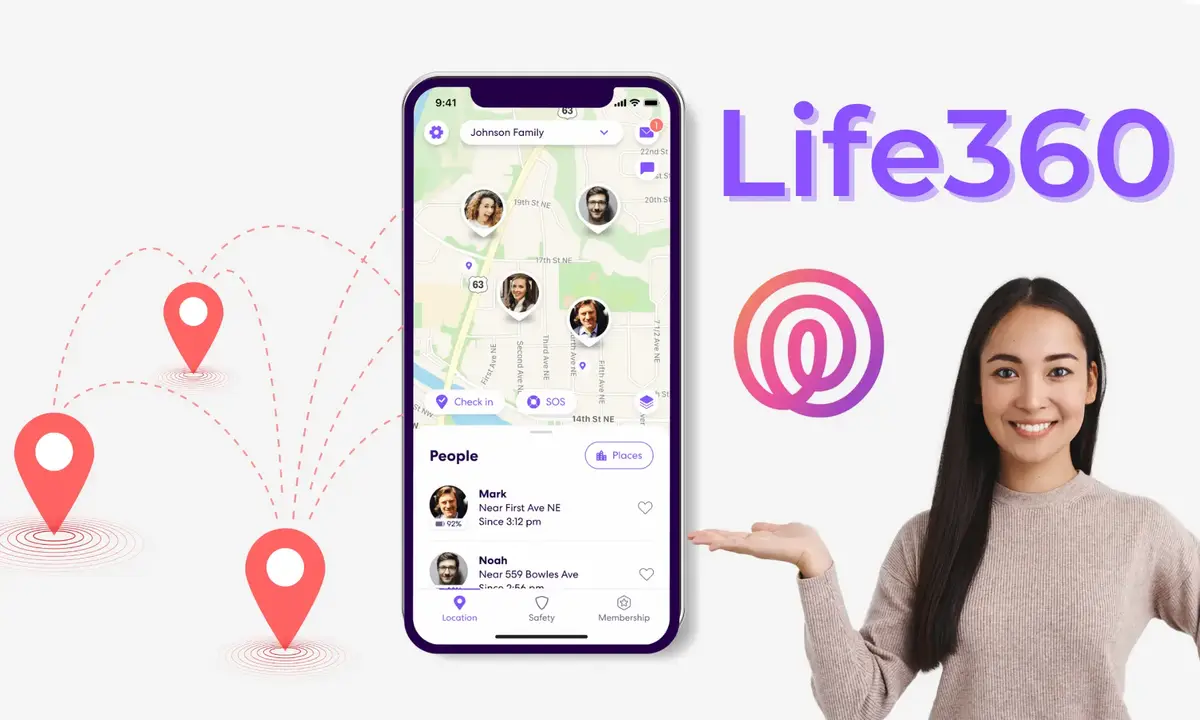One major issue associated with the use of smartphones is the need to constantly charge them as they tend to get discharged very quickly.
Most people are faced with the challenge of charging their android phones about 3 or more times within a single day, just to keep up with trends on the internet and keep using their phones through the day.
Fortunately, most of these battery drainage issues are due to factors that can be controlled by users of such phones.
In this article, we shall focus on some of the tried and tested ways of using your phone to save the battery and make it last longer.
Limit Background Apps
Most Apps especially social media apps and radio or music apps are often kept running even when you leave your phone in idle mode.
These apps tend to eat so much of your battery even while you leave your phone without touching it.
So, in order to ensure that your battery lasts a little bit longer than it does presently, the first thing you need to consider is the limitation of background apps.
To do this, you first need to be sure of the apps that you necessarily need to keep on even when your phone is not in use.
Once you are sure of the apps, follow the steps below:
- Go to settings
- Click on apps
- Select the specific app you want to limit
- Select advanced
- Click on battery
- Click on background restriction
Note: On some phones, you may not see the step ‘E’, just move on the final step.
Repeat this for all the apps that you wish to restrict.
Turn Off Your Location
Sometimes you take photos on your phone and the phone gives you the exact location where you took the pic without you typing it. You become very excited and fascinated by how smart your phone is.
Well, your phone is actually smart but the service that enables your phone to perform that function is the GPS.
GPS is one of the battery-sucking demons that exist in mobile technology.
Anytime your location is turned on, your phone tries to connect with the nearest satellite for easy tracking of your location and this usually eats into your battery.
So, in order to save some extra battery, you should consider turning off your location at all times except you need it.
To disable your location, follow these steps:
- Go to settings
- Select Security and location
- Click on location
- Toggle to turn it off or on.
Note: Aside from the fact that turning on your location usually chops into your data, it also exposes you to hackers and trackers who could be using your phone to track your movements.
Turn Off Automatic Wifi Search
All latest versions of the Android operating system keeps the device to continually search for available wifi network even after the wifi symbol had been turned off in the control centre.
This, therefore, uses up the battery for as long as there is no available Wifi network to connect to.
In order to cancel this automatic search for wifi networks on your android device, you should consider doing the following:
- Go to settings
- Go to networks and internet
- Go to wifi
- Select Wifi-preference
- Click to uncheck the ‘Turn On Wifi Automatically’ box.
Please be sure to check if the option is already turned on or off before attempting to change.
Check For Malfunctioning Apps
Anytime an app malfunctions on your device, it tends to take up more clock time in your Phone’s CPU and this puts much pressure on the battery, thereby resulting in a great drop in battery percentage.
Therefore, in order to minimize the drop in battery percentage and ensure that the battery lasts longer after charging, we should consider checking for malfunctioning apps and putting them off.
To check for malfunctioning apps, do the following:
- Click on settings
- Select battery
- Select battery usage
- Look through the list and see which apps are taking much battery than they ought to.
- Click on them and select ‘force stop’.
If you decide that you may not need the app at all, you can uninstall it completely from your phone.
Conclusion
While there may be many other suggested ways of keeping your phone battery healthy and ensuring that your phone’s battery lasts longer after charging it, the list on this site seems to be the tried and confirmed methods of achieving good battery health.
However, these methods do not mean that you’ll achieve a magical boost in your battery health. If your battery lasts 3 hours presently, you should not expect that it would start lasting for 24 hours after applying our suggestions in this post.
Also, if you know of any methods that work for you personally, you can share with us and many other readers via the comment box beneath the post.