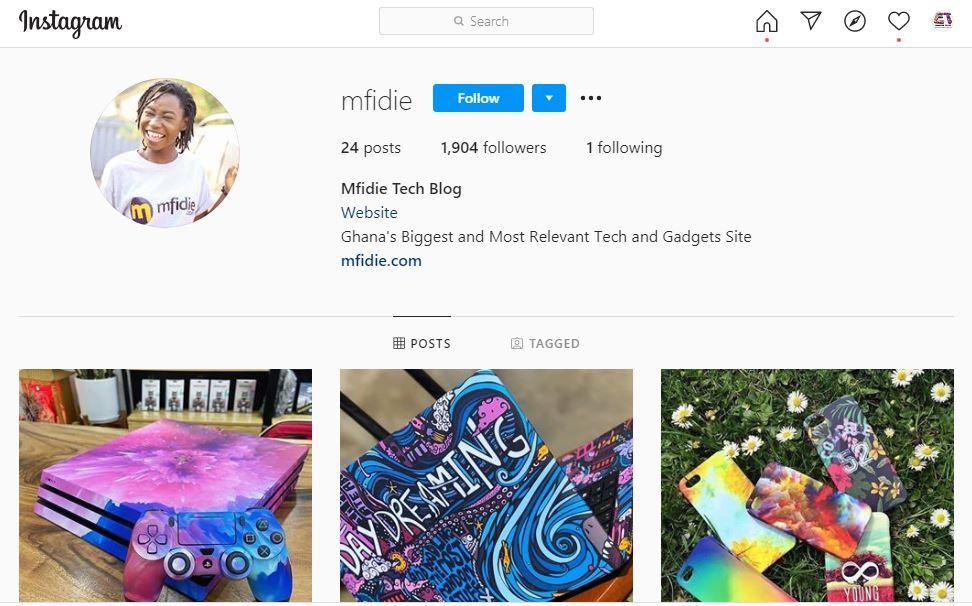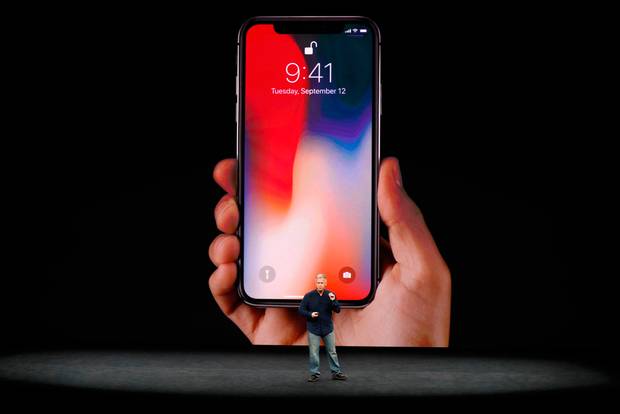A lot of people find it difficult when it comes to uploading a photo to Instagram using their computer because Instagram was specifically designed for mobile users.
Like the Google Photos service, posting to Instagram is also possible on a laptop.
You might have a very nice picture on your computer that you would want to post to Instagram, edit it and post it without the need to transfer it to your phone to post, but you will not find the upload button on the web interface on your computer.
This has lead people to think that it’s not possible to post a picture to Instagram using your computer.
In this article, I am going to take you through how to post photos to Instagram using your laptop with browsers and emulator.
Vivaldi Browser
Vivaldi browser is one of the best browsers in terms of making you use Instagram on your computer, what this browser does is that it run the mobile version of Instagram in a web panel.
Here Is How To Upload Photos To Instagram On Your Computer Using Vivaldi
On your Vivaldi browser visit instagram.com and then on the left-hand side click on the Add Web Panel, what you will see is that the new panel will be filled with Instagram address automatically, now click on the plus icon again.
You will now have the Instagram mobile version on the sidebar of your browser, which you can also browse other websites as it stays there.
Now to upload to Instagram, tap on the plus icon and then choose the photo from your computer, edit it by cropping, or adding filters to your photo then you upload it when done.
Using Google Chrome Browser
- On your browser login to your Instagram account and visit your profile
- Right-click on an empty space or area and select Inspect, new codes will pop up, don’t be scared as that’s your Instagram HTML desktop page code.
- On the code tab, you will see a mobile icon right behind the arrow icon, press on it
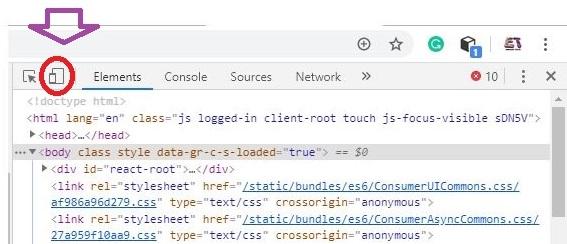
- You will then be presented to your Instagram mobile version, now under your profile click on the plus icon.

- Now choose the photo you want to upload to Instagram and then select open.
- You will then be taken to the editing page like when you are using your phone, now edit it how you want it but choosing the filter and cropping, after you are done click on Next to post your photo to Instagram.
Using the Bluestack App Player
Bluestack is a mobile emulator that is used to run android apps on a laptop or PC. At least before we continue you already know what Bluestack can do when the Instagram web interface won’t let you upload a picture from your computer, Bluestack is definitely going to run as an app on your computer for you to upload your pictures from your computer.
How To Post Photos To Instagram From Your Computer Using Bluestack App Player
- Download and install the Bluestack emulator.
- Log in using your Google account.
- Now on your dashboard, you will see Google Play store, open the play store app and search for Instagram, install it as it will appear like the app on your phone where you can watch stories, message and many more.
- Now sign in into Instagram and then start uploading pictures from your computer.
To upload pictures, click on the plus icon and then select Gallery, from there choose from pick from windows, now locate to the folder you have your picture, select it and then upload it.
Conclusion
Now posting photos to Instagram from your computer is no more a hard thing to do again as in this articles we went through how to do that using various browsers and Bluestack App Player.