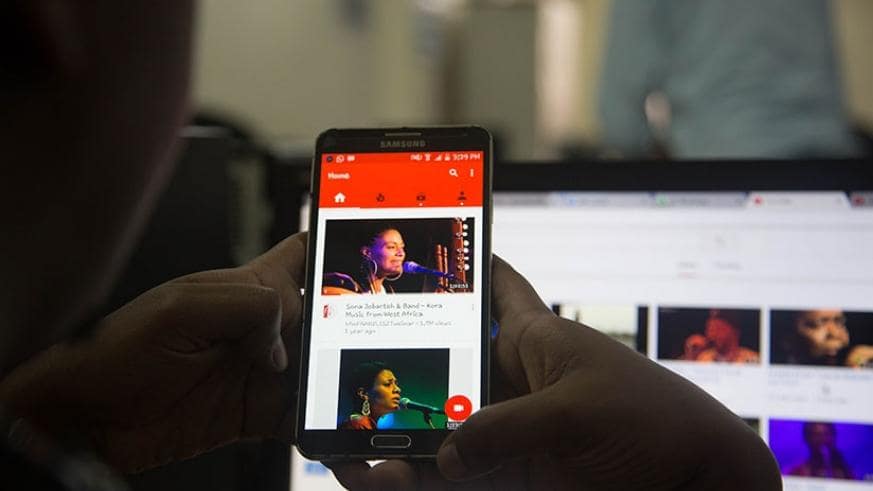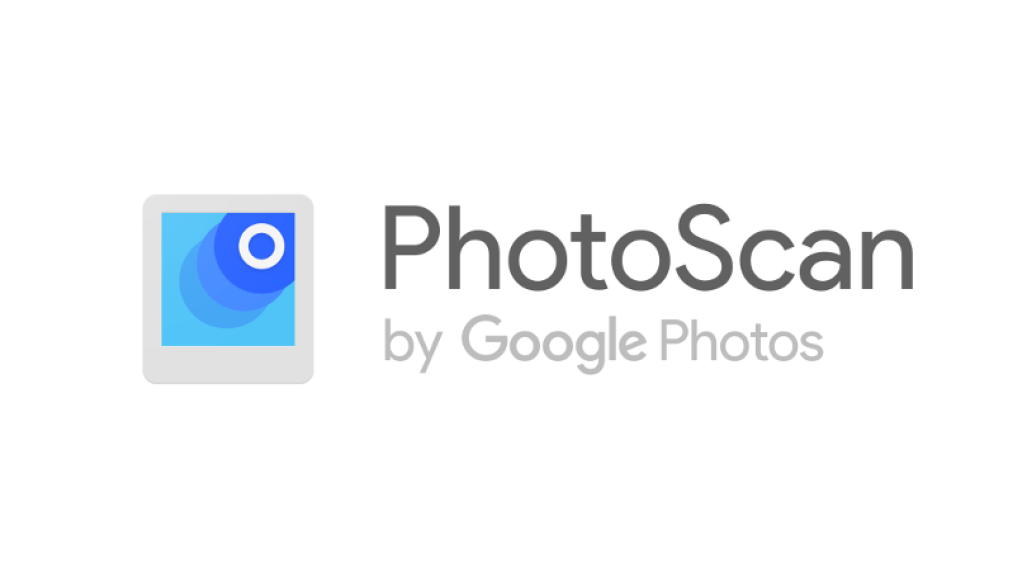In early 2018, YouTube rolled out a new way of serving advertisements to potential users. Unskippable ads can pop-up and stay as long as 15 – 30 seconds. This in common is not a bug or an error but new way ads are adequately served to users.
Sometimes it’s very annoying when watching an interesting video or clip and an unskippable ad just pop-up for about 15 seconds before the video continues.
We can’t blame YouTube that much, because YouTube generates funds from Advertisers by promoting and serving their ads on videos. It’s very bad to watch an unwanted advertisement forcefully over and over again.
Unendingly two or more unstoppable ads can be displayed in a particular video which is very annoying. If you have searched for a way to obstruct YouTube ads on both your Android and PC then keep following.
How To Block YouTube Ad On Android
- By using an Ad-free Browser – YouTube ads can be blocked by using Ad-free browsers. Instead of using the YouTube native app, you can download one of the many Ad-free browsers like Brave browser, Ghostery Privacy Browser, AVG browser, and many more. These browsers come with a built-in VPN, ad blocker, tracker blocker, private browsing mode, etc. When the ad-blocker is enabled, it will block all Commercial ads on any website including Youtube.
- By using an Ad-blocker app – Ad-blocker apps do not work in the Youtube Native app but there is a way to get around it. Download and install Adblock application for android. To block ads, open the YouTube app, and search for the video you want to watch. Click share below the video and select AdBlock. This will play the video without any advertisement. This trick can work on many Ad-blocking apps.
How To Block Youtube Ads On PC ( Chrome and Firefox)
On the computer, YouTube is accessed via web browsers like Chrome and Firefox. Chrome and Firefox provide a lot of free extensions to extend the capabilities of their service.
There are a lot e of efficient extensions to block ads on both browsers using ad blockers. Below are the steps to install ad blockers on both browsers.
- Google Chrome – Chrome offers a lot of extensions to enhance the browser features and interact more with the content presented to you. For our case, we will need to install an ad-blocking extension. To install an extension, follow the steps.
- Open Chrome and navigate to the menu
- Go to More tools and click on Extensions
- In Extensions, Click on Main Menu at the left-hand side of your screen. Find and click on the Open Chrome Web Store
- In the search box, type Adblocker Youtube. A list of Youtube ad blockers will show. Install any of them.
- You can now browse Youtube with no ads.
2. Mozilla Firefox – Firefox also offers browser extensions to enhance the capabilities of the browser. There are a lot of Youtube Adblockers to block ads on Youtube. Follow the steps to install an extension in Firefox.
- Open Firefox and Navigate to Menu. Select Addons.
- In the search bar, type Ad Blocker Youtube and press on Search or enter.
- You can select from any of the listed AdBlockers.
- Press the Add to Firefox to download the Extention.
- When you are prompted to Accept Permission, click on accept. This will install the add blocker and stop ads on Youtube.
Conclusion
Ads can cause inconvenience and make Youtube watching very sour. Youtube is very addictive and during fun time watching videos, anyone will not accept an interruption.
To get rid of the ads on both your Mobile and Computer, you can use an Adblocker extension or application to block the ads.