For as much as Facebook is a social media platform and therefore involves sharing posts and information globally via the platform, there is still a need for privacy on the world’s biggest social media platform.
One privacy issue which most people have to battle with on the platform is the manner in which different apps, websites and games tend to post on their timeline without their permission.
Mostly, these are applications or other third parties which the user has already given a one-time approval to post on their behalf on their timeline. Most people really do this without even realizing because they are in a hurry to enjoy the application or website.
The bad thing is that most times, some of these posts made on your behalf by these third parties can be negative and hence tarnish your image somehow.
So, the big question is: how can you undo what you’ve done and prevent these sites from posting on your timeline without your permission?
In this article, I shall provide you with details on how to prevent applications and websites from posting on your Facebook profile.
But, before that, let’s look at how you get yourself into that situation in the first place.
How Do Applications Get Access To Your Timeline?
The answer to this question is simple and funnily so too. These applications or websites cannot have access to your timeline without your permission.
So yes, they actually get access to your timeline through your permission. Wondering how?
How many times have you tried accessing a website and application and you were asked to login with your Facebook details?
Do you take time to read and review the instructions that accompany such sites when you are logging in with your Facebook account?
I guess not. Well, there you have it. Usually, when installing such applications or accessing such websites, we do not take time to read the instructions and information that comes with some of these applications and websites.
Apparently, these sites request various permissions from you. They let you know and then provide the option for you to ‘Continue’ or ‘Agree’. Most people click on the continue or ‘Agree’ button without reading.
Once you do that, you have given the third party access to your account and they get to post on your behalf.
So, if you’re wondering how those applications have access to your Facebook timeline, there you have your answer. Be sure to read such instructions in future.
How To Prevent Apps From Posting On Your Timeline
To deactivate the ability of third-party applications and websites having access to your Facebook timeline, follow the steps below:
- Visit Facebook and login to your account on a desktop browser.
- Click the little black triangle on the top right corner of your homepage for a dropdown list.
- Click on settings from the list that appears next.
- Click on ‘Apps and Websites’ in the menu on the left side of your screen.
- Scroll down. Under Apps, Games and Websites, click on ‘edit’
- Click on disable.
Congrats! You are free from unsolicited posts from websites and Applications on your Facebook timeline.
Note: Once you deactivate this feature, you won’t be able to login to any application or website using your Facebook account anymore. All previously logged in applications would be logged out, and all posts by those applications would also be deleted from your timeline.
Conclusion
Privacy and security are one of the major features for safety and protection on the internet. Once your privacy and security have been breached online, you open yourself up to lots of attacks and negative personal image.
Facebook, the world’s biggest social media platform gives you almost 99.9 per cent safety and privacy for as long as you decide to play by the rules.
However, there is a tendency of you creating loopholes in your account for other applications and third parties to control your account and post on your behalf.
In this article, I spoke about why applications post on your timeline without your permission and how to disable that.
I hope it was a wonderful and helpful read for you. Kindly leave your comments, reservations and questions in the comment box below or contact us.
Please do well to share this article with friends and relatives.


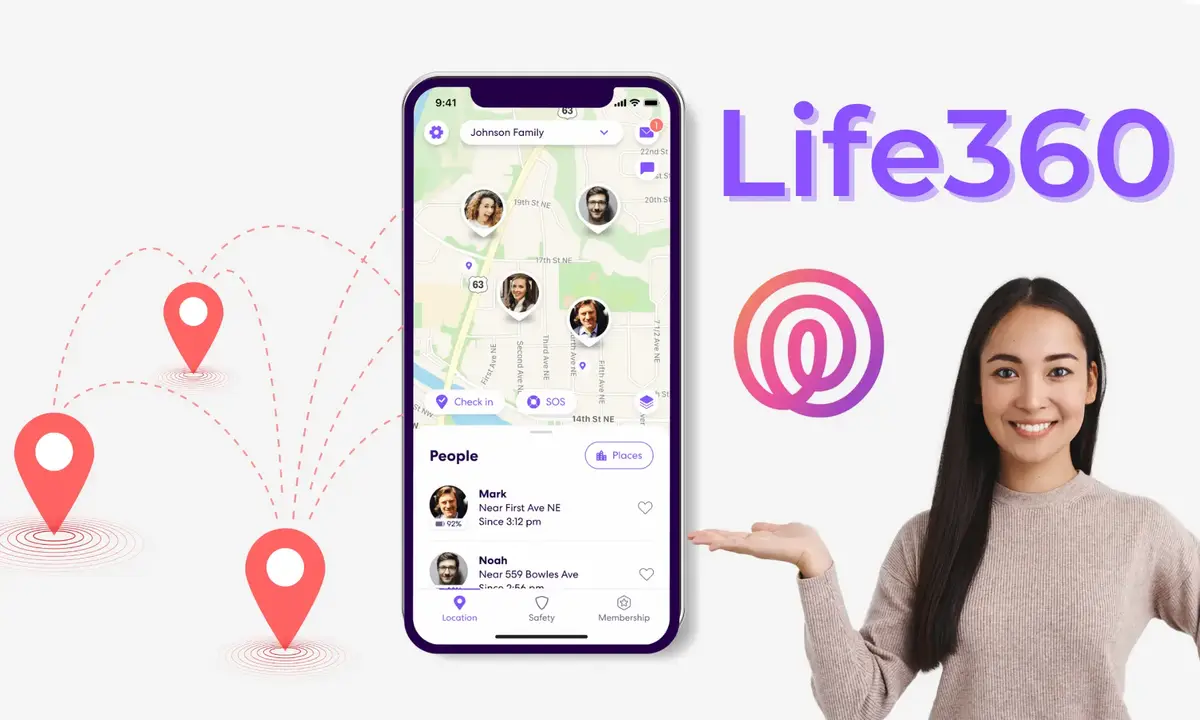

Please, what’s the symbol rate and polarization setting of the dish in order to acres the free to air channels on NASCO TV. Thanks.