Google Maps is one of the most popular applications on the Android platform. It’s not surprising that Google (who literally “own” android) will push the app to users, especially as Google feels it is an important component of every smartphone.
Well, I think maps are important and I use them frequently. Over the years, Google Maps has seen tremendous change and improvements, making it continually useful.
One advantage of adding a place to Google Maps is that it can be found on all services that utilise Google Maps’ API. These services include Uber, Taxify and even the GhanaPostGPS.
Generally, maps are very incomplete if they are not able to tell what can be found at the specific places and Google – in the quest to make maps reliable, gives users the option to add places to their maps (with verification).
Here in Ghana, a lot of places cannot be found on the map but with this feature of Google Maps, you can add all your favourite public places to help others.
How to add a Place to Google Maps
Check that you have GPS enabled in your settings.
For the best results, set the GPS settings to high accuracy. This can be done by going to your android Phone’s Settings > Location and Security. When this is done, open the Google Maps application (it should be the updated version), then tap on the menu button (three horizontal lines)
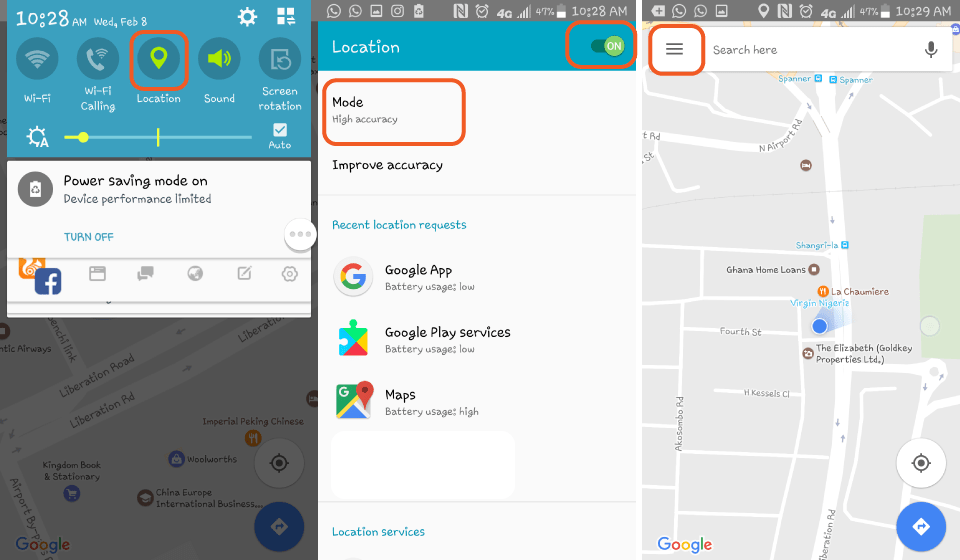
You should be near the place you want to add to the maps.
Zoom in to the blue dot. That represents your current location. As in step one, click the menu button and then Click on “Add a missing place”.
A new menu comes up where you fill the details of the place. In this Tutorial, I add Access Bank, Airport Branch to Google Maps. In order to get the street address, tap the “current location” sign.
It should automatically update to where you are. Alternatively, tap on “Mark Location on Map” and map the appropriate location.
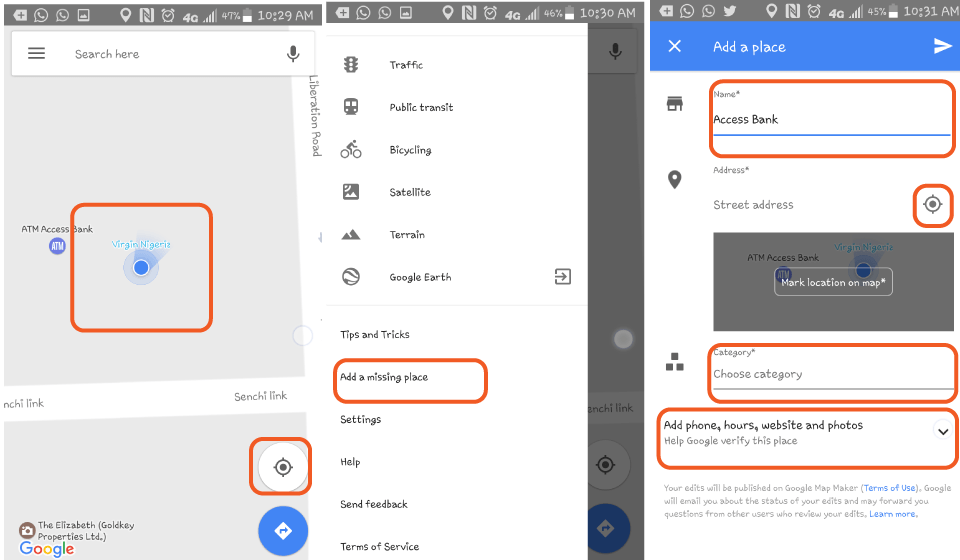
Fill all details including category and the hours open.
To get the place you are adding verified, it is always best to add a photo, which you can capture straight from Google Maps or by selecting a photo from your gallery.
Adding a photo helps Google prove that the location being added is a real one.
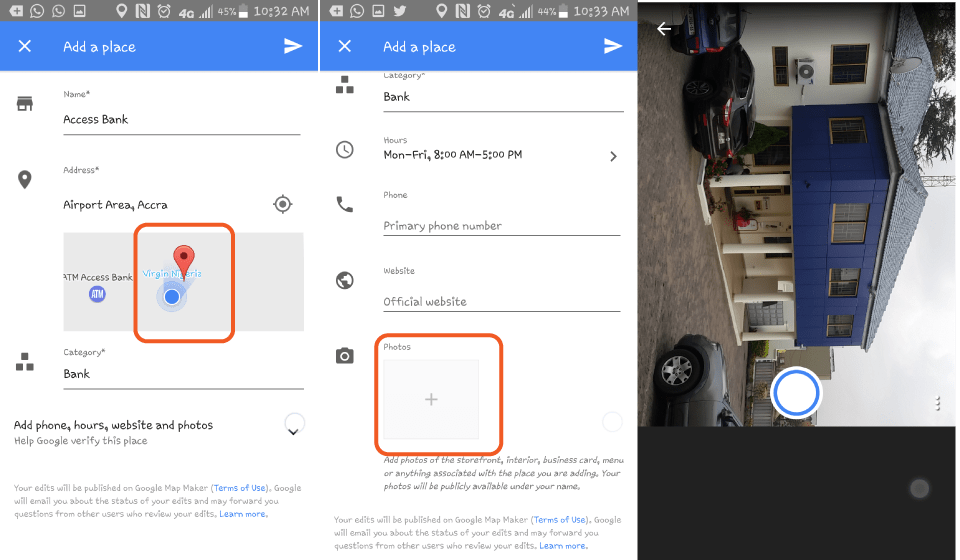
When you are done, submit by tapping the submit button.
If you did everything right, you should receive a notification on-screen saying “Thank you for Improving Google Maps”.
You should also receive an email when Google verifies that you have actually added a genuine place.
Sometimes, Google may run its own verification so the email you receive will only state that your entry is under review.
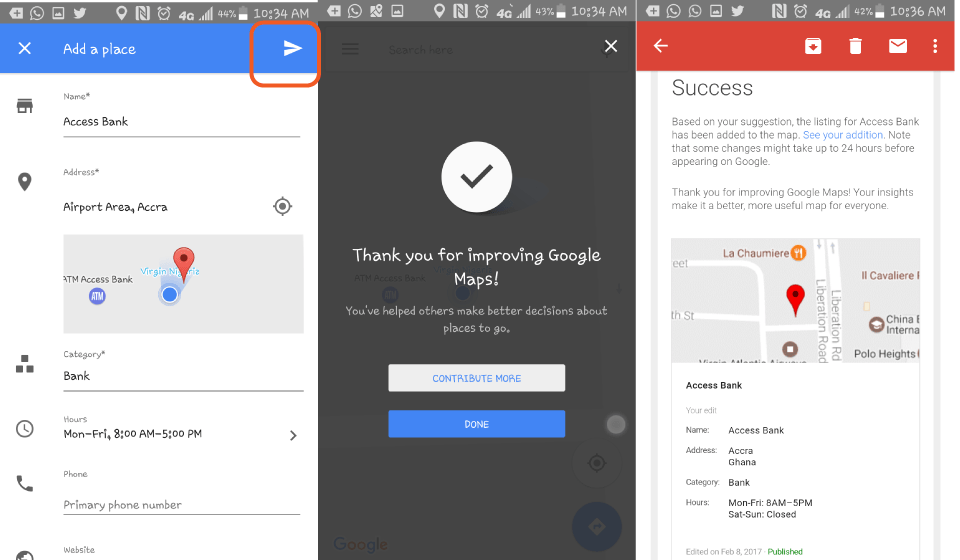
What else can you do in Google Maps?
Well, let us know in the comment box how you have been using Google Maps and if you intend to add any places soon.
Don’t forget to check out all the Businesses and Locations that are not allowed to be added on Google Maps.




5
Thanks Mr. Morttey for the message..
I have always wanted to do this kinda of thing some, but didn’t know how to go about it.Thanks for teaching me how to do so, in this post of yours,really educative.
Interesting!!!!
You do all chief.
So if you aren’t close to a place u can’t add it?
Certainly, you can add it. You should know where to place the marker so that it is accurate.
Thanks so much. U r really a good
Very informative Chief
1
There’s never a day I don’t learn something new from you. Very useful.
3
Very relevant information, thanks man
Oh wow…it’s actually insightful. I just checked in my office. I should be using this often. Thanks for the write up!!!
Most welcome. Do follow Mfidie.com for more relevant Tech tuts!