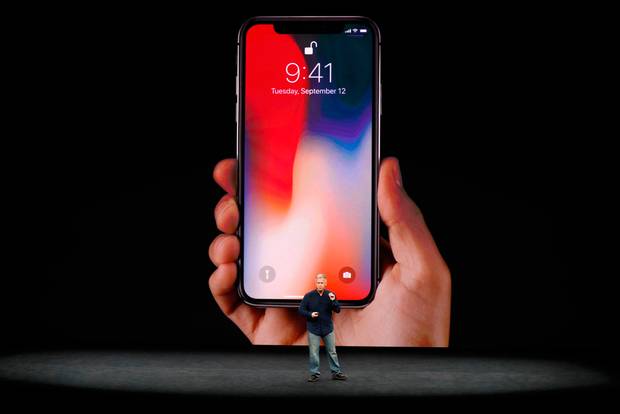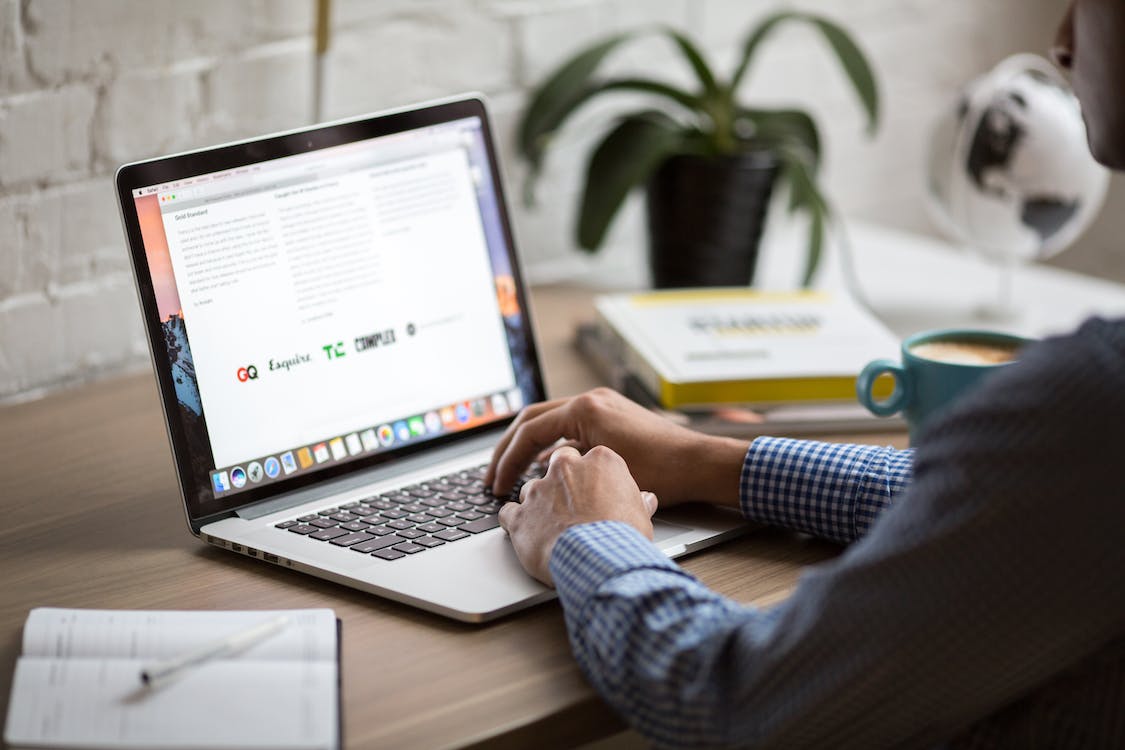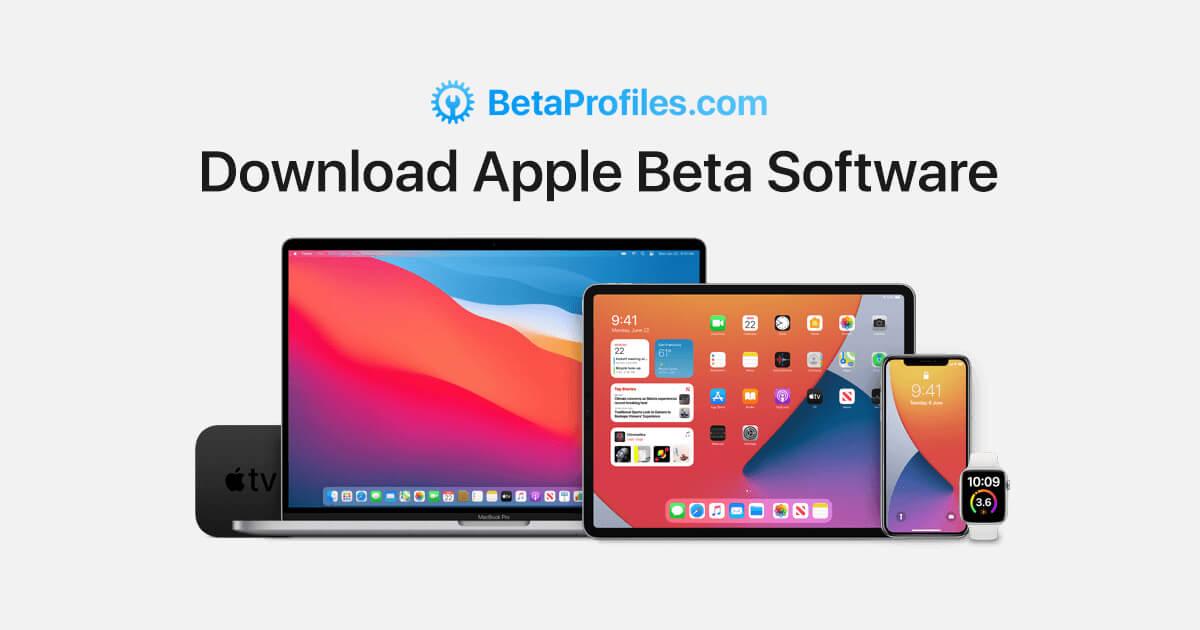Using an iPhone can be very interesting as it comes with a lot of features that other Android devices don’t have and it’s unique nature from the other mobile phones on the market.
From my experience, over 90% of my friends want to use an iPhone. But little do they know about how iPhone users suffer especially the cost of data and more importantly the storage space; almost everything on iPhones is to be purchased.
Unlike most Android phones, iPhones do not support memory cards. Meaning, once you use up your primary storage space, that’s all.
But, the interesting thing is that there are several ways you can get more space on your iPhone and in this article, we are going to show how to get more space on your iPhone. Some of these ways of getting the space on your iPhone involve making purchases.
How to Get More Space on Your iPhone
As discussed earlier, there are several ways of getting more space on your iPhone, some of which comes at a cost. But, this article is going to cover some of the proven and effective methods of getting more space on your iPhone.
How to Get More Space on Your iPhone Using Recommendation
This feature is available on all iPhones with iOS 11 or later and gives you recommendations on places where you can save space. This method is going to show you can view all of the recommendations that your device has.
The most important thing is that the amount of space you get will depend on how you use your iPhone.
- On your iPhone, open the Settings app
- Select General
- Choose the iPhone Storage option
- Tap on the Show All button on the ride side of Recommendations
- Select the recommendations from the list to free up space on your iPhone
- Please note that this option involves deleting some files on your iPhone
How to Get More Space on Your iPhone By Deleting Apps Manually
This is the most popular method of getting more space on your iPhone as it is available on almost all iPhones. With this method, you can check the app that is eating up space on your iPhone and then delete them from your iPhone.
- Go to Settings
- Tap on General
- Select iPhone Storage
- Read through the apps to see the one that occupies more space but is not a priority
- Tap on the selected app
- Tap on Delete App
- Wait for a few seconds for the storage to be updated
This method is also easy and free but can sometimes be worrying as you might need to delete some apps you love but, you can always go back and download the app from the App Store.
How to Get More Space on Your iPhone By Deleting Photos and Videos
Most often, photos and videos occupy most of the storage space on our iPhones without realizing it. If you doubt this then, go to Settings > General > iPhone Storage and then check the space that the Photos app occupies on your phone.
How to Get More Space on Your iPhone By Deleting Photos and Videos Individually
- Open the Photos app
- Open the selected folder
- Tap on the photo or video you want to delete
- Tap on the bin on the right bottom corner
- Click on Delete Photo
How to Get More Space on Your iPhone By Deleting Multiple Photos and Videos
You can also delete multiple photos and videos together and the steps are:
- Open the Photos app
- Open the selected folder
- Click on the Settings option on the top right corner on the screen
- Tap on the photos or videos you want to delete
- Tap on the bin on the right bottom corner
- Select Delete X Photos; where X represents the number of photos/videos you are deleting
How to Get More Space on Your iPhone By Buying More iCloud Storage
Once you use an iPhone, you will automatically get 5GB free iCloud storage for photos, videos and files.
But, in case you have tried all the above methods and still need more space on your iPhone for photos, videos and files then this is your last choice.
With this option, you will buy more iCloud storage space that will be charged from your PayPal or credit/debit card every month.
The available storage plans and their prices are: 50GB – $0.99, 200GB – $2.99 and 2TB – $9.99; all are billed monthly.
- Go to Settings
- Tap on your name
- Select Manage Storage
- Tap Buy More Storage or Change Storage Plan (depending on the type of iPhone)
- Choose your preferred plan
- Tap on buy and finish the transactions
- Upon successful transaction, your iCloud storage will be updated.
Conclusion
Using an iPhone is fun but the storage space is a problem for most people, so, I recommend that you buy an iPhone with a big primary storage space (above 64GB is ideal).
Notwithstanding, if you cannot buy iPhones with big storage space, then it advisable to save your photos on the cloud other than iCloud. For example, Google Drive or Dropbox.
Please leave your comments and suggestions in the comment section below.