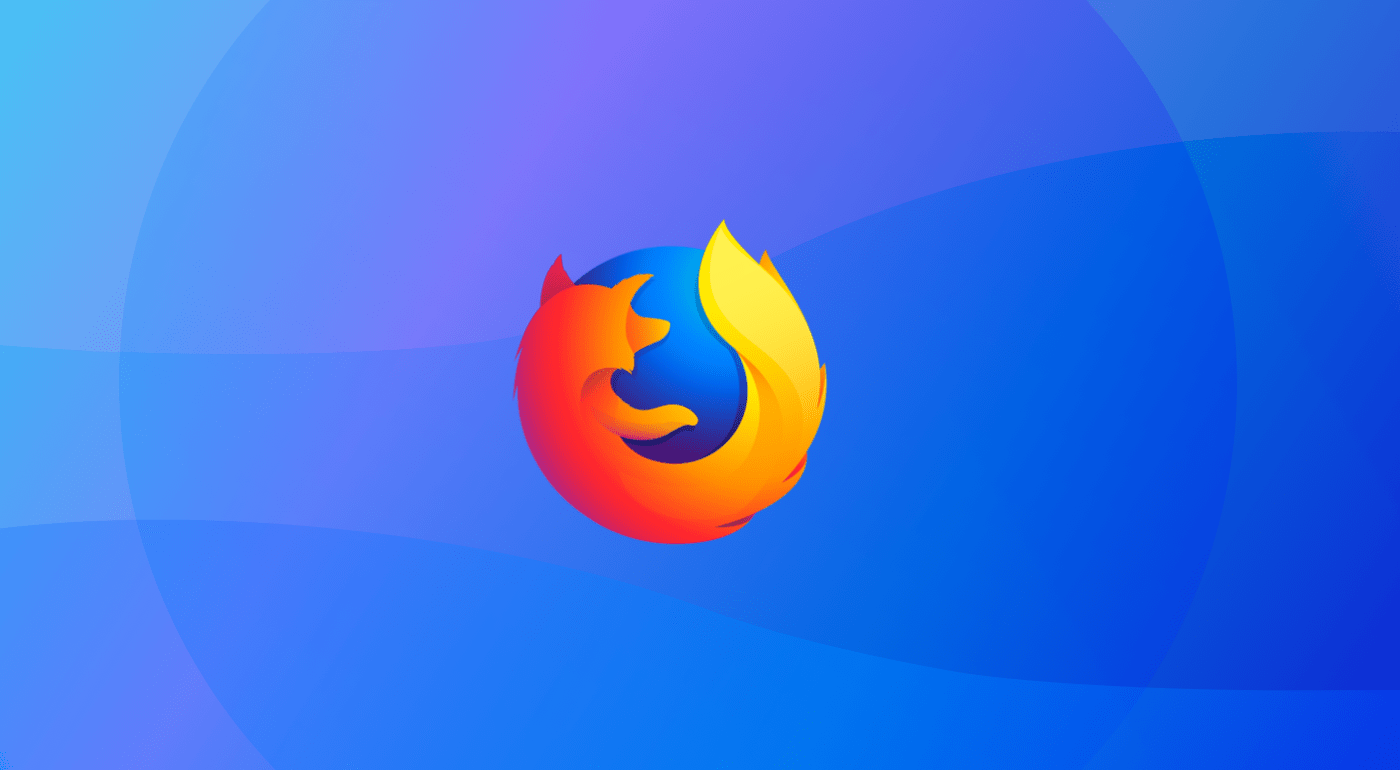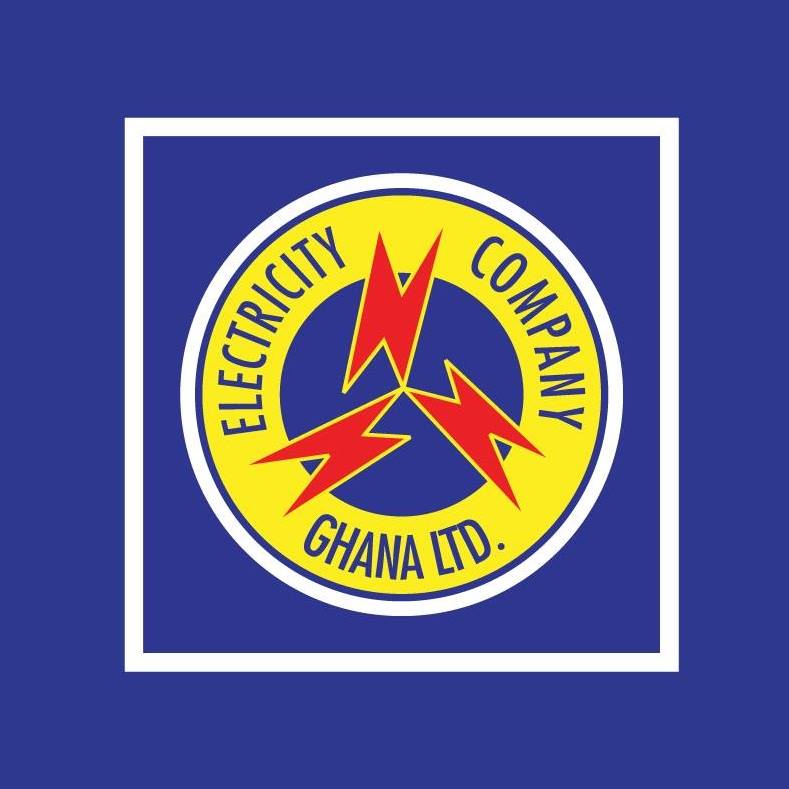Passwords remain a key privacy and security feature on most websites and applications on the internet today.
With various platforms requesting different types of passwords for security reasons, one may have a whole lot of passwords to keep in mind.
This can get extremely difficult especially for people who use tens and hundreds of website accounts with different passwords.
To safeguard you from the stress, most browsers including Mozilla Firefox, Google Chrome and the others have features to help save your passwords for future use.
While this feature may sound like a cool solution to the problem of having to handle and keep so many passwords, there are instances where your computer may crash or your browser may develop problems. How then do you get back all those passwords saved in your browser?
One word that comes to mind in this instance is ‘Backup’! So how do you backup your passwords saved in Mozilla Firefox browser?
If this is your query, then you are at the right place. This article seeks to teach you how to backup your firefox passwords.
Before we go into details about how to backup your passwords in Mozilla firefox, let’s look at how to automatically save all passwords on your Mozilla Firefox browser.
You can also read on How To Run Google Apps In Google Chrome
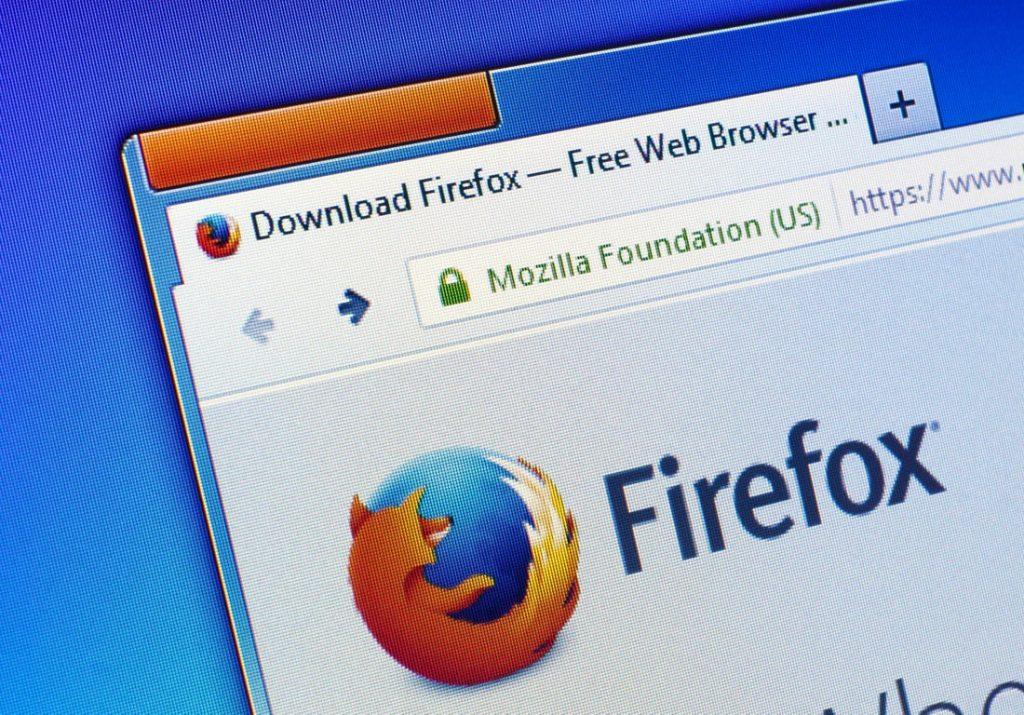
How To Save Passwords On Your Mozilla Firefox
To enable your Mozilla Firefox to save all your passwords in an automated fashion, you have to follow the steps below:
- Launch your Mozilla Firefox browser.
- Click on the ‘Menu button’ to open the menu list.
- Select ‘Logins and Passwords’.
- Click on the 3 dots on its right and click on options
- Mark ‘Ask to save logins and passwords for websites’ to enable the automatic password saving option.
Backing Up Your Passwords
To backup your Firefox passwords for future reference or in order to aid you to export your passwords to a new site is very simple.
To do so, you must first install the Firefox Password exporter. The exporter is an add-on from the producers of the firefox browser. So if you are wondering how safe it is, the answer is 100%.
After successfully downloading and installing the Add-on, you can then follow the steps below to backup your passwords.
- Restart your Firefox browser after the add-on installation.
- Click on tools.
- Click on security and select ‘Import/Export password’
- To export your passwords, check the box next to ‘encrypt usernames and passwords’ and click on ‘export’ passwords.
- Type the name you wish to save your passwords with and select the file type. Either XML or CSV file.
- Select the location for saving the file and click on save.
Now, your backup file is ready as an encrypted file. You can either export it to a new computer or you keep it on a safe drive or location on your computer as a backup just in case your browser malfunctions.
Conclusion
Passwords can be very difficult to keep and remember. Even the four-digit codes to our mobile phones and ATM cards, we sometimes forget them. So when it comes to more complex passwords such as the ones we use on various websites, the stakes are high.
For some good reasons, however, most current internet browsers come with password saving features. However, this is not entirely enough. Your computer could malfunction and your browser can do the same. What happens to your passwords and usernames when such happens?
In this article, we talked about how to backup your Mozilla Firefox passwords for export. We also spoke about how to set up automatic password saving option on your Firefox browser.
When backed-up properly and saved in a safe location, you can go to bed every day knowing that you don’t have to worry about keeping your passwords in mind.
I hope this article was helpful to you and that you find it very interesting. Please do well to share with your friends and family.
If you have any questions, reservations or comments regarding this article, kindly share them with us in the comment box.