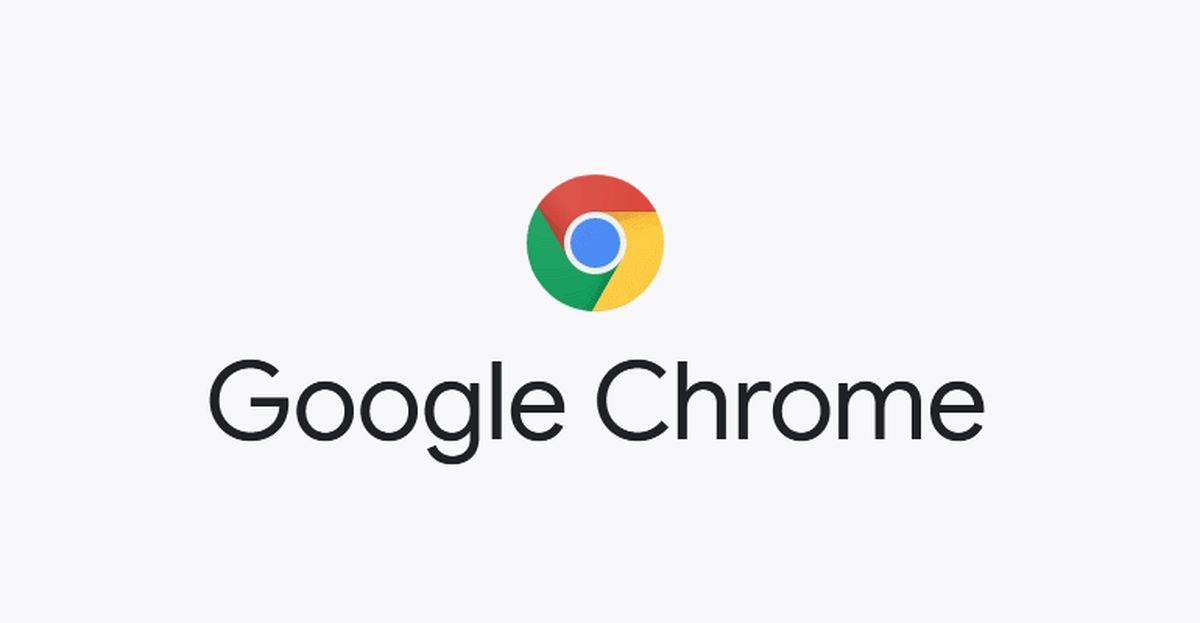Do you want to unblock someone on Facebook? Did you unintentionally block someone on Facebook that you wish to unblock? Have you found out the true identity of someone you blocked that you now want to unblock?
Facebook is one of (if not the) most used social media platform in the world with over 500 million monthly active users. As a result, many users come from different countries, backgrounds, and races who might get into contact with you.
Because of this, you might get pissed at someone on Facebook and as such, you may decide to block him/her. When this happens, the person can neither send you a message nor call you.
Despite blocking someone, there may also be instances where you made a mistake; this could be by blocking the wrong person or the person you blocked has apologized for his/her fault or whatever the reason may be.
When such a thing happens, the thing you need to do is to unblock the person. You can do this on the Facebook app or your PC. In this article, I am going to show you exactly how to unblock someone on Facebook on the app and PC.
How to unblock someone on Facebook on the app and PC
The steps involved in unblocking someone on Facebook is quite easy but yet tricky. As such, I urge you to pay close attention to the steps I am going to outline below.
Before you decide to unblock someone on Facebook, make sure to keep the Facebook name of the person you want to unblock in your head.
How To Unblock Someone On Facebook On Your PC
- Open any web browser you have on your PC.
- On the address bar, type www.facebook.com and login with your Email/Phone and Password.
- Once you have successfully signed in, click on the down arrow that is next to the Messenger and the Notification icons.
- Select Settings from the drop-down menu.
- From the several options that will show up on your screen look under the Privacy settings.
- Click on Blocking under the Privacy Settings.
- Click on Blocked users and wait for a list to show. The list involves all the persons you have blocked since you created your Facebook account in the year XXXX.
- From the list of Blocked users, find the name of the person you would like to unblock. After finding the name of the person, select the Unblock option that is on the right side of the name.
- Click on Confirm and wait for the person to be finally removed from your blocked list.
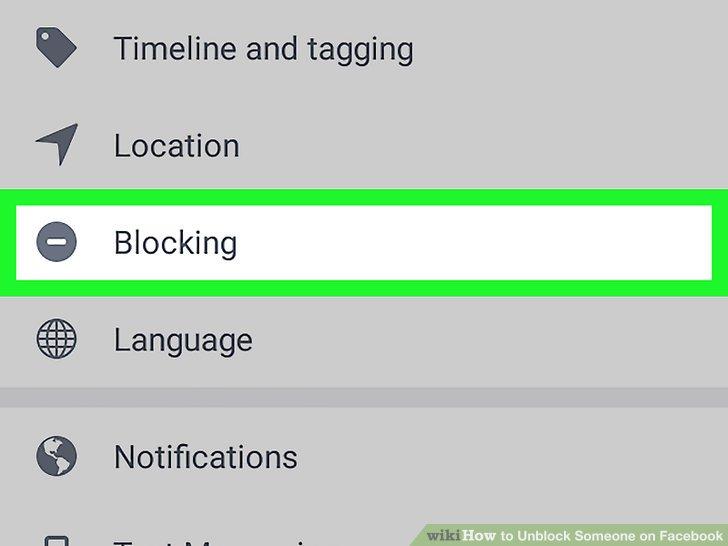
How To Unblock Someone On Facebook Using The Facebook App
The Facebook app is available for free download on the Google Play Store and the Apple App Store.
Due to some slight different layout between Android and iOS, I am going to show you how to unblock someone on Facebook using an Android phone; and how to unblock someone on Facebook using an iPhone.
How To Unblock Someone On Facebook Using The Facebook App For Android
- Download the free Facebook app from the Google Play Store.
- Upon successful installation, log in with your email/phone number and password.
- On the home screen, tap on the three horizontal lines in the top right of Facebook.
- Scroll to the bottom part and select Settings.
- Select Privacy and then tap on Blocking.
- Tap on the Unblock option next to the name of the person you wish to unblock.
- Select Unblock once again to confirm the Unblocking and wait for it to complete. After successful completion, the person will be removed from your blocked contacts.
How To Unblock Someone On Facebook Using The Facebook App For iOS
- Download the free Facebook app from the Google Play Store.
- Upon successful installation, log in with your email/phone number and password.
- Tap on the three horizontal lines at the bottom right corner of the screen.
- Select Settings from the Settings and Privacy option.
- Tap on Blocking under the Privacy option.
- Tap on the Unblock icon next to the name of the person you wish to unblock.
- Select Unblock once again and wait for the person to be finally removed from your blocked list.
NOTE: Due to Facebook’s Terms and Conditions, whenever you block someone Facebook automatically unfriends that person. This means that once you are done unblocking the person you need to send him/her a new friend request.
Conclusion
In this article, I have shown you how to unblock someone on Facebook using your PC and mobile phone (Android and iOS).
This guide is self-explanatory but if you face any challenges make sure to drop it down the comment section below and I will attend to every single one of them.