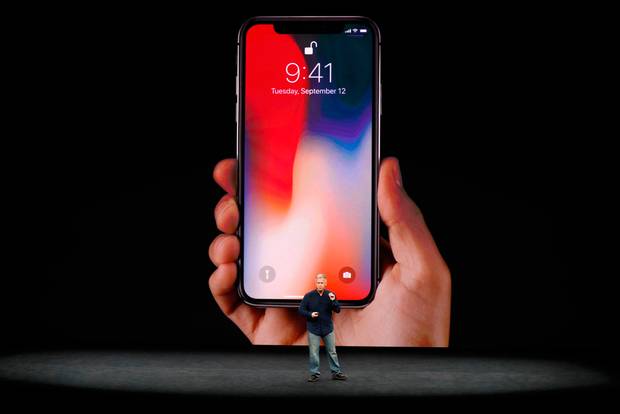Do you really want to hide the hidden photo album on your iPhone? Continue reading because in this article I am going to show you how to actually hide the hidden photos album on your iPhone.
The hidden photos album on iPhones has for the past years been just a folder that can be easily assessed by anyone. Although the name of the folder is “Hidden Photos”, the folder can easily be found in the list of folders.
Because of that, Apple has made it possible to now hide the “Hidden Photos” if you have an iPhone with iOS14 and above. If your device has/can be updated to iOS14 and above, then you can follow the rest of the article.
In case your device doesn’t support iOS14 and above, you can still read through and then later follow the steps when you get an iPhone that supports iOS14 and above.
How To Hide A Photo in iOS 14
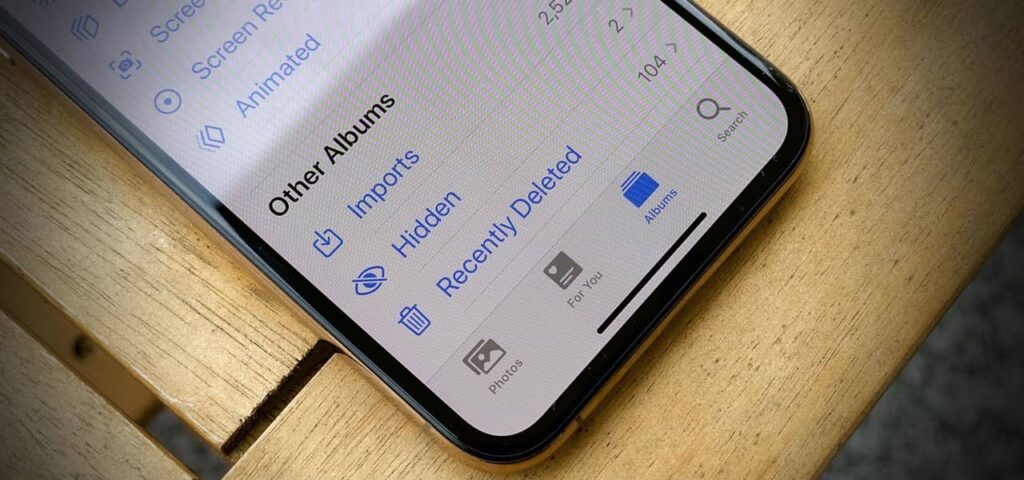
You can’t just hide an empty Hidden Photos album; you need to add photos to the album.
This is simply known as hiding a photo. This is because, whenever you hide a photo, it automatically goes into the Hidden Photos album.
To hide a photo, follow the steps below:
- On your iPhone, open the Photos app.
- Scroll through and tap on the picture/video you want to hide.
- You can also tap on the Select option in the upper right corner and then tap on multiple photos/videos.
- Tap on the Share button in the lower-left corner.
- Scroll through the options and tap on Hide.
- You will then need to confirm your selection by tapping on Hide Photo.
How To Actually Hide The Hidden Photos Album On Your iPhone
There are several reasons why you may want to hide your photos. Maybe they may not be appropriate for your kids or you just feel like hiding it.
Whatever the reasons are, once you really want to hide the hidden photos album, you can follow the steps listed below.
- Open the Settings app on your iPhone.
- Scroll through the apps and tap on Photos.
- Scroll down and toggle the Hidden Album off.
The Hidden Photos album will now appear in the Utilities section of your Photos app.
How To Show The Hidden Photos Album
In case you now want to show the hidden photos album, you can follow the steps below:
- Open the Settings app on your iPhone.
- Scroll through the apps and tap on Photos.
- Scroll down and toggle the Hidden Album off.