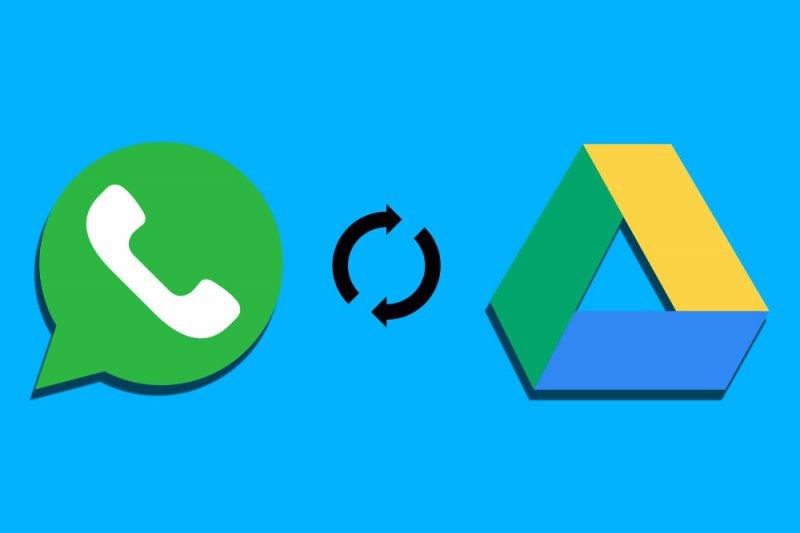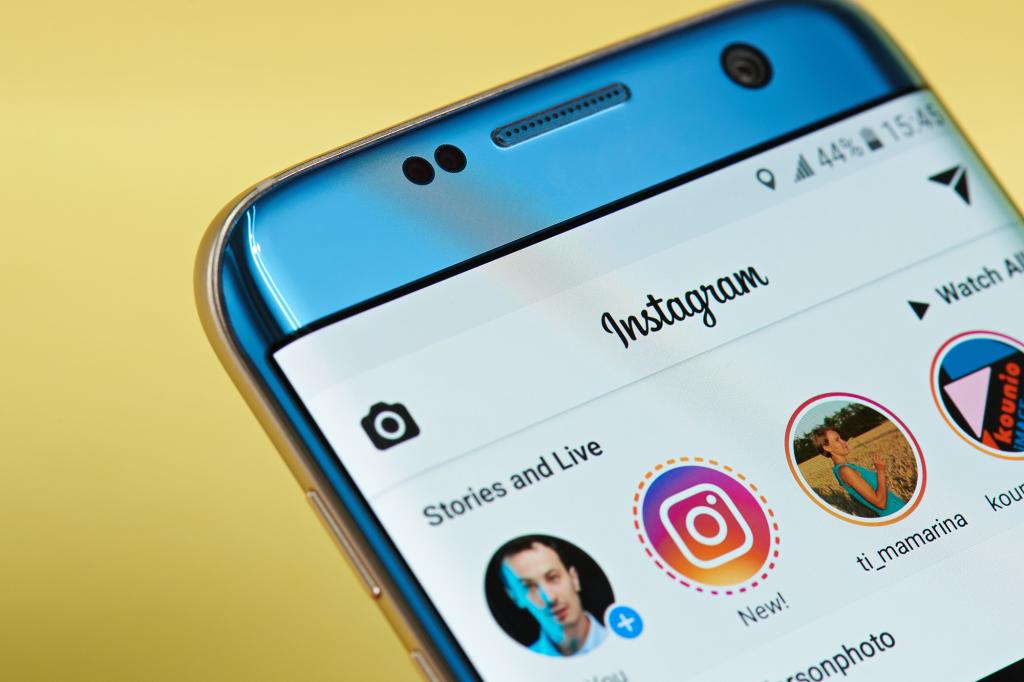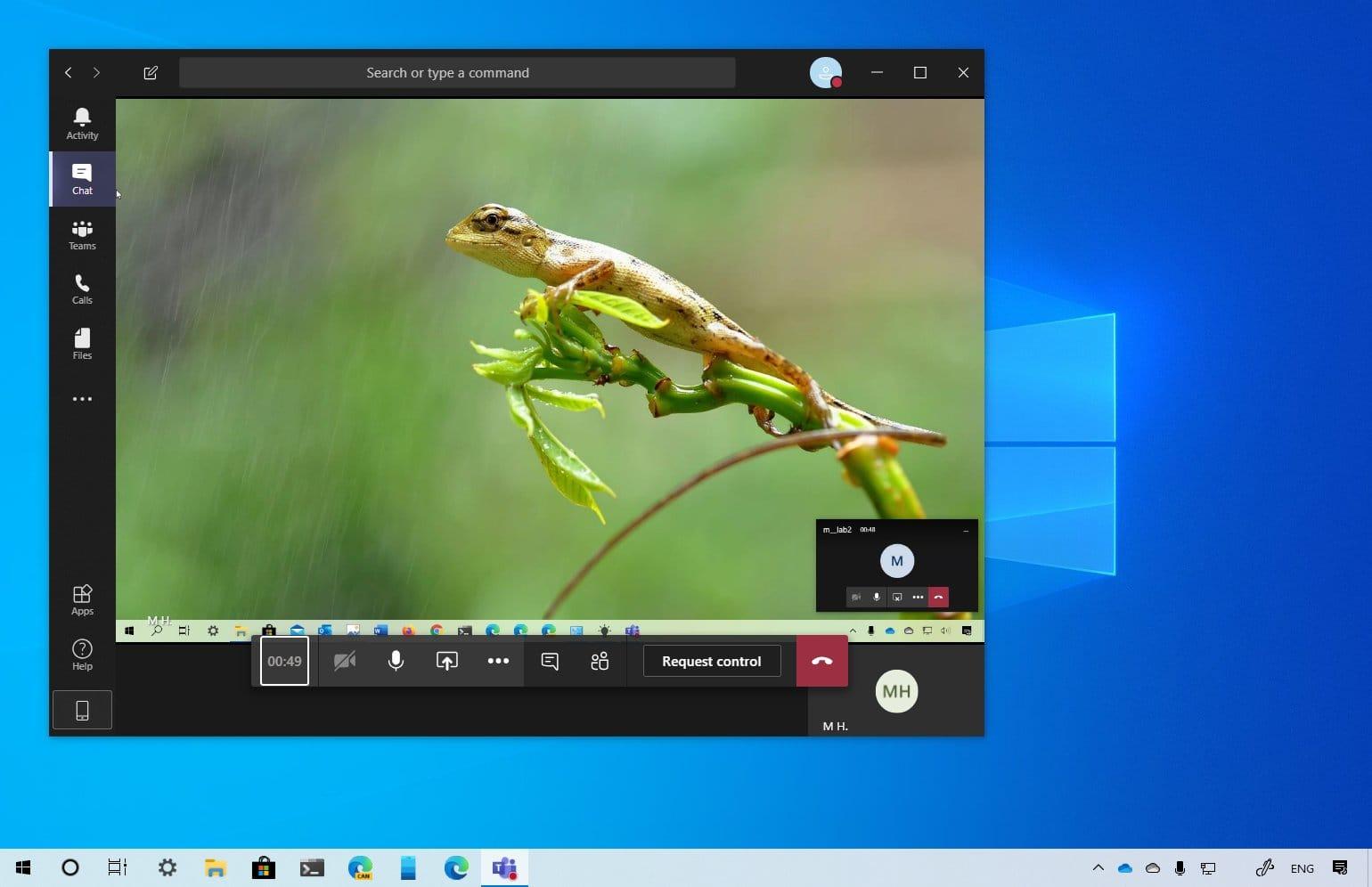WhatsApp backup is one of the most important things every WhatsApp users need to do. But why is that so? Let’s keep that question, for now, we discuss it later.
Due to unforeseen circumstances, such as loosing of phones, mobile phone faults, and others, it is always ideal to have a backup.
A backup is a copy of the data on a computer or device so that it may be used to restore the original after a data loss event.
So basically, a WhatsApp backup is a copy of your WhatsApp data that is used to restore your WhatsApp after you lose your data or mobile phone.
These include media, messages, and some WhatsApp settings that were used on the previous device. Now, you know the answer to the question I asked in the introduction; Why is Backup important?
Similar to iPhone users who can back up their WhatsApp data to iCloud, Android devices can also backup their WhatsApp to Google Drive. As a result, you always a copy of your WhatsApp data on your Google Drive account.
What Do You Need Before You Can Backup Your WhatsApp Messages To Google Drive
Before you can backup your WhatsApp, you’ll need the following:
- Google account activated on your device.
- Google Play services installed on your device. Google Play service is an app that is used to update Google apps and apps from Google Play Store.
- Also, you need enough space on your device to create the backup.
- Finally, you need a strong and stable internet connection.
How To Backup All Your WhatsApp Messages To Google Drive
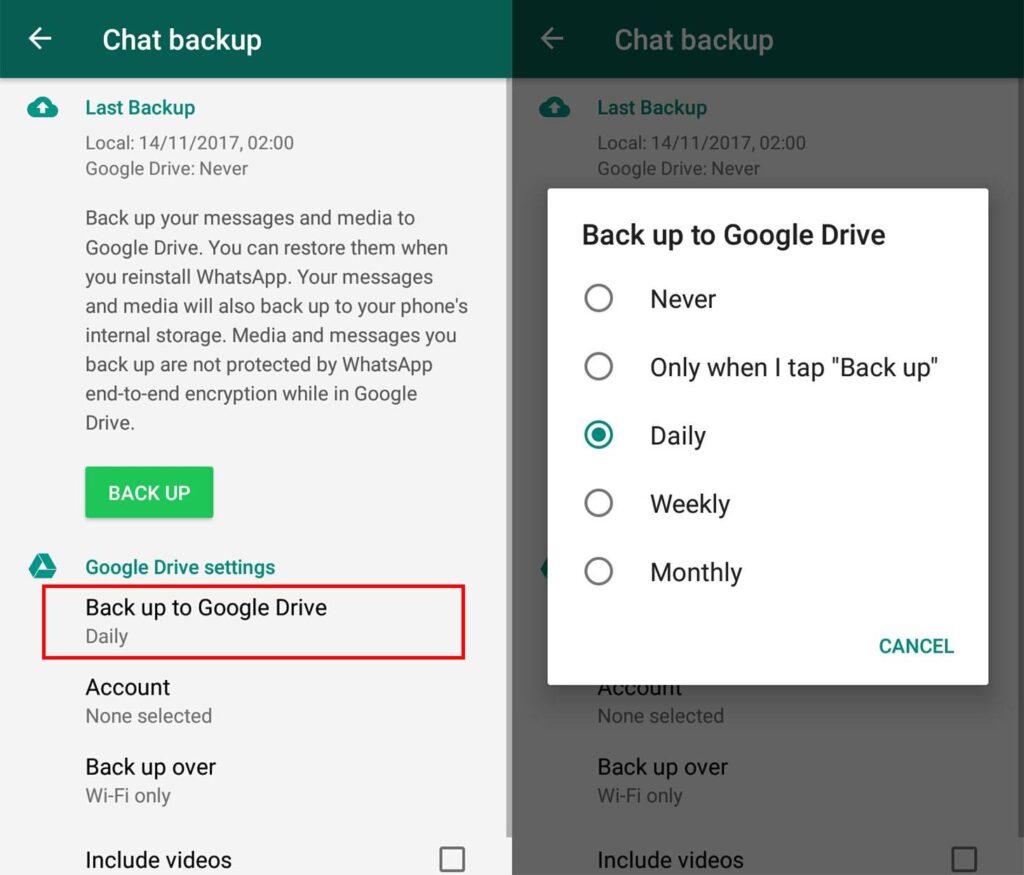
There are two main ways you can backup your WhatsApp messages to Google Drive and these are:
- How to backup all your messages to Google Drive automatically, and
- How to backup all your messages to Google Drive manually.
How To Backup All Your Messages To Google Drive Automatically
Once your device meets all the requirements, follow the steps below:
- Open WhatsApp on your phone.
- Tap More options (the three dots) > Settings > Chats > Chat backup > Back up to Google Drive.
- Choose your preferred backup frequency (Daily, Weekly, Monthly).
- From the list of Google accounts listed, chose the one you’d like to back up your WhatsApp data.
- Tap Back up over to choose the network you’d like to use for backups.
- After that, WhatsApp will automatically back up on the chosen frequency.
How To Backup All Your Messages To Google Drive Automatically
- Open WhatsApp on your phone.
- Tap More options (the three dots) > Settings > Chats > Chat backup > BACK UP.
Conclusion
In this guide, I have shown you how you can easily backup your WhatsApp messages to Google Drive.
Once you follow the steps listed carefully, you will be able to do that. But, if you come across any challenge feel free to write it in the comments section below and I will attend to you as soon as possible.