Do you feel unsafe on Instagram? Have been spammed on several occasions on Instagram? Do you want to disable your Instagram account for a while? Do you wish to permanently move away from Instagram?
Does any of these questions bother you? Then, you are in the right place. Because in this guide, I am going to show you how you can disable or delete your Instagram account.
Instagram, a company under the parent company Facebook is also one of the most used social media platforms in the world. Mostly, people use Instagram to view photos and videos, while others use it to do their business.
At a point in time, you might feel that Instagram is not the right social platform for you or you might want to take a break on Instagram.
No matter your reason for wanting to disable or delete your Instagram account, this article has you covered.
What Is The Difference Between Temporarily Disabling and Deleting Your Instagram Account
If you choose to permanently disable your Instagram account, it means you temporarily make your Instagram account inactive. Anytime you wish to come back on Instagram, you can activate your account back.
If you choose to delete your Instagram account, it means that you remove your account from Instagram permanently. You can’t undo this command.
Once you deactivate your account, your Instagram profile will no longer be available. But you will still appear on your follower’s list.
The reverse happens when you permanently delete your account; all your posts, photos, videos,, and everything that has a connection with your Instagram account will no longer be available.
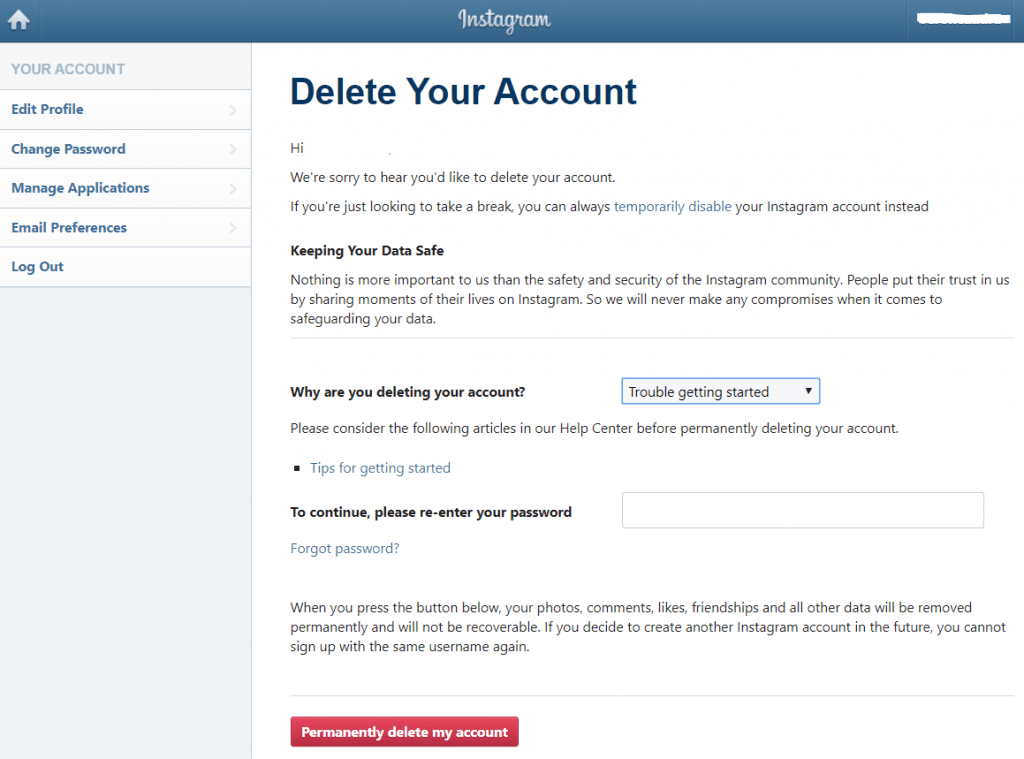
How To Temporarily Disable Your Instagram Account
You can only disable your Instagram account from a computer or mobile browser. Any browser at all can do this job. The Instagram app does not permit you to temporarily disable your Instagram account.
- Log in to Instagram.com from your computer or mobile’s browser.
- Click on your profile photo in the upper right corner of the screen.
- From the options, click on Profile and then Edit Profile.
- Scroll to the bottom and then click on Temporarily disable my account in the bottom right.
- Choose the reason why you are temporarily disabling your account from the list of choices provided.
- When asked, enter your Instagram password.
- After everything, click on Temporarily Disable Account to complete the process.
How To Permanently Delete Your Instagram Account
- Log in to Instagram.com from your computer or mobile’s browser.
- Click on your profile photo in the upper right corner of the screen.
- From the options, click on Profile and then Edit Profile.
- Scroll to the bottom and then click on Permanently delete my account.
- Choose the reason why you are permanently deleting your account from the list of choices provided.
- When asked, enter your Instagram password.
- After everything, click on Permanently delete my account to complete the process.
Conclusion
Before you delete your Instagram account, you can download a copy of your account information. This includes some of the important data you might need.
You can begin by disabling your account, once you notice that is not the right choice for you then you can proceed to permanently delete your account.



