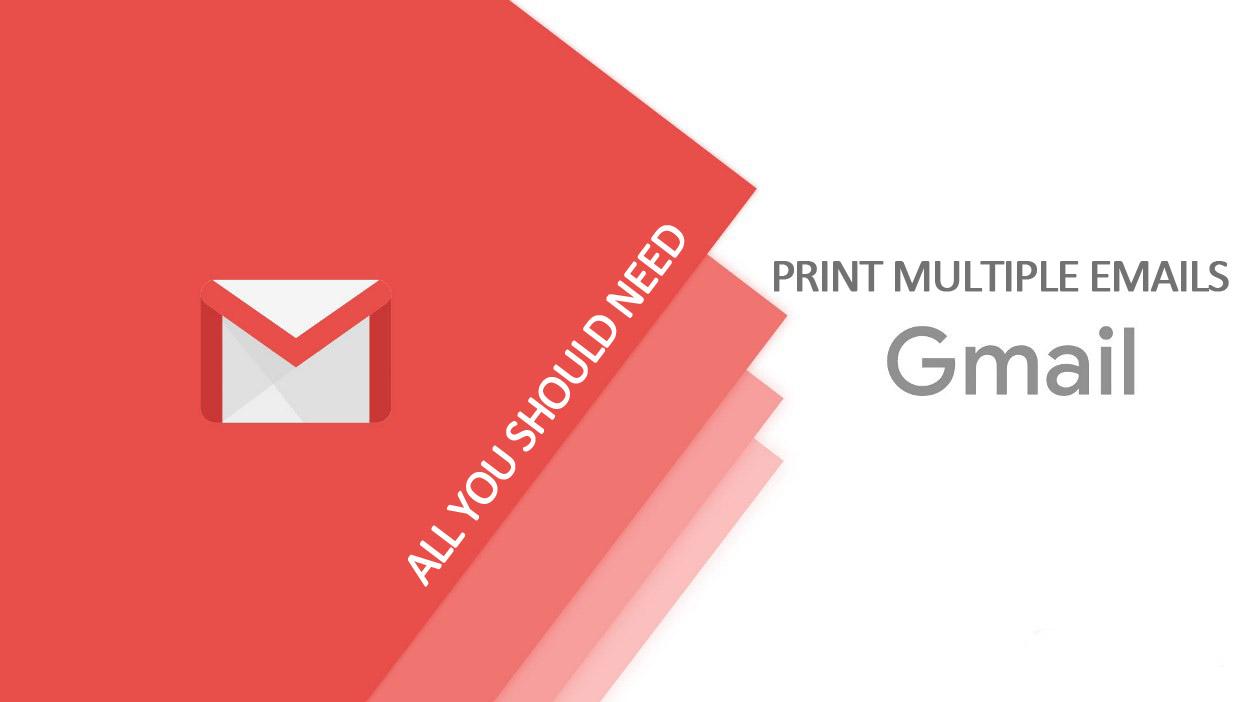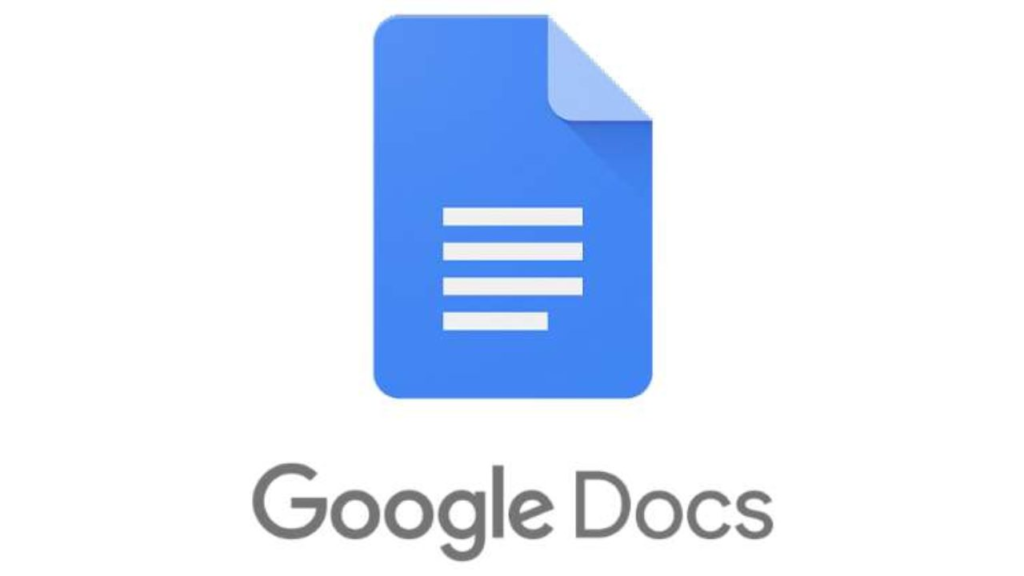E-mails (Electronic mails) are a great way to send and receive information – especially official and confidential information.
Since the inception of Email technology some decades back, the sending and receiving of information has generally seen a facelift.
Lawyers, business people, students, educators and even friends tend to use emails every now and then.
In some serious situations, there’s a need for us to print out email messages – especially for official purposes.
Unfortunately, Gmail – the most popular mailing service – only allows you to print one email message at a time.
Therefore, it becomes increasingly difficult for anyone hoping to print out a pile of email messages at the same time, especially if the person uses Gmail.
But, this shouldn’t deter you from being able to print out your emails or resorting to printing them one after the other.
That’ll be so much stress for you!
Don’t worry. We have some work around for this situation. Just stick and stay to the end of this article.
How To Print Multiple Emails With Print All Chrome Add-on
The Print All Chrome Add-on is an extension which allows you to print as many Gmail messages as you want at a time.
Now, even though this is an extension, it requires some few steps of setting up to get your printing started.
But don’t worry, we will take you through everything you need to know in order to actually get your emails printed – in bulk too!
First Things First
The very first thing you need to do in order to start printing your bulk emails is for you to acquire the Add-on and install it on your browser.
Note that this extension works with Google Chrome browser only.
And for this process to work better, it’s best to do it on a laptop or desktop computer. A smartphone may not be convenient for this.
So, here’s how to access the add-on on your computer:
- Visit Chrome’s webstore here
- Search for ‘Save Emails to Google Drive by CloudHQ
- Click on ‘Add to chrome’ to install it on your browser.
- After the extension is installed, you’ll be required to give it access to your email account. Kindly confirm it.
Saving Your Emails as PDF Files
After finally installing the extension on your chrome browser and giving it access to your account, it’s now time to move to the real deal.
It’s now time to download the various emails you want to print out.
Follow the steps below to download them as PDF files:
- Select the emails you want to print out from your Gmail account
- Look at the immediate top row of your email messages and click on the ‘Google drive’ button
- Select ‘Save selected conversations to Google drive’
- Click on ‘Create account’
- Select your email account from the next window
- Click on ‘Allow’ on the next page. Scroll down to see the ‘Allow’ button
- You can now repeat step 1 to 3 again
- Then select the folder you want to save the files in
- Check the settings to tweak things to your favour.
- Finally, click on save
You’ll get notified when the files start downloading and you’ll also be notified once everything is finished. You can then click on the link to the folder where the files are kept for easy access.
Now, after successfully saving all the selected emails as PDF files, you’re ready for the final phase.
In the final face,
- Open the folder where the files are stored in your Google drive
- Download them on your PC
- Now, you can print from your PC or send it to a printing firm for print out.
Finally, you have downloaded and printed your emails now. Though it’s a bit of a technical process, I believe this guide is enough to guide you through successfully.
Conclusion
Emails are a great way to send both official and unofficial messages. Interestingly, Google mail (Gmail) – the biggest email service provider – doesn’t allow users to print multiple emails at a time.
So, when users need to print out a bulky list of emails at a time, they have to go through the tiring process of printing the emails individually.
In this article, we looked at one of the best ways to download and print bulk email messages at a time. We hope that you find this article very helpful.
In case you have any questions, comments or reservations regarding this article, kindly let us know in the comment box below. You can also contact us.
Kindly share the article with your friends and family.