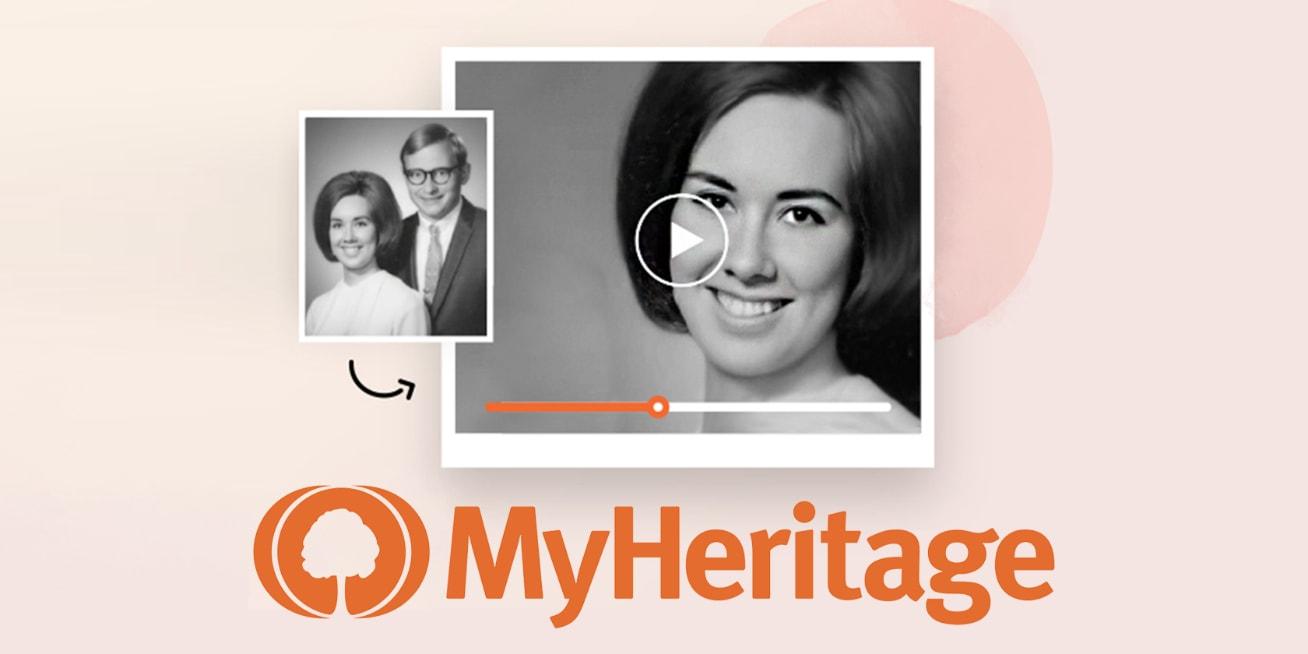There is nothing more interesting than viewing your childhood photos and reminiscing on the memories that you had when you were a child. Unlike everyone, some of us have little or no memory of what happened on certain occasions when we were little.
Although we love to imagine what happened back then, with the MyHeritage app you can bring your childhood photos to life. The MyHeritage app brings old photos to life once you upload the photo to the app.
If you ask someone whose house is burning what they will take, apart from money and a few valuables, the other thing he/she might say is old photos. This is because they are very special and they were taken on a very occasion.
In the olden days, photos were taken on special occasions only, unlike recently where we have cloud storage and digital cameras on our smartphones. This means that, once you take a photo you take very good care of it as it could not be reprinted.
These past few days, social media has been exploding with short videos of people sharing their childhood photos where their faces and eyes are moving. The first time I saw this animated video, I didn’t realize it was a photo; it looked so real.
In this article, I am going to show your how to bring your childhood photos to life with the MyHeritage app.
How To Bring Your Childhood Photos To Life With MyHeritage App
The MyHeritage app uses a feature called Deep Nostalgia to turn headshots into short, animated clips that look so real. In the short video, the eye of the person in the photo will be blinking and their heads moving as if it is a real video that was recorded.
To bring your childhood photos to life with the MyHeritage app, follow the steps below:
- Download the MyHeritage app for free from the Google Play Store or the Apple App Store
- After the installation, open the app and sign up for free with your Facebook account, Google account, or Apple account
- On the landing page, click on Photos at the bottom of the screen
- Tap on the plus (+) icon on the lower right corner of the screen and then select Add photos
- Choose the childhood photo you wish to bring to life. Afterward, Click on Next or the checkmark at the upper right corner.
- A preview of the photo will be displayed. Tap on Upload at the upper right corner of the screen
- The uploaded photo will be displayed in the Photos Tab. Click on the photo you want to bring to life
- Click on the little circle with three lines under it. Wait for a few seconds for MyHeritage to bring your photo to life
- That’s it, MyHeritage has literally brought life back into your photo. Click on the Download icon to save it to your device or click the Share icon to share with your friends and loved ones on social media.
Conclusion
Isn’t this interesting? It is, right. The MyHeritage app has finally been able to add some life to your old childhood photo. You can now look at yourself when you were a little boy or girl and how handsome or beautiful you were.
The developers of the MyHeritage app have done a very good job and this is going to help some of us remember how we looked when we were young. What are you waiting for, go and try it now?
After trying it, feel free to share your experience with us in the comments section below. Or you can tag us on social media when you share it on your social media platforms.