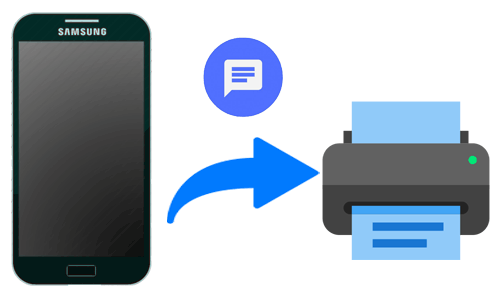Apart from the high cost of Apple products, they are known all over the world to be one of the best electronic device manufacturing companies. One of their devices that people enjoy is the Apple watch which is now in the sixth series.
Although change is a good thing, switching from Android to iOS or watchOS for the first time can be a little challenging. you are a beginner who just got his or her first Apple Watch or Apple device, then this guide will show you how to install apps on your Apple Watch.
The Apple App Store is one of the safest application stores in the world. This is mainly because of the closed-source nature of almost all Apple devices which does not permit the installation of apps outside the App Store.
As a result, all the apps found on the App Store have been thoroughly checked and verified by Apple to prevent malicious developers from bringing malware and viruses. The App Store is also not much different from the Google Play Store that is found on Android devices but there are some slight differences.
Installing an app on an Apple Watch on the other hand can sometimes be difficult for people who have been using iOS for a while now. But it is actually very easy and can be completed in just a few taps or click. All these issues and others relating to how to install apps on your Apple Watch will be tackled completely in this article.
How to Install Apps on Apple Watch
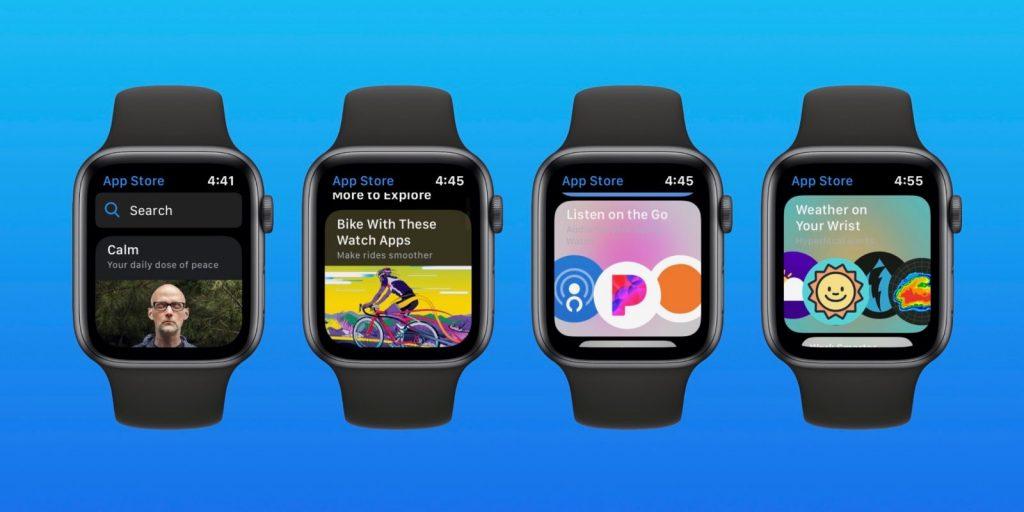
As stated earlier, installing apps on Apple Watch is very easy but to avoid jargon, I am going to break it down for you to understand easily. Follow the steps below and you will be good to go:
- Tap on the App Store icon on the menu of your Apple Watch
- Tap on Search and type in the name of the app, you want to install using Scribble or Dictation
- Alternatively, if you want to look for other amazing apps, you can scroll down and select from Apple’s list of top apps for your watch
- Tap on the desired app. This will show the descriptions of the app
- Next, tap on Get or Price (if it’s paid)
- Double click on the right-side button on the confirmation that pops up

How To Install Apps You Already Have on Your iPhone to Your Apple Watch
- Open the Watch app on your iPhone
- Tap on General under My Watch. Afterward, tap on turn off Automatic App Install
- Scroll down to Available Apps
- Tap Install next to the apps you wish to install and wait for the installation to complete
NOTE: Only apps that are supported by the Apple Watch and its watchOS version can be installed using this particular method.
Now that you have installed these apps on your Apple Watch, you can choose whether you want to update them manually or want it to be done automatically. Below is how you can use either of these methods.
How To Automatically Update Apps on Apple Watch
- Tap on Settings from the home screen of your Apple Watch
- Tap on App Store
- Switch the toggle next to Automatic Updates to enable it
This will automatically download new versions of your apps when they are available for your Apple Watch.
How To Manually Update Apps on Apple Watch
- Tap on Settings from the home screen of your Apple Watch
- Tap on App Store
- Switch the toggle next to Automatic Updates off to enable it
This means you will have to manually download new versions of your apps when they are available for your Apple Watch.
Conclusion
Apple Watches are one of the best smartwatches in the world because of the various types of tasks you can do with them. This includes checking your heart rate, electrocardiogram (ECG), playing music, etc.
With all these benefits, it is fair to say that the prices attached to them are a little bit worth the device. If you have the funds, you can give it a try and you will enjoy the several benefits you get from it.
In this article, I have explained to you how you can install apps on your Apple Watch in the simplest ways possible. That notwithstanding, if you have any challenge feel free to write it in the comments section below and I will make sure to check it out ASAP.