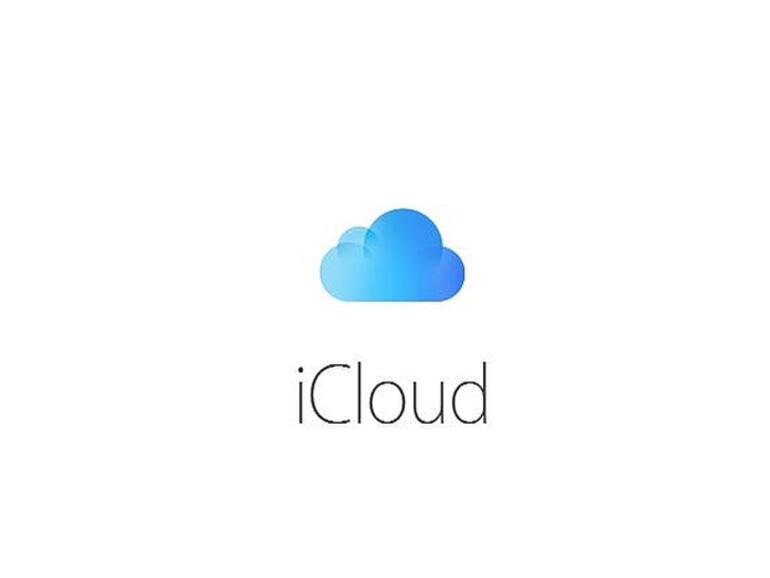iCloud is not just a cloud storage space for your Apple device. There are some cool features that are featured in it, and I am going to show some top 3 iCloud tips you should know to make the most out of it.
Can you imagine an Apple device, i.e., iPhone, iPad, Mac, or Apple Watch without iCloud? How do you see it to be? It doesn’t look right, correct?
iCloud is one of the several features that make Apple devices unique from some of the other electronic device manufacturers. Launched in October 2011, iCloud serves as cloud storage and cloud computing on all Apple devices.
It enables Apple device users to store important data such as photos, documents, music, backup files on the cloud and access it whenever they need it, no matter the type of device they are using. According to Wikipedia, iCloud replaced Apple’s MobileMe service, acting as a data syncing center for email, contacts, calendars, bookmarks, notes, reminders, documents, photos, and other important data.
Apart from all these amazing features that are available on iCloud, there are some other iCloud tips that will help you make the most out of it. Continue reading to find out these cool tips.
1. Access iCloud on Different Apple Devices
As I stated in the introduction, iCloud can be accessed on different devices either on the web, computer, or even mobile device. Knowing this method will help you in your times of need.
In this guide, I am going to show only how to open it on Mac, iPhone, and iPad.
How To Access iCloud on Mac
- Click the Apple logo at the upper left and select System Preference
- Select Apple ID from the System Preference menu
- Click iCloud
- Enable or disable your desired options
How To Access iCloud on iPhone and iPad
- Open the Settings app on your iPhone or iPad
- Tap on your name at the top of the Settings page and then tap on iCloud
- Toggle on or off the various options available for you to choose from.
2. Free Up iCloud Space by Using Google Photos
All brand new Apple devices come with a free 5GB iCloud storage space. If you love saving a lot of videos and pictures on your device, then there is a high chance of you elapsing your iCloud storage in just a matter of days.
Therefore, if you have a lot of photos and videos on your device, then I recommend that you use Google Photos and then use the iCloud storage for something else. You can easily do this by disabling Photos under the iCloud settings.
The reason why I recommend Google Photos is the fact that it comes with 15GB of free storage space for your photos and videos, unlike the 5GB provided by iCloud for everything.
3. Sync All Your Passwords With Keychain
Memorizing all the passwords for your accounts on your Apple device can be a little difficult, especially for people with multiple accounts with varying passwords. Even though there are different password manager apps available on the App Store, not all of them can be trusted.
Thus, using Keychain, a free password manager which you can sync with your iCloud account can do the trick. Keychain stores, protect, and encrypt all your username, email address, password, etc., and enables you to use it all your Apple device.
To sync Keychain with your iCloud account, open the Settings app >> tap on your name at the top of the page >> iCloud Keychain and enable it. On Mac open System Preferences >> Apple ID >> iCloud >> Keychain.
If you use Chrome on your Windows PC, install the iCloud Passwords Chrome extension and you can use all the passwords synced with your iCloud account.
Conclusion
There are some other cools tips you can use to make your iCloud account interesting but these three (3) are some of the “must-know” iCloud tips. The explanation is basic and the way you can carry out all these methods has been shown in the article.
To make it easier and accessible to everyone, if you find it difficult to understand anything in the article, feel free to write it in the comments section below or get in touch with me and I will be glad to assist you.