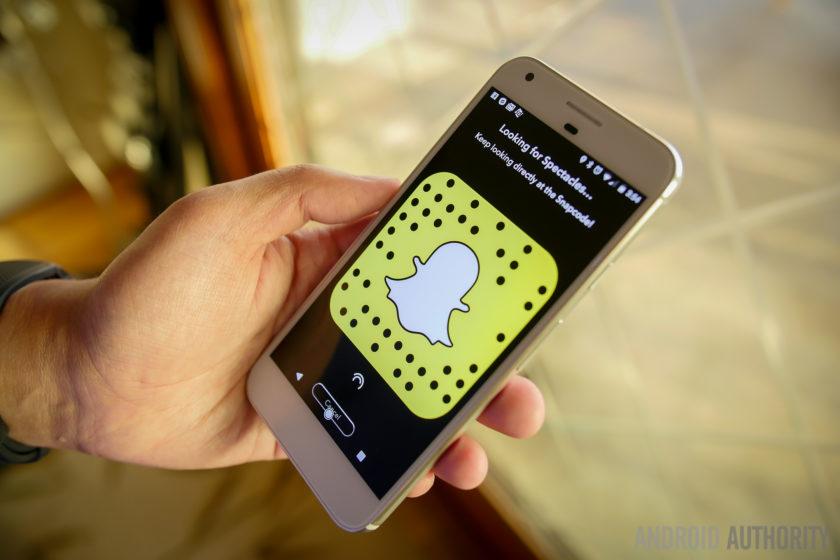Are you feeling bored on Twitter? Do you want to take a break on Twitter? Are you tired of Twitter? Are you done with Twitter? Do you want to permanently delete your Twitter account?
Does any of the questions stated above apply to you? Then in In this article, I am going to show you everything you need to know about how to delete your Twitter account.
There are several reasons why you might want to delete your Twitter account and all the data related to it. Whatever your reason may be, I’ve got you covered in this article.
Just like Facebook, you choose whether to delete your Twitter account permanently or deactivate it for some time. Before you decide on whether to delete or deactivate your account, read on to know the difference between the two.
Difference Between Twitter Account Deactivation and Permanent Deletion
If you choose to deactivate your Twitter account, it means you temporarily make your Twitter inactive. Anytime you wish to come back on Twitter, you can activate your account back.
If you choose to delete your Twitter account, it means that you remove your account from Twitter permanently. You can’t undo this command.
Once you deactivate your account, your Twitter profile will no longer be available. But you will still appear on your follower’s list.
The reverse happens when you permanently delete your account; all your posts, photos, videos, and everything that has a connection with your Twitter account will no longer be available.
How To Delete Your Twitter Account Permanently
Unlike Facebook, on Twitter, you can the method for deleting your account permanently and deactivating your account is the same. The only the difference is that, after the 30-day grace period, your account will permanently delete.
There are two (2) ways you can delete your Twitter account; i.e. on the web and the Twitter app.
How To Delete Your Twitter Account Permanently On The Web
- On your web browser, visit Twitter’s official website.
- Log in to your account with your Twitter username/phone/mobile number and password.
- On the main page, click on the three (3) dots icon on the left sidebar. After, click on Settings and Privacy.
- Choose Deactivate your account from the list of options.
- Some information will be displayed, read through, and then click on Deactivate.
- A confirmation message will be shown for you to enter your Twitter password to confirm your choice.
- After entering your password, once again click on Deactivate to confirm your choice.
How To Delete Your Twitter Account Permanently On The Twitter Mobile App
- Log in to your Twitter account on the official Twitter app.
- Tap on your profile picture and choose Settings and privacy from the menu.
- Tap on Account under your username.
- Next, tap on Deactivate your account.
- Some information will be displayed, read through, and then click on Deactivate.
- A confirmation message will be shown for you to enter your Twitter password to confirm your choice.
- After entering your password, once again click on Deactivate to confirm your choice.
Conclusion
After deactivating your account, your username and email address will remain tied to your account. Hence, you cannot use it to create any new account.
Instead, after the 30-days grace period, you can then use it to create a new account from the scratch.
After 30 days, all your posts, tweets, and photos will be permanently deleted from Twitter and your account will no longer be available.
For more questions, comments, and suggestions, write in the comments section below and I will attend every single one of them.