Privacy is one of the important things people consider much. There are some who would always want to hide their privacy from the public and restrict themselves to only their friends. I mean who would want to share his age and personal stuff to the public on social media?
Facebook in default keeps your profile set to the public. This means information like your age range, language and country will always be seen by people who are not even your friends.
If you are the type that takes privacy seriously as I do, you would want to change your privacy settings to reflect only your friends. In this article, I will show you the steps to restrict your Facebook profile to only your friends.
Before we kick the ball rolling, some important things about Privacy you need to know.
Whats Privacy Checkup And How You Can Find It On Facebook
Privacy checkup takes you through some of your Privacy and Security Settings, to help you make changes to your Privacy in your own accord. To go to Privacy checkup,
- Click on the down arrow on the far left of the top menu
- Click Settings and Privacy > Privacy Checkup
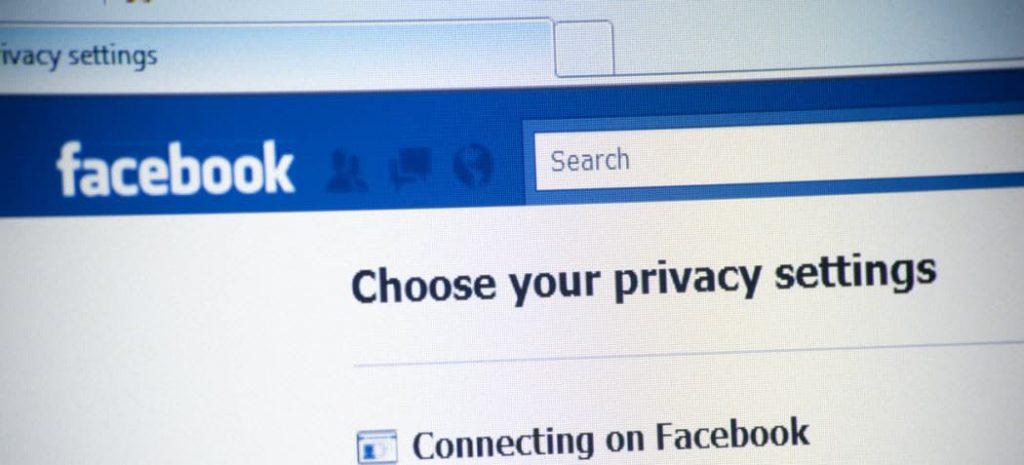
Things You Can Review In Privacy Checkup
- Who can see what you share. This option guides you through things like, Choosing who can see certain information on your profile. For example, phone number, email, birthday, and relationship status. Updating who can see your future and past post and also reviewing who you have blocked on Facebook.
- How to keep your Account Secure. This will take you through options like Updating your account password and Turning on alerts to help you know if someone logs into your account from places Facebook don’t recognize.
- How people can find you on Facebook. Here you can configure who can send you a friend request and also how people look you up on Facebook by your phone number or email address.
Steps To Restrict Your Privacy To Only Friends
To restrict your privacy to only your friends, follow below steps,
- Sign in to your Facebook account. Click on Account then select Privacy Settings.
- Click on Edit your Settings next to How you Connect. Select Friends next to all the fields. Under Who Can Send You Friend Request field, select Friends Of Friends and click done.
- Click on the Friends selection box beneath Control Your Default Privacy. Click on Manage Past Post Visibility. Select Limit Old Posts to limit your archived posts to friends only.
- Click on Profile and choose Edit Profile. Click on the Basic Information tab then click on the globe next to each individual entry. Select Friends.
- Click on the Friends and Family tab, and then click on the globe icon next to each individual item. Choose Friends.
- Click on the Education and Work field, and then click on the globe next to each item. Change the settings to Friends. Repeat the process for all the remaining tabs changing the fields to Friends.
Conclusion
When it comes to privacy, people are very concerned about it. Not everyone loves to share information about themselves publicly. In this article, we looked at the steps to keep your profile away from strangers.


